Google Translate suddenly announced its withdrawal from China, which has brought inconvenience to many users who are accustomed to using the right-click menu in the browser and then selecting “Translate to Chinese” for webpage translation operations, because now it is impossible to directly obtain translation results. It can only be an error message. How to do?
Next, follow the editor to fix this Google Translate webpage function, so that you can continue to use Google Translate.
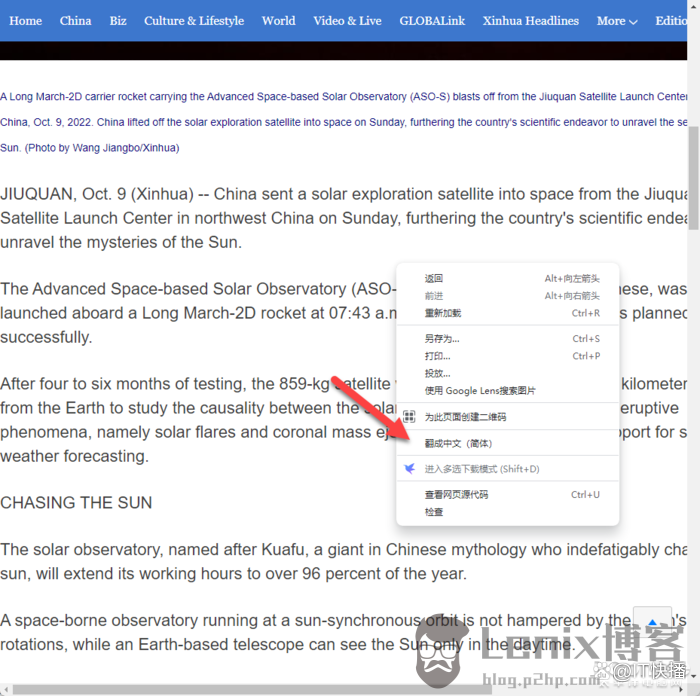
Figure 1 This function can be described as an artifact when visiting foreign language websites

Figure 2 Currently, only error prompts can be obtained
how to fix google translate
To fix Google Translate, here we are going to use the method of modifying the hosts file. Follow the editor, step by step, and soon you will be able to use Google Translate again.
Steps to restore Google Translate on Windows:
Step 1: Obtain the IP address corresponding to Google Translate. (Methods as below)
① Run –cmd to open the command line.
② Enter the text in the quotation marks of “nslookup google.cn” and press Enter, you can copy and paste. Obtain the IP address corresponding to address and record it. (There are also IP1 addresses provided by netizens here. If the IP address you obtained is not available, you can use this to try “203.208.39.226”)
Step 2: Open the location of the hosts file, which is located in C:\Windowssystem32driversetc.
Step 3: Copy the hosts file to any location (because it cannot be modified directly in the original directory)
…
The post can’t be translated? The editor will teach you how to fix Google Translate first appeared on Lenix Blog .
This article is transferred from https://blog.p2hp.com/archives/10102
This site is only for collection, and the copyright belongs to the original author.