PPT is nice, but I choose Keynote .
Every time I share tips on how to use PowerPoint , I see this statement in the comments section. Since everyone said yes, I happen to have a Mac, and the iWork suite is free software. If you can’t beat it, join it, and switch from PowerPoint to Keynote , isn’t it beautiful?
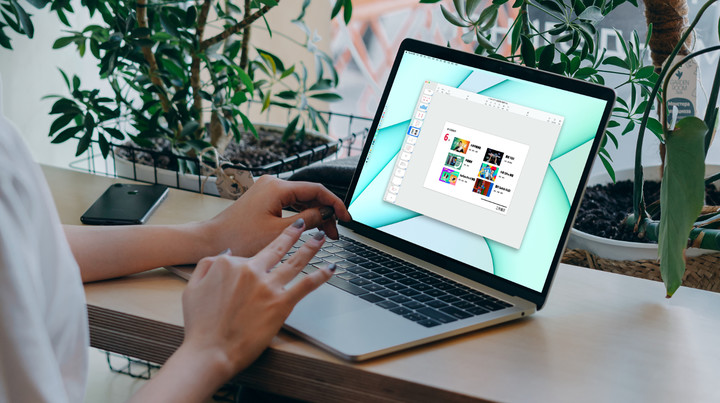
Although they are all presentation slideshow production software, there are still some differences in operation. If you can use PowerPoint and want to get started with Keynote , the following tutorial is prepared for you.
lazy directory
- Tool selection is about experience, not about results
- Compatibility must be said at the beginning
- Animations and actions will make you fall in love with Keynote
- PowerPoint is more “futuristic”
- Templates, tutorials, Keynote problems you have to rely on yourself
- Getting started with Keynote , remember the 5 basics
- Same but different software interface
- Object editing, with attention to formatting and animations
- Typesetting alignment, beautiful first step
- Introduction to animation, the “advanced” part of Keynote
- You can export more than just “.key”
- Advanced Operations: There is a lot more Keynote can do
- Cutout, Keynote is enough
- Achieving an effect with multiple animations
- Keynote : The Powerhouse in the Ecosystem
Tool selection is about experience, not about results
PowerPoint and Keynote have different functions, but there is not much difference between the two in daily office work. Debating the pros and cons of the two is as meaningless as arguing whether it is more emotional to send “I love you” on QQ or WeChat.

However, if most of the Mac users in the working environment are using Keynote , what is the difference between PowerPoint and Keynote , and which tool is more suitable will still be a problem for many people to consider.
- Compatibility must be said at the beginning
There is an ancient poem: Everyone says that Keynote is good, but switching to Windows will not work. The animation effect is exquisite, and the failure to open is dumbfounded. Everyone says that Keynote is good, but exporting PPT is all messed up. The boss stared at the meeting, who saw him after working overtime all night?
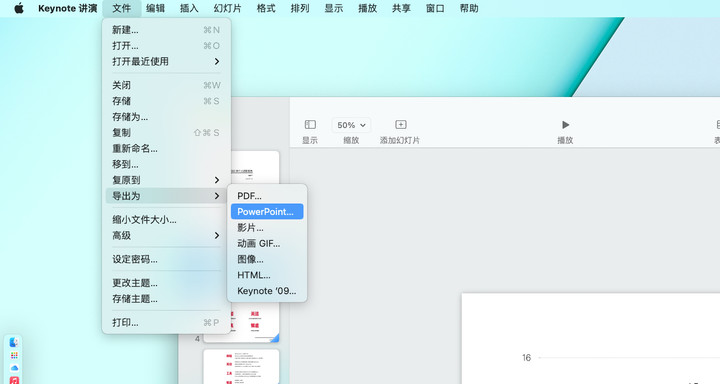
▲ This is made by me, Keynote was born in 2003
Unlike Microsoft 365 , which supports all-platform devices, Apple’s iWork suite only supports Apple’s own Mac, iPad, and iPhone, which makes cross-platform users hesitant to choose tools. If you want to use Keynote on a Windows computer, you can only log in to the web and compete with iCloud.

▲ Web version of Keynote
- Animations and actions will make you fall in love with Keynote
Whether it’s the smooth slide transition at the Apple conference, or the exciting “1999 yuan” at the Xiaomi conference, using Keynote ‘s own animations, you can easily achieve various effects.
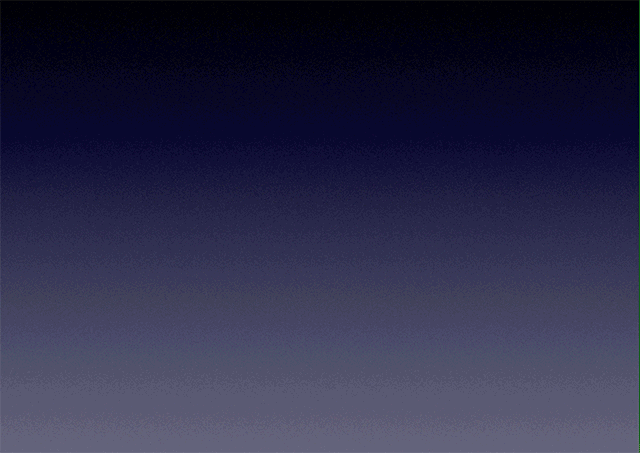
Of course, PowerPoint is also possible, but you need to be familiar with mastering line animation, looking for cloud effect pictures, and combining with various animation effects to achieve similar effects.
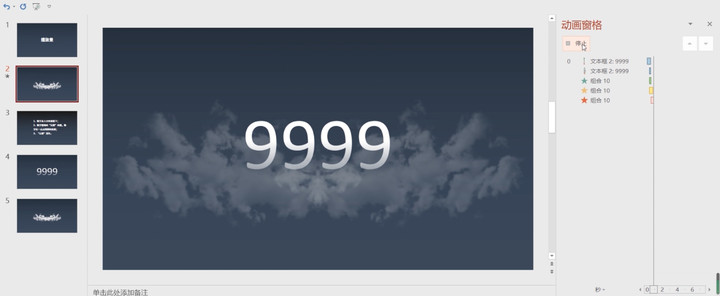
▲ Netizens use PowerPoint to create an animation pane with “1999 yuan” effect
Although using PowerPoint to restore the animation effect of Keynote is a bit bullying, if the animation that comes with PowerPoint is too fancy, who would be jealous of the effect of Keynote ?
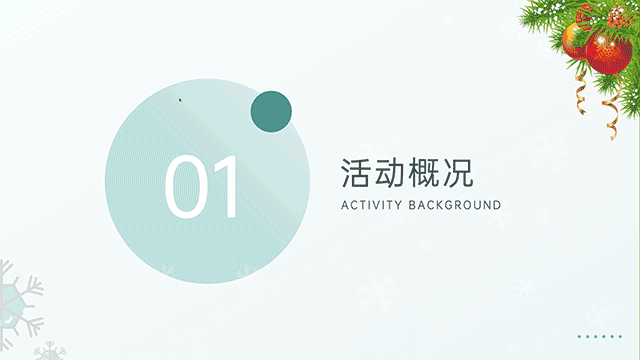
▲ Such as this origami
I admit that in some special occasions – such as early childhood education, origami class, showing something quietly leaving – this switching effect is certainly useful, but “show a shocking content” is obviously more commonly used than this effect Some.
This is not a special case. In addition to the fade-out and other effects that both software have, PowerPoint also has transformation effects such as honeycomb, full flow, ripples, and sparkles.
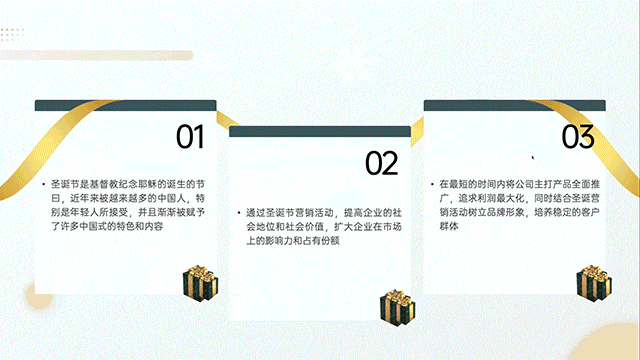
I really don’t know what occasions such a fancy effect would be used, and after watching all the excessive animations in Keynote , I feel that the only effect is “color plane number” which I will never use anyway, other effects are relatively simple, There are always occasions where it can be applied.

If I were to choose which software was more professional based on the interface, I would vote for PowerPoint . There are nearly 100 small functions under more than ten functional categories. It looks like a software that needs to be studied carefully. Look at Keynote again, it’s almost meaningless.

▲ PowerPoint on the top, Keynote on the bottom
However, making a slideshow is nothing more than inserting pictures and text, adding animation effects after typesetting, and then playing. Keynote puts the most commonly used insert object functions at the top, and the “unprofessional” page also makes it easier to use.
- PowerPoint is more “futuristic”
As a software that was born in the 1980s, PowerPoint not only has a historical background, but also a future vision.
In addition to supporting common pictures, audio, and video, PowerPoint also supports 3D models in fbx, obj, dae and other formats. With the smooth movement effect, you can achieve very dazzling presentation effects in presentation slides.

The “Design Inspiration” feature has been updated several times, and now it has caught up with the trend. Just insert text and pictures, and PowerPoint can automatically generate designs in various styles for you.

PowerPoint , which is not simple and refined enough in terms of animation, has pulled back a game here. It is also difficult to make 3D model transformation and one-click style design in Keynote . You can say that it is simple with high emotional intelligence, or you can look at the iWork suite, which only updated the pivot table function last year, and silently recite an article “Shang Zhong Yong”.
- Templates, tutorials, Keynote problems are up to you
According to Microsoft’s financial report, Windows 10/11 has more than 1.4 billion active devices. In contrast, macOS not only has fewer users, but some users who need to make presentation slides are also diverted to PowerPoint . Nowadays, “PPT” has almost become synonymous with presentation slides, and the saying “I use Keynote to make PPT” is not surprising.
As a result, there are many PowerPoint tutorials and templates on the Internet, while Keynote stays in a state where there are almost no templates and few tutorials.
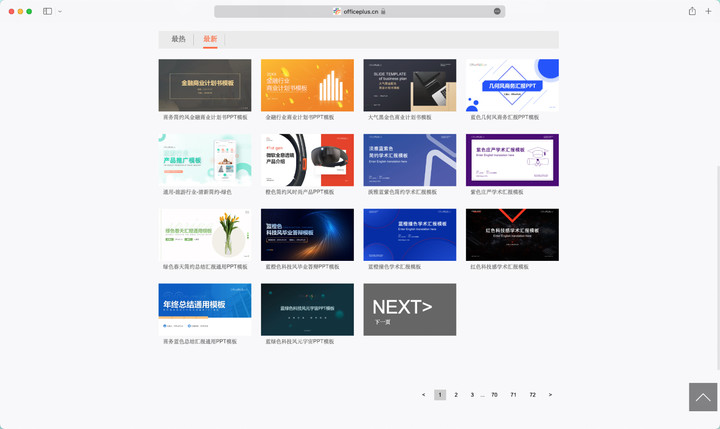
▲ Microsoft’s official template download site
With the high-frequency update of PowerPoint , Keynote is proud of the magical movement, which we can achieve with “smooth” switching in PowerPoint ; Keynote ‘s convenient auxiliary line adsorption function, PowerPoint has also been updated.
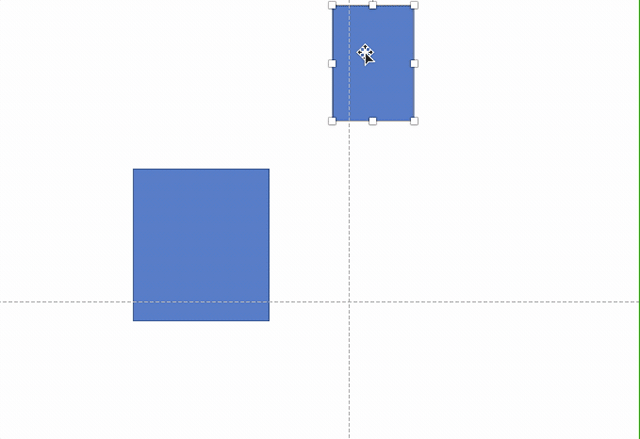
▲ PowerPoint alignment is getting better and better
Keynote is still simple, stable and smooth, and still suitable for macOS, but as the title says, tools are related to experience, and whether the presentation slides look good or not depends on your own aesthetic collocation.
Getting started with Keynote , remember the 5 basics
If you read the previous content and think that you will not encounter compatibility problems at work, and you are fed up with the unsmooth experience of PowerPoint on macOS, and the subscription price of tens of yuan per year, you are determined to go to Keynote , then start from the following 5 points to lay the foundation.
- Same but different software interface
Since it is a software for making presentation slides, the interface and usage logic of Keynote is not much different from that of PowerPoint . The preview on the left is exactly the same as the operation area in the middle. The main difference is in the functional area.

It is very simple to set the “parent-child” relationship of the slideshow. Just drag the preview box and move it slightly to the right to set it as the child of the previous slide. Otherwise, you can cancel it. very useful.
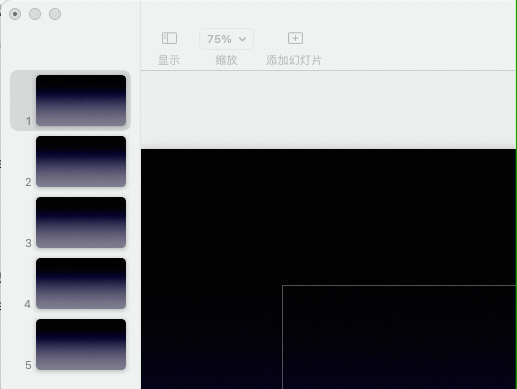
A minimalistic top bar with only a few buttons, including tables, charts, text, shapes, media (photos, videos, etc.) and annotations. Keynote tells you clearly: To use the software, start by inserting an object.
If you feel that the top toolbar has too few functions, you can also right-click on it to open the “Customize Toolbar” function, and drag your frequently used functions into the top toolbar to make presentation slides more convenient.
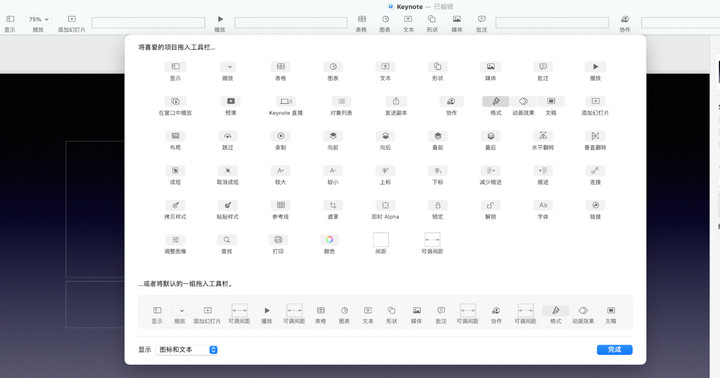
- Object editing, with attention to formatting and animations
When using PowerPoint , the action that everyone is used to is “look up”, after all, most of the function entrances are at the top; but when using Keynote , you need to change your habits and move your eyes to the right, because the object editing functions are all on the right.
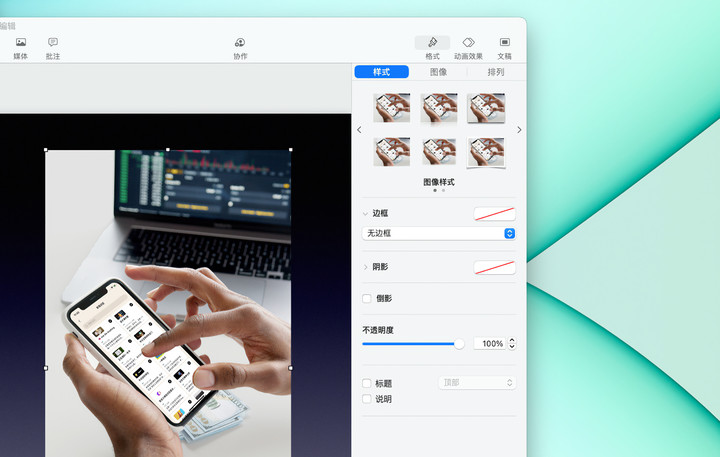
In Keynote ‘s canvas, everything is an “object”, and all objects have corresponding “formats” and “animations”:
The object is the page, the format is the layout and background color of the slide, and the animation effect is equivalent to page switching in PowerPoint ;
The object is music, the format is sound size and loop, and the animation effect is play and pause;
Objects are graphics, formats are color shading and text, and animation effects are the most familiar fading.
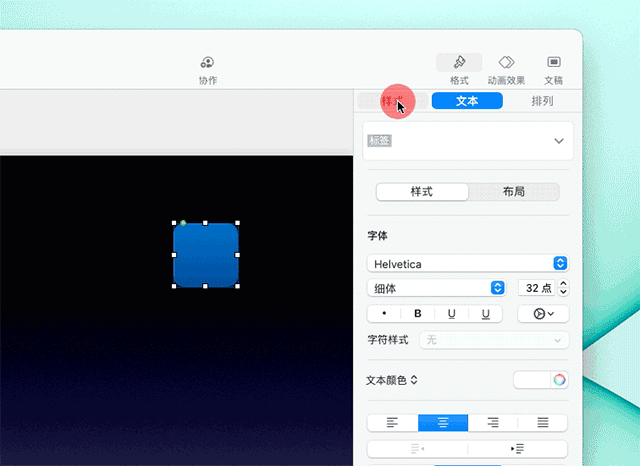
▲ The most commonly used is the editing item of the graphic
Head up to put the material, turn the head to adjust the parameters, learn these two steps, plus click “File > Save” in the upper left corner, you can actually make presentation slides with Keynote .
- Typesetting alignment, beautiful first step
If you want to make the presentation slides look good, the first step is to standardize the interface. In short, there are three points: align, gather, and leave blank.
Select multiple objects in a box in Keynote , and the items in “Format > Arrange” on the right will take effect for these objects. Left-aligned, right-aligned or centered as required, the experience is similar to PowerPoint .

In addition, Keynote also supports interface snapping and alignment. When you move an object to the center of the interface or near other objects, an auxiliary alignment guideline will pop up to help you align each object.
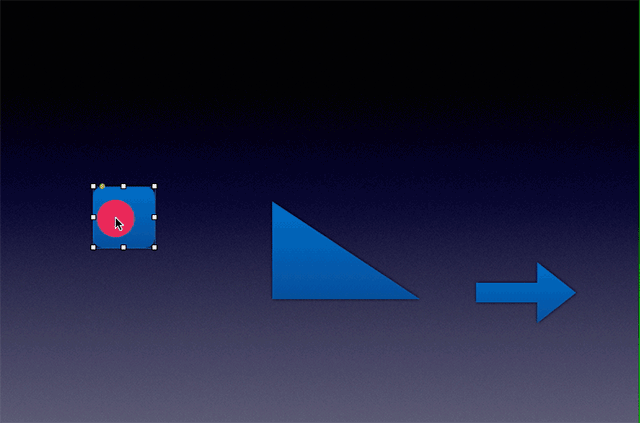
Alignment is just the foundation. Bringing related content together in the interface can keep the interface beautiful and clean while still retaining excellent legibility.
While many presentation slides are packed with text, we still recommend that you keep the line spacing and margins as much as possible, which will make the text more cohesive and make it easier to see what’s important.
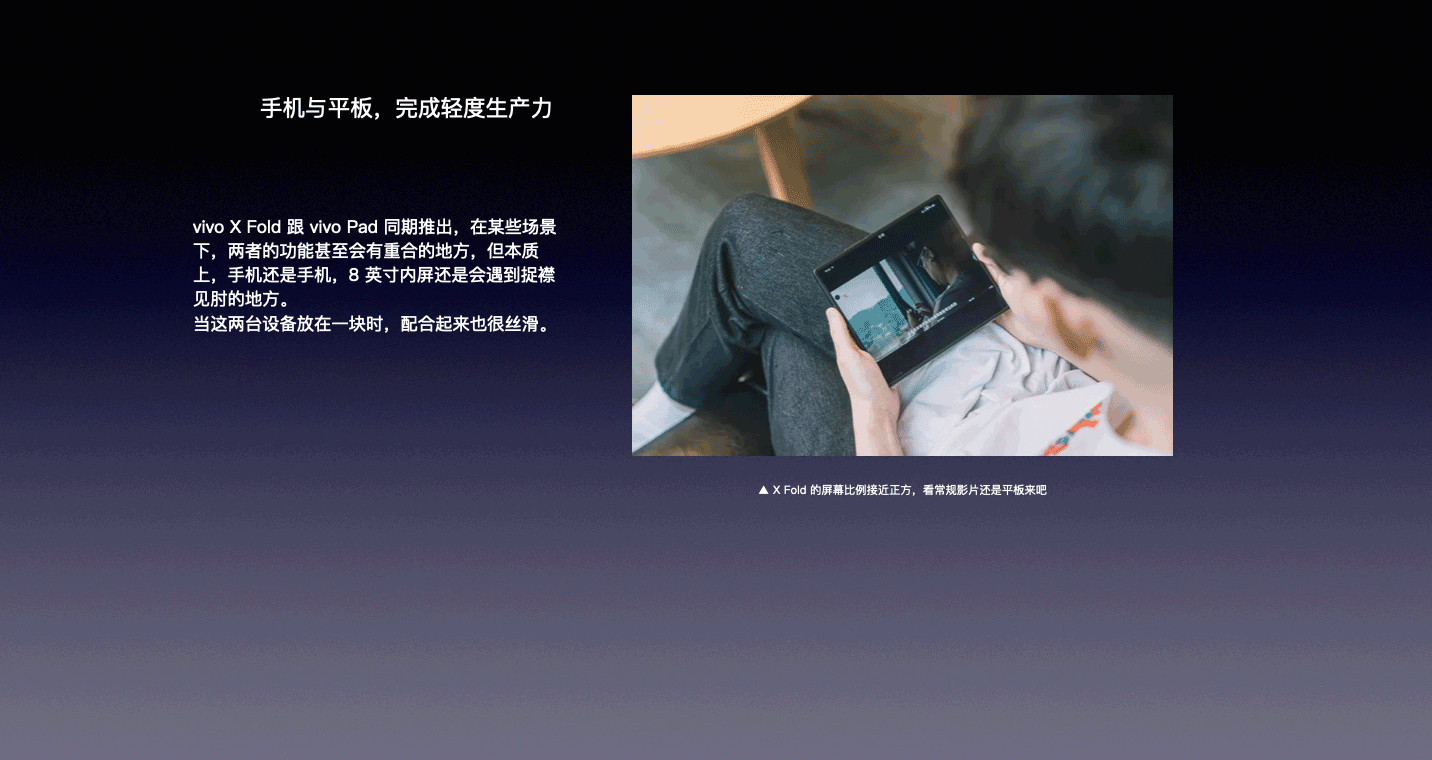
▲ The presentation slide interface after aligning, gathering, and blanking in sequence
- Introduction to animation, the “advanced” part of Keynote
Open the conference videos of major technology companies, behind the exquisite presentation slides, there is an animation effect supported, that is the magic movement.
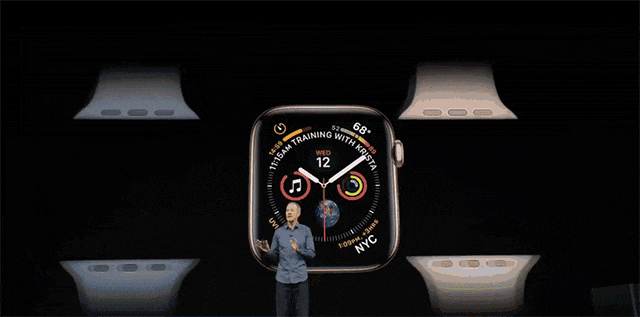
Magic move refers to the smooth connection of the same content on two slides to achieve an animation-like transition effect. For example, we can zoom in on a moving dot and change the background color for the slideshow.
You can also concatenate multiple pages with a title, linking the cover to the table of contents.
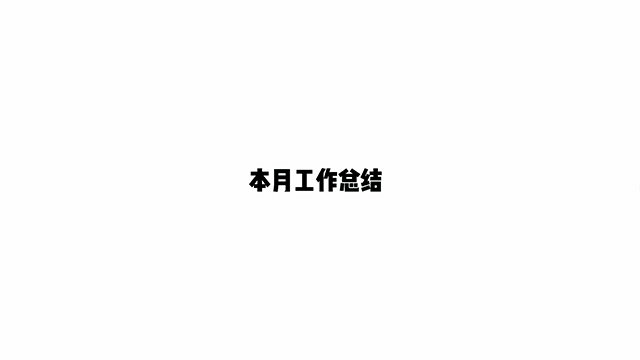
The magic movement makes Keynote ‘s animations look smooth and advanced, but it doesn’t mean that other animation effects are useless. Except for the common floating in and out of the shutters, other animations in Keynote are also worth a try. If I want to show the text, I would choose the keyboard effect.
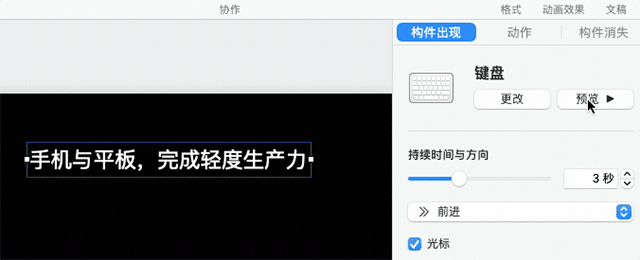
If you want to show the logo more, the tracking effect looks good. In short, most of Keynote ‘s animation effects are more delicate, try a lot, and use simple animations to add points to your presentation slides.
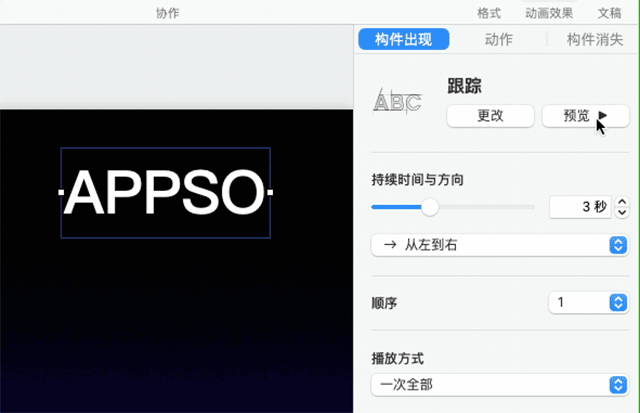
At the bottom of the animation effect, there is a function called “Component Order”, which is equivalent to the animation pane of PowerPoint . You can choose the order and triggering method of the animation here. If you add complex animation to Keynote , the adjustment here will more efficient.
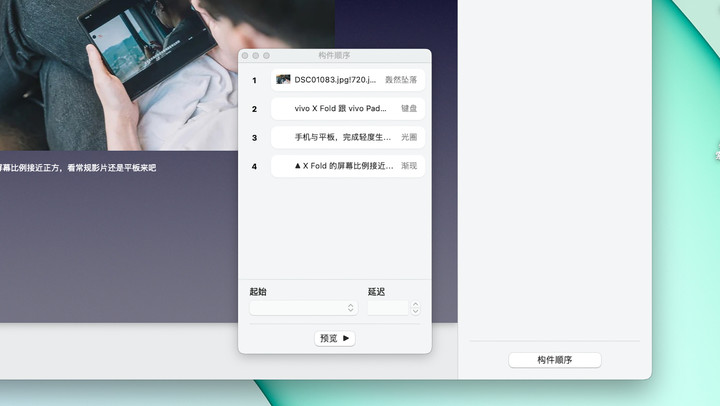
- You can export more than just “.key”
The compatibility mentioned at the very front will be mentioned again at the end. After making a Keynote , you need to think clearly about who will see this document and where it will be used. If the other party is a PowerPoint user, then your “Save as…” should be changed to “Export as…”.
When exporting Keynote files to PowerPoint files, two points should be noted: First, some formats may change, which will remind you when exporting.
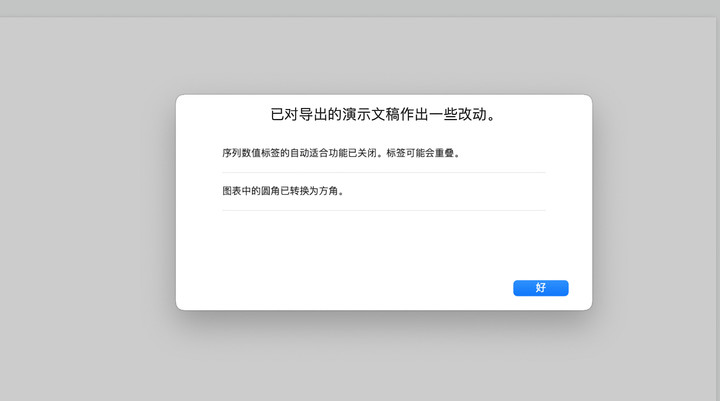
Second, some animation effects will change. For example, after I export a Keynote file to a PowerPoint file, the magical movement becomes “dissolve”.
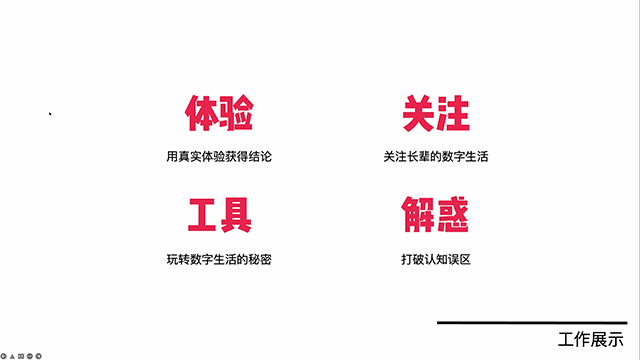
▲ Effects in PowerPoint

▲ Effects in Keynote
If you want to consider compatibility, I would recommend exporting directly to PDF format, although the animation effect will be lost, but instead of making the animation inexplicable, it is better to give up resolutely, and the effect may be better.
Advanced Operations: There is a lot more Keynote can do
As a daily office tool , Keynote , like other office software, is “easy to use, difficult to master”. Simple pages and uncomplicated operations, even without a tutorial, you can get started quickly with your understanding of PowerPoint , but you still need to work hard to master it.
Here, we use two simple small examples to see the advanced operation of Keynote .
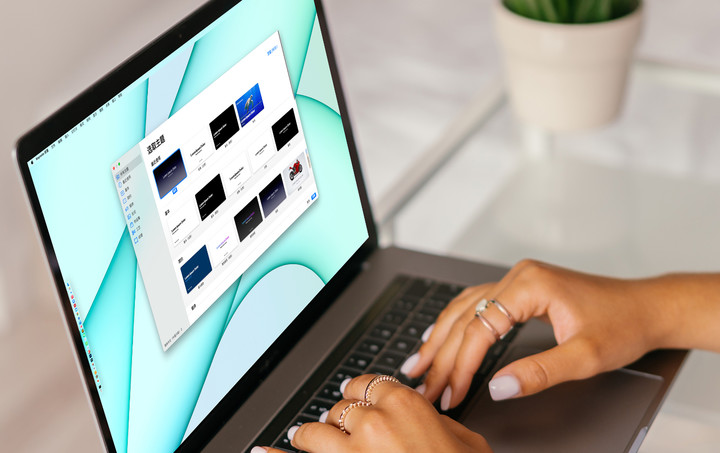
- Cutout, Keynote is enough
Open Keynote , click “New Document”, and you will see various theme templates built into the system. Compared with PowerPoint , it is much more refined. The “gradient” template that major technology manufacturers like to use the most.
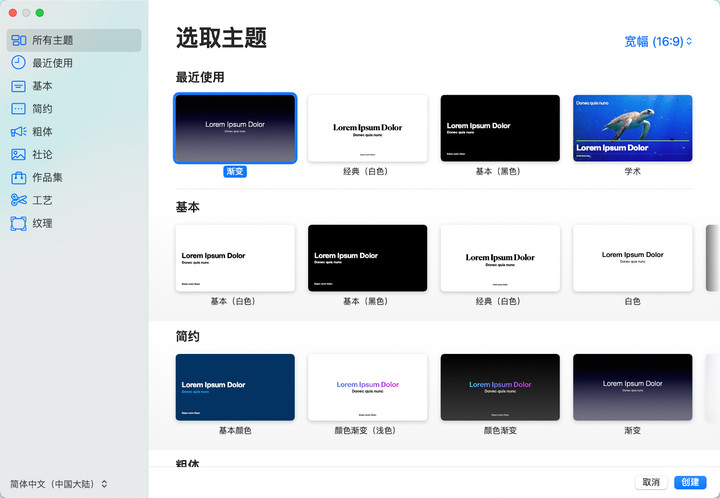
This template looks very technical, but at the same time it has high requirements for materials, and the use of background pictures will make the picture less clean.

At this time, you only need to select the picture, click “Format > Image > Real-time Alpha” on the right, and then select the white part of the picture, you can cut out the phone.
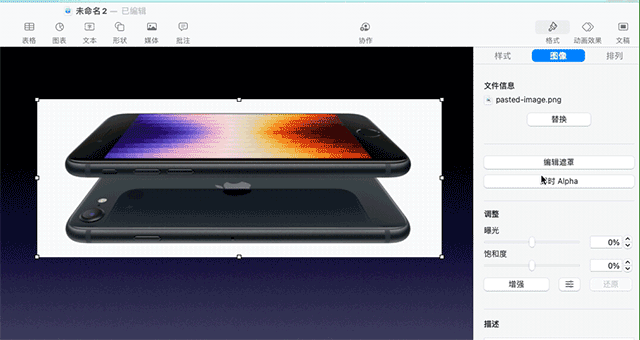
Pictures with a solid color background are easier to handle, but it is not impossible to use Keynote to pick out some complex pictures. For example, in the display below, you can click on the “shape” at the top and choose to draw with the pen tool.
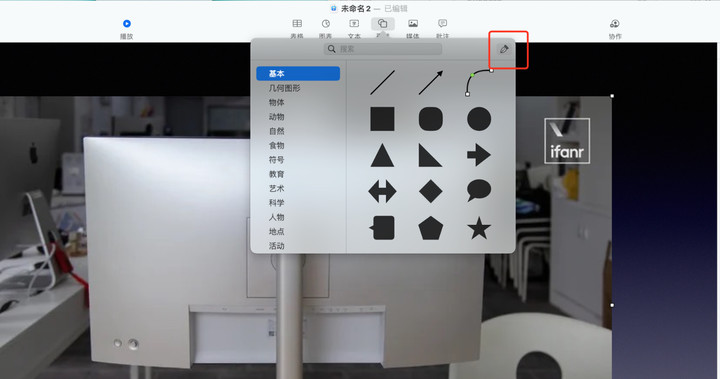
After tracing the picture you want to cut out, put the same photo into Keynote from the desktop, being careful to point the mouse pointer to the edge of the wireframe when placing it.

▲ When the mouse pointer points to the wireframe, the wireframe will turn blue
Next, adjust the size of the new image, press Enter, and you will get the cutout image. Then delete the original picture, hide the wireframe, and get the cutout display.

Of course, even so, Keynote is still a pediatrician compared to photo editing software, but it is sufficient for daily emergencies.
- Achieving an effect with multiple animations

Guess how many animations are used for the above effect? The answer is 3 kinds.
First, use the shape tool to enclose the device’s borders to make a simple sketch map.
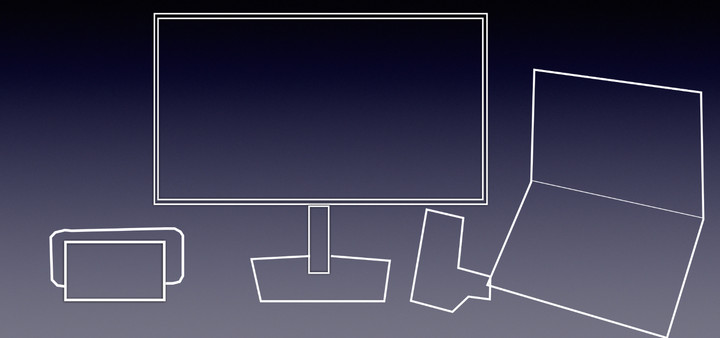
Then, group them and add a downward “wipe” animation; an “iris” appearing animation for the background, and an “iris” disappearing animation for the pencil box.

▲ Set the disappearing animation here
Next, in the “Build Order”, let the 2nd and 3rd animations be performed after 1 has finished playing. The above effect can be achieved.
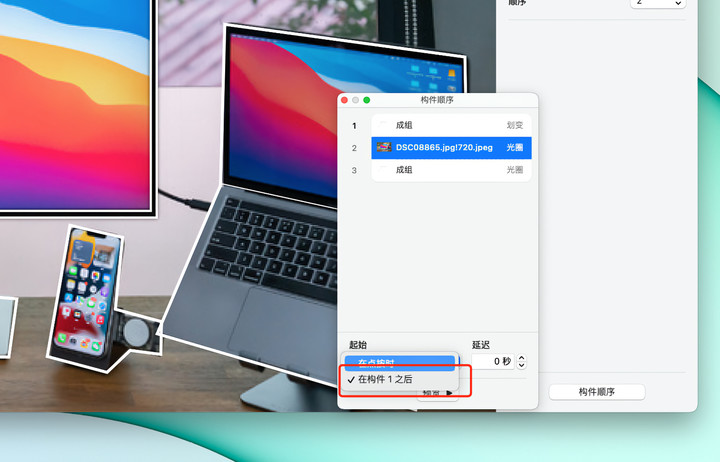
If you are patient enough, you can make this effect very delicate, observe a lot and try a lot. Even if there are not many templates in Keynote , you can also make a slideshow that can become a template by yourself.
Keynote : The Powerhouse in the Ecosystem
To play Keynote on your Mac, you can take out your iPhone and turn it into a Keynote remote.
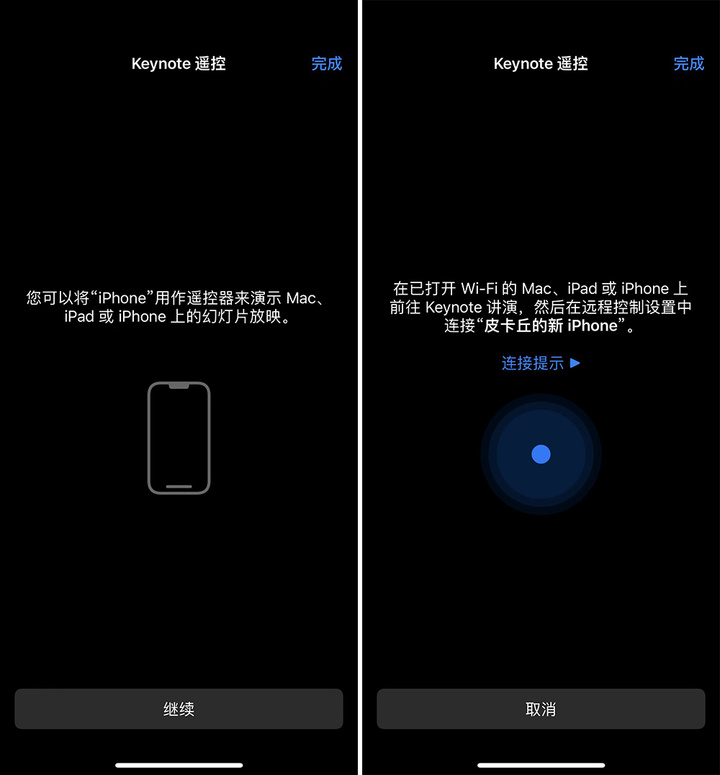
Click the collaboration icon in the upper right corner of Keynote , you can share Keynote to Apple users in various ways for collaborative work.
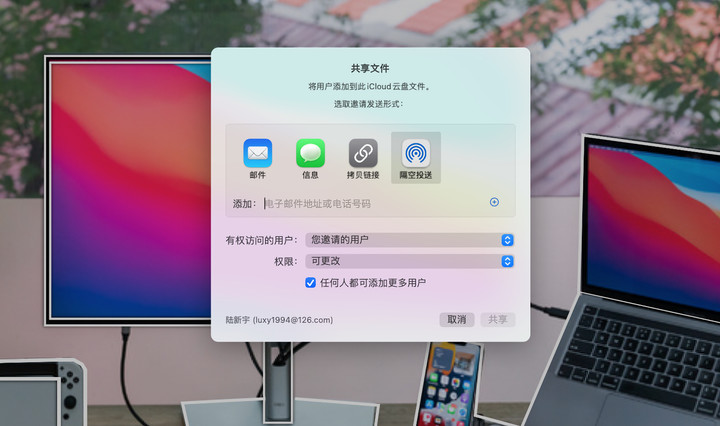
Some time ago, Keynote has been updated to version 12.0, which supports the use of shortcut commands to create, open, and demonstrate Keynote , further exploiting the features of macOS Monterey.
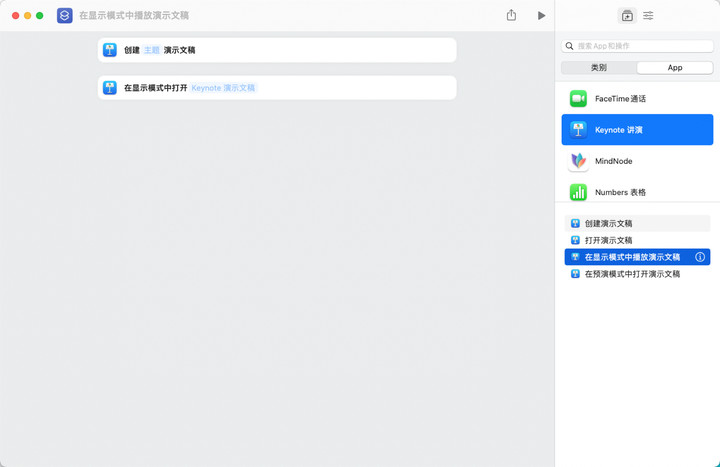
Is it convenient? Of course it’s convenient. But this has a premise, that is, within the Apple ecosystem. If you are surrounded by Mac users, as long as Keynote can meet your work needs, choose it boldly, you will not be disappointed. But for a software that cannot be used by users on all platforms, it is not surprising that everyone evaluates “it’s good, but I can only watch” – after all, it is unrealistic to let everyone use a Mac.
Simple and easy to use operation, stable and in line with the macOS concept of design, coupled with the poor performance of PowerPoint on macOS, the free Keynote is indeed a good choice. But with Microsoft 365 trotting all the way to follow, Keynote is no longer an absolute leader in functionality and ease of use.
There are different opinions on which is better and which is worse, but tools can only change the experience. Choose the tool that suits you, make your presentation slides, and get on stage!

This article is reproduced from: https://www.ifanr.com/app/1483616
This site is for inclusion only, and the copyright belongs to the original author.