Original link: https://zhou.ge/2023-04-11.html
Last Saturday, the daughter-in-law took the two children back to her natal home to play. The second sister of the daughter-in-law married to Hong Kong and has not returned for more than three years due to the epidemic. This time it is rare for the family to come back. My daughter-in-law couldn’t wait to go back on Saturday. I couldn’t go with me due to work. Although I have a little regret, I heard from my daughter-in-law that they will come back to eat lychees when the lychees are ripe.
The daughter-in-law has had actual experience of driving back to her mother’s house by herself several times, and now she is slowly getting used to it. Although she is driving at a slow speed and does not dare to go to the high speed, it is considered that she can reach the destination safely. I went back to stay for one night on Saturday and came back on the weekend afternoon, and brought me a task. The second sister’s child brought an ipad back to play. There are more sisters, so naturally there are more children. The children took turns tossing the ipad and immediately disabled it. Everyone knows that I know some computer knowledge, so my daughter-in-law brought back this disabled ipad for me to toss.
I didn’t know where to start to toss the fruit machine for the first time, so I searched for some related tutorials on the Internet and tried to restore the factory settings with ITunes software, but failed for a long time. Later, I remembered that there was a software called Aisi and downloaded the software. After opening it, I realized that the Apple driver was not installed, so the previous tossing failed. I found a detailed tutorial about the disabled ipad in it, and it is quite simple to follow the steps of the tutorial..
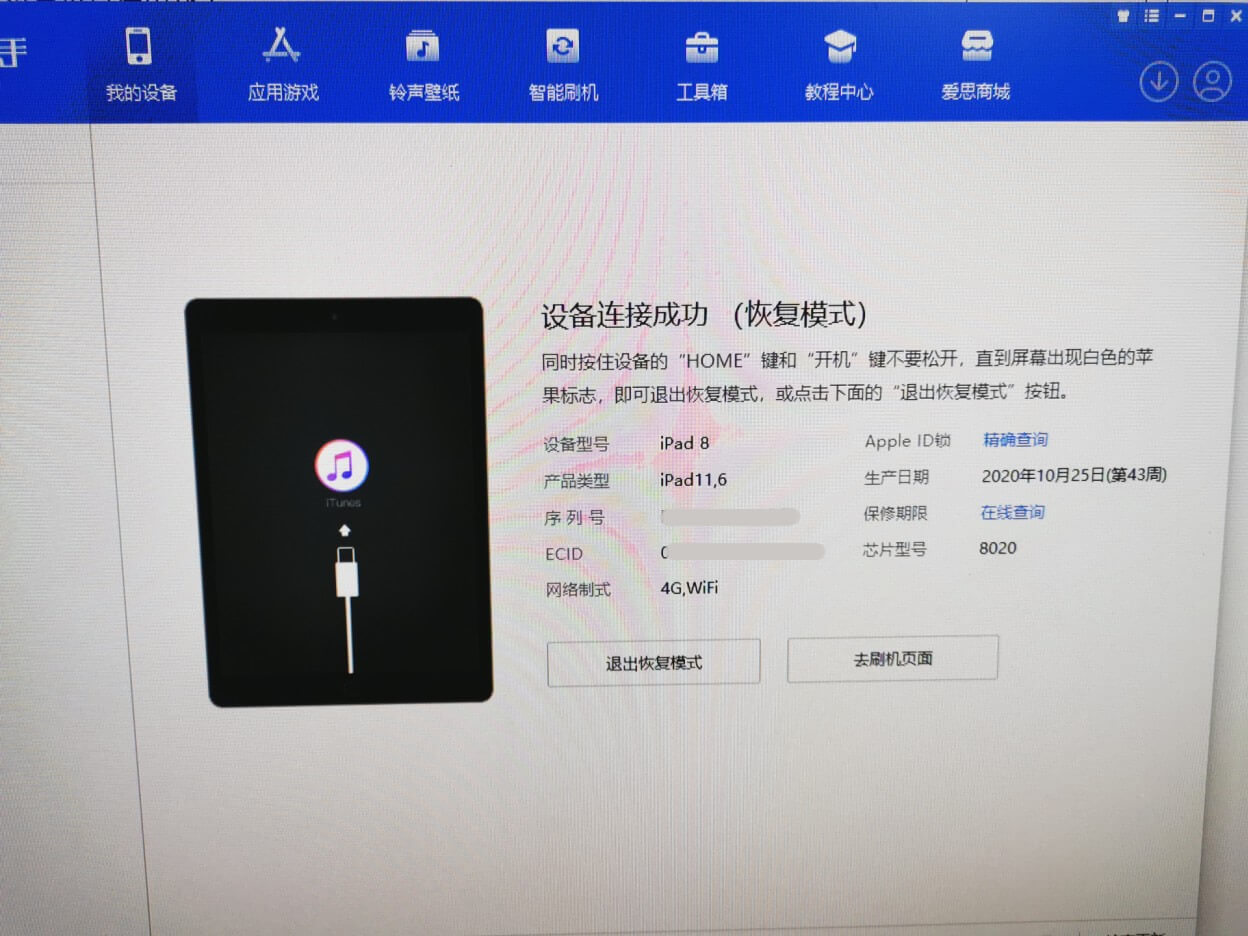
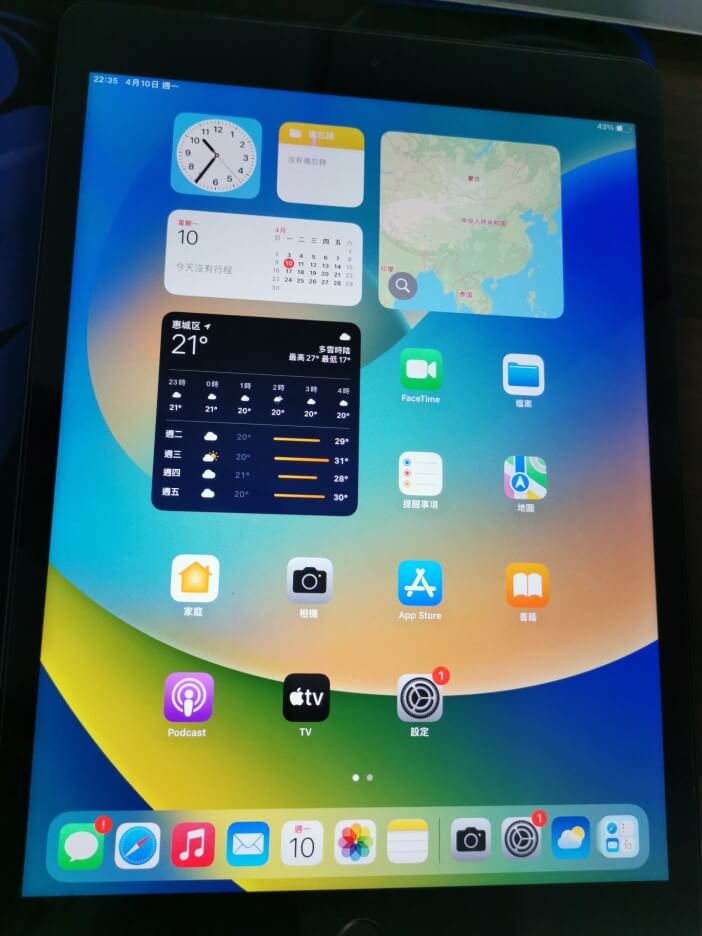
It takes less than half an hour to download the firmware and flash the machine. The system is the stable version recommended by Aisle Smart.
Operation method:
1. Open Aisi Assistant, and connect the mobile device to the computer with a data cable; the device in the deactivated state cannot be directly connected to Aisi Assistant, you need to enter the recovery mode of the device to connect, please manually enter the recovery mode;
How to enter recovery mode:
iPhone 6s or earlier, including iPhone SE (1st generation) and iPod touch (6th generation) or earlier: Press and hold the Home button and the Power button at the same time. Keep pressing both buttons until you see the recovery mode screen.
iPhone 7, iPhone 7 Plus, and iPod touch (7th generation): Press and hold the Power key and the Volume Down button at the same time. Keep pressing both buttons until you see the recovery mode screen.
iPhone 8 or later, including iPhone SE (2nd generation): Press and quickly release the Volume Up button. Press and quickly release the Volume Down button. Then press and hold the power key until you see the recovery mode screen.
iPads without a Home button: Press and quickly release the volume button closest to the top Power button. Press and quickly release the volume button furthest from the top button. Press and hold the top Power key button until you see the recovery mode screen.
iPads with a Home button: Press and hold the Home button and the Power key at the same time until you see the recovery mode screen. (The ipad I got in my hand belongs to this type of ipad) 
2. Click “Smart Flash” above the Aisi Assistant (in the earlier Aisi version, the function name was “Flash Jailbreak”) to enter the “One-key Flash” interface, and the firmware will be automatically matched if the connection is successful;
3. Select the iOS version you want to flash in the flashable firmware version, click “Flash Now”, and Aisi Assistant will automatically download the firmware for you and flash the phone. If you have downloaded the firmware, you can click “Import”, and then click “Immediately Brush”;
To clear the deactivated status, please do not check “Reserve User Data for Refresh”, if “Retain User Data for Refresh” is checked, the device will still be in deactivated state after the refresh is completed;
4. Next, the flashing will be carried out automatically. During the process, keep the data cable connected and wait for the flashing to complete. After flashing is completed, the mobile device will automatically power on;
5. After the mobile device is turned on, you can check the “automatic activation” at the bottom left of the Aisi “Smart Flash” interface to activate (need to unplug the data cable and re-plug it to connect to the computer), or manually activate and set it on the device , the device will work normally after activation.
A mobile device with an activation lock needs to enter an Apple ID to activate it. If it is an iPhone, the device needs to insert a SIM card.
The above information comes from: https://www.i4.cn/news_detail_10905.html
This article is transferred from: https://zhou.ge/2023-04-11.html
This site is only for collection, and the copyright belongs to the original author.