Original link:
https://mtlynch.io/budget-nas/
This article has obtained the translation authorization of the original author
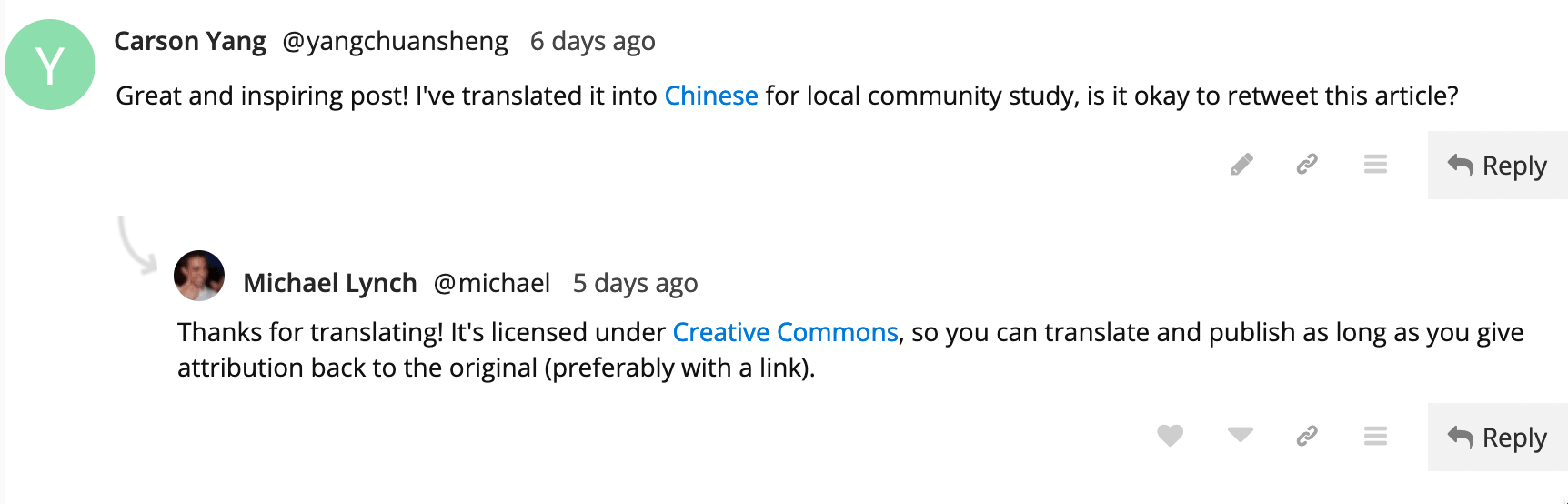
This year I decided to customize a home network storage server (aka NAS) for myself, with an estimated storage capacity of 32TB and an open source operating system to store my personal and business data.
The server itself cost $531, plus an additional $732 for four hard drives, bringing the total cost to $1,263. That’s about the same price as buying an off-the-shelf NAS server, but my plan offers more features and customizability.
In this article, I will tell you how I chose the hardware at the beginning, what mistakes I made in the middle, and finally provide some valuable suggestions for small partners who are interested in building a personal NAS server.
 |
 |
Before and after assembling a TrueNAS server
I also recorded a video, welcome to watch:
background
Why do you need a NAS server?
NAS is
Network-attached storage (Network-attached storage) The main job of a NAS server is to store data and make it available to other computers on your network.
So why is it necessary to use a full dedicated server to store data? After all, every computer can store data.
I think it’s beneficial to decouple data from other systems, I myself upgrade my workstations and laptops every two to three years, and migrating data between computers is a pain. Using a dedicated NAS server eliminates most of the unnecessary data migration, and files can be shared between systems.
Besides, I am a
A data hoarder , I keep every digital photo I’ve ever taken, and every email I’ve sent and received over the past 20 years, plus the source code for all my personal projects, for a total of 8.5TB.
My biggest data source is my own collection of DVDs and Blu-ray discs. I don’t really like to rely on streaming media services to save my favorite film and television works, so I still buy physical copies of film and television works, once I buy a new one CD, I will rip the original image and make it into a streamable video file. Between the original ISO copy and the streamable MP4, a single disc can take up 60GB of hard drive space.

What is Homelab?
“Homelab” is a colloquial term that has grown in popularity in recent years.
A Homelab is actually an area of your home where you can experiment with IT hardware or software just like an office or data center. It can be used as a hands-on environment to practice professional skills or to play with some interesting techniques.
Why assemble your own NAS?
If you are new to Homelab, or have no experience in assembling PCs, it is recommended not to try to assemble a NAS yourself . You can choose an all-in-one solution (such as Synology, QNAP), and the learning curve will be gentler.
I had a 4-bay for 7 years before assembling my own Homelab NAS
Synology DS412+ . I think Synology is very good and cost-effective. If you are a NAS novice, it is recommended to buy Synology directly.

A few months ago, my Synology failed to start and started making clicking noises. That’s when I started to realize how much I depended on this device, and it sent a chill down my back just thinking about it. Because Synology servers are not repairable, if one of the parts fails after the warranty period, you can only replace the entire server. If you are not a techie like me, and you use Synology’s exclusive storage format and don’t have an additional Synology server, Then you will not be able to access the data on this server at this time, and you will not be able to restore it. (
A big guy on Hacker News told me I can
Restoring a Synology Hybrid RAID volume from a non-Synology system ).
Fortunately, after I cleaned and reset the hard drive, the data was restored. This incident also set off alarm bells for me, and I decided to switch to TrueNAS as it provides an open source implementation of an open storage format.
TrueNAS and ZFS
TrueNAS (formerly FreeNAS) is one of the most popular operating systems for storage servers. It is completely open source and has been around for nearly 20 years. It seems to be a reliable NAS system.
The file system used by TrueNAS is ZFS, a file system designed specifically for storage servers. Traditional file systems such as NTFS or ext4 run on top of data volumes that manage low-level disk I/O. ZFS can manage everything from file-level logic to disk I/O. Compared with other file systems, ZFS has more comprehensive control, more functions and stronger performance.
Highlights of ZFS:
- Aggregate multiple physical hard disks into one file system;
- Data integrity verification and automatic repair;
- Create point-in-time snapshots of data on disk (similar to macOS’ Time Machine feature);
- You can choose to encrypt or compress the data on the hard drive.
Before using TrueNAS, I had zero experience with ZFS, so I was eager to give this novelty filesystem a try.
storage planning
Estimated required storage capacity
When I used Synology before, I plugged in three 4TB hard drives and left the fourth slot empty. Then build the file system through Synology’s Hybrid Raid, with a total capacity of 7TB. After three years of use, the capacity was insufficient, so a fourth hard drive was added, with a total capacity of 10TB.
For this brand new NAS, I decided to follow a similar strategy as before, I needed the storage capacity of this system to meet my current needs with some room for growth. A rough estimate is that 20TB of storage capacity is currently required, and if the hard disk is added later, the maximum storage capacity can be 30TB.
ZFS does not currently allow adding new hard drives to an existing storage pool, but the feature
It ‘s under active development and hopefully TrueNAS will have this feature when I need to expand my storage.
Many small hard drives or a few large hard drives?
ZFS is designed to withstand hard disk failures, and it stores every block of data redundantly. This feature complicates storage capacity planning because the total capacity of available storage is not just the sum of the capacity of each hard drive.
ZFS creates a file system from a storage pool leased from hard disks. The more hard disks in the storage pool, the higher the utilization of storage capacity. For example, if you give ZFS two 10 TB hard drives, you can only use half of the total hard drive capacity. If you use five 4TB hard drives instead, ZFS will provide 14TB of usable storage capacity. Although the total capacity of the hard drive is the same in both cases, the latter option provides 40% more usable capacity than the former.
When assembling a NAS, we need to think about whether to use multiple small-capacity hard drives or a small number of large-capacity hard drives. Look at this question dialectically. Smaller capacity hard drives are usually more cost-effective, but they will be more expensive to run. For example, two 4 TB hard drives require twice as much power as a single 8 TB hard drive.
I still want to reduce the physical space occupied by the server, so I choose a hard disk with a large capacity.
Choose raidz 1, 2, or 3?
ZFS provides 3 different disk arrays: raidz1, raidz2 and raidz3, the main difference between them is robustness. raidz1 can withstand one disk failure without loss of data, raidz2 can withstand two HDD failures at the same time, and raidz3 can withstand three.
The stronger the robustness, the less storage capacity is available, after all, energy is conserved. I have 5 4TB hard drives and the available storage capacity for each ZFS disk array is listed below:
| ZFS disk array type | Available storage capacity | storage utilization |
|---|---|---|
| raidz1 | 15.4TB | 77.2% |
| raidz2 | 11.4TB | 57.2% |
| raidz3 | 7.7TB | 38.6% |
In the end I chose raidz because I have a small number of hard drives and the probability of two hard drives failing at the same time is relatively low.
 Notice:
Notice:
ZFS is not a backup strategy . ZFS can protect you from disk failures, but there are many threats that ZFS can’t do, such as accidental deletion of data, malware attacks, or physical theft. I choose to use
restic backs up everything important to encrypted cloud storage.
The value of ZFS is that if one of the hard drives fails, it can be replaced without resorting to cloud backup. If two hard drives fail at the same time, I will choose to restore from cloud backup (because I am using raidz1). The selection process was a pain, but I still choose raidz1 because I don’t think it’s worth giving up 20% of the server’s available storage for raidz2.
Generally speaking, the more hard disks there are, the higher the requirement for the robustness of the disk array. If my storage pool was made up of 20 fast drives, I would probably use raidz2 or raidz3.
Prevents simultaneous failure of multiple hard drives
From a probabilistic point of view, the probability of two hard drives failing at the same time is almost zero. according to
According to Backblaze ‘s statistics, the probability of failure of high-quality hard drives is 0.5-4% per year. Even if it is 4%, at most two hard drives will fail at the same time every 48 years. This probability is already very low, almost do not worry.
But from a practical point of view, this statistical method is not scientific. If one of the hard drives fails, the risk of other hard drives failing at this moment will be greatly increased, because your hard drives are likely to be of the same model and from the same manufacturer. batches, and are processing the same workload, if they fail, they are likely to fail at the same time.
In addition, rebuilding a ZFS storage pool after a failure is not a good idea, it will put more stress on the working hard disks, and the hard disks that can be used for several months under normal circumstances may be directly used when rebuilding the storage pool. hang up.
Considering the above risks, I need to take some measures to reduce the risk of two hard drives failing at the same time. The method is also very simple and crude, and I can directly purchase two hard drives of the same model from two different manufacturers. Although there is no scientific proof for this kind of plan, there is no additional cost, and it can also provide psychological comfort. Why not do it? 
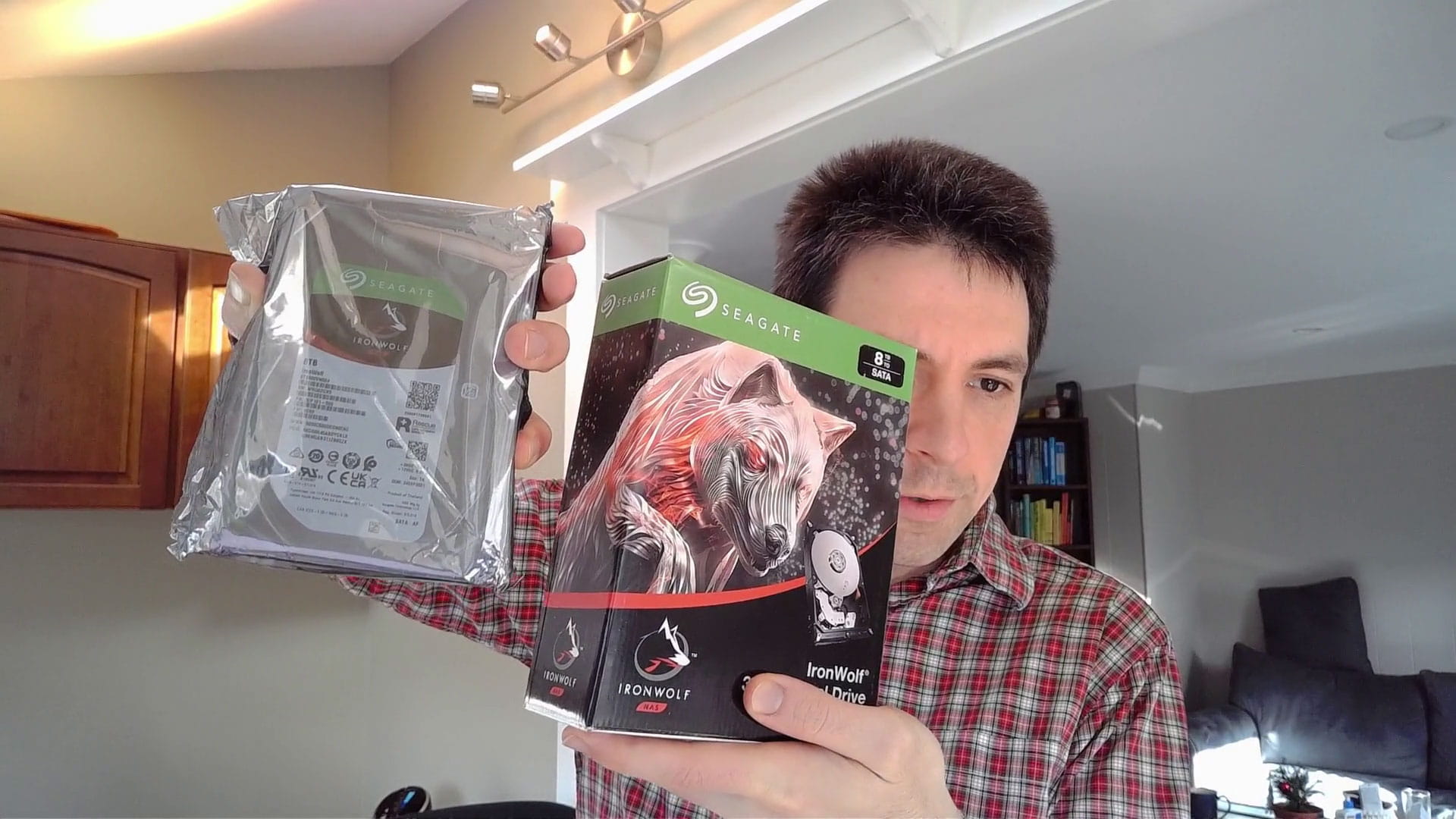
How to pick hardware
motherboard
The first thing to do is to determine the size of the motherboard. I have always admired the compact form factor of the Synology DS412+, and I have never used a mini-ITX motherboard to assemble a computer, which is a rare opportunity.
I finally chose
ASUS Prime A320I-K for the following reasons:
- There are four SATA ports, I can directly connect four hard drives to the motherboard;
- Supports Radeon image processing technology, so I don’t have to buy a graphics card separately;
- Affordable, only $98.

WARNING: I kind of regret choosing this motherboard now, ref
B450 this motherboard is also good, with
The ASUS Prime A320I-K is similar, but doubles the price, with better overclocking support visually, but I don’t really need that.
CPU
From what I understand, ZFS is not very CPU demanding. I’ve installed TrueNAS on a cheap Dell OptiPlex 7040 mini PC before, and did some basic testing, and it turns out that ZFS isn’t using the CPU much, so choosing a low-wattage CPU should be fine.
My main criteria for choosing a CPU was that it had to support Radeon graphics technology so I could use the A320 motherboard’s onboard HDMI output.
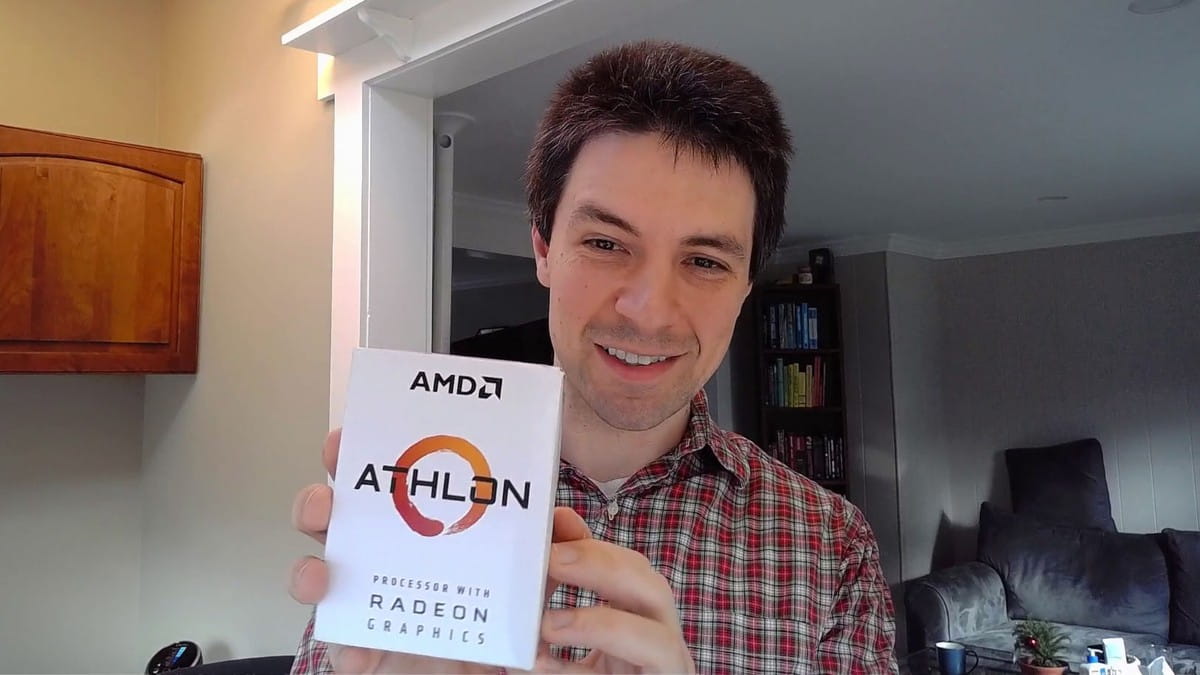
In the end I chose the AMD Athlon 3000G, which is only $105, it’s a great value, and it supports Radeon graphics technology,
CPU benchmarks also performed well.
Chassis
My favorite computer case is Fractal Design, so I went with the Fractal Design Node 304 Black. This is a compact mini ITX case, unlike the traditional tower case, its design is closer to a cube, and it has 6 hard drive bays, whether it is currently used or added in the future.

data disk
My case has 6 HDD bays, so I decided to buy four 8TB HDDs as data disks. When using raidz1, the usable storage capacity can reach 22.5TB; if a fifth hard drive is added in the future, the usable storage capacity will reach 30.9TB; if a sixth hard drive is added, the usable storage capacity will reach 37TB.
8TB hard drive RPM (revolutions per minute, that is, revolutions per minute) is basically not lower than 7200, up to 10k RPM. RPM above 7200 doesn’t matter to me as the main bottleneck is the network. There is no need to choose a 10k RPM hard drive, the performance will not be much stronger, and the price/performance ratio is not high.
according to
According to Backblaze’s hard drive stats , the more expensive the hard drive, the less likely it will fail. I’ve also considered buying $400 drives because they have a very low failure rate, but then on second thought, it’s not worth spending twice as much to reduce the failure rate by a few percent.
Last but not least: don’t buy
Hard drives using SMR (Shingled Magnetic Recording, Shingled Magnetic Recording) technology , because
ZFS performs very poorly on SMR hard drives . It is recommended to directly purchase the traditional hard disk using CMR (Conventional Magnetic Recording, traditional magnetic recording) technology.
I finally chose
Toshiba N300 and
Seagate IronWolf , mainly because of the positive reviews of both drives on the TrueNAS forum and Reddit, and the price is reasonable, both between $180-190.
 |
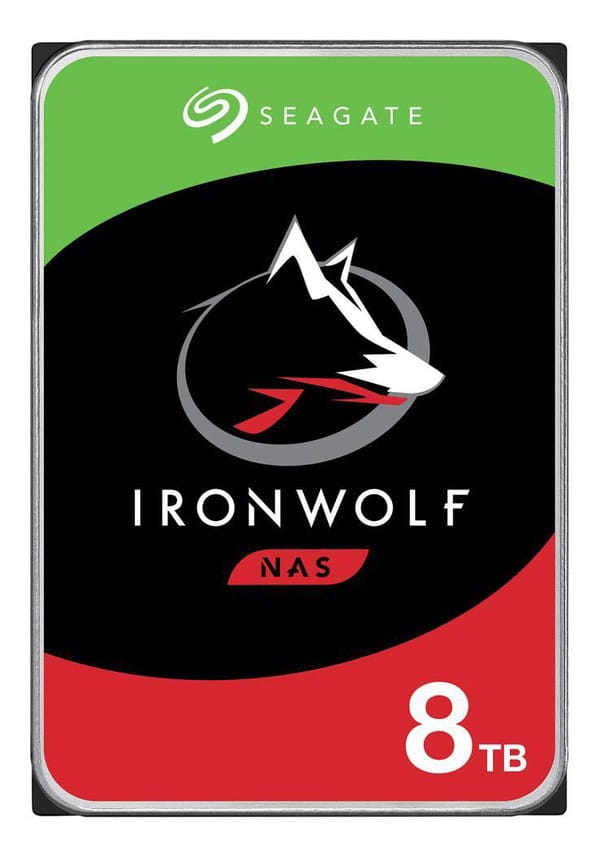 |
Toshiba N300 (left) and Seagate IronWolf (right)
system disk
TrueNAS needs to install the system on a separate hard disk, but it does not have high requirements on the hard disk. It only needs 2GB of space, and it does not read and write frequently.
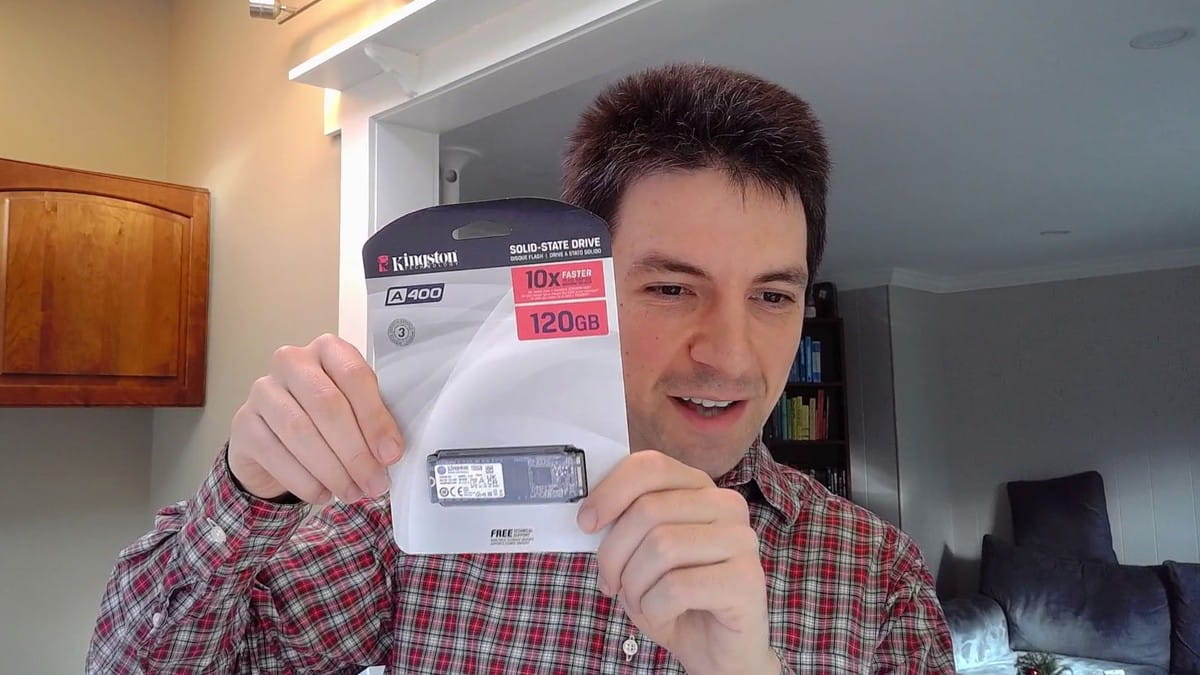
I finally chose
Kingston A400 , because the price is cheap, 120GB is only 32$, and it is an M.2 solid state drive. M.2 Okay, no need for a data or power cord, and it’s so small and thin that it barely takes up any space.
RAM
After my research, many people will mention a rule of ZFS: every TB of hard disk space in the system needs 1GB of memory. But ZFS developer Richard Yao added:
There is no such rule at all . ZFS does have some functions that require relatively high memory (such as deduplication), and in other cases
ZFS requires very little memory .
Memory shopping is boring, and there are no credible benchmarks and user reports to be found. My shopping process goes like this:
- Check which memory sticks are available
- Filter out the 16GB and 32GB memory sticks, because I need two memory sticks to make up 32GB or 64GB of memory.
- Filter out trusted brands (Corsair, Crucial, G.SKILL, Kingston, Samsung, Patriot, Mushkin, HyperX).
- Filter out memory sticks priced below $150.
I finally chose
CORSAIR Vengeance LPX 32GB CMK32GX4M2A2400C14 (2 x 16GB) for only $128.
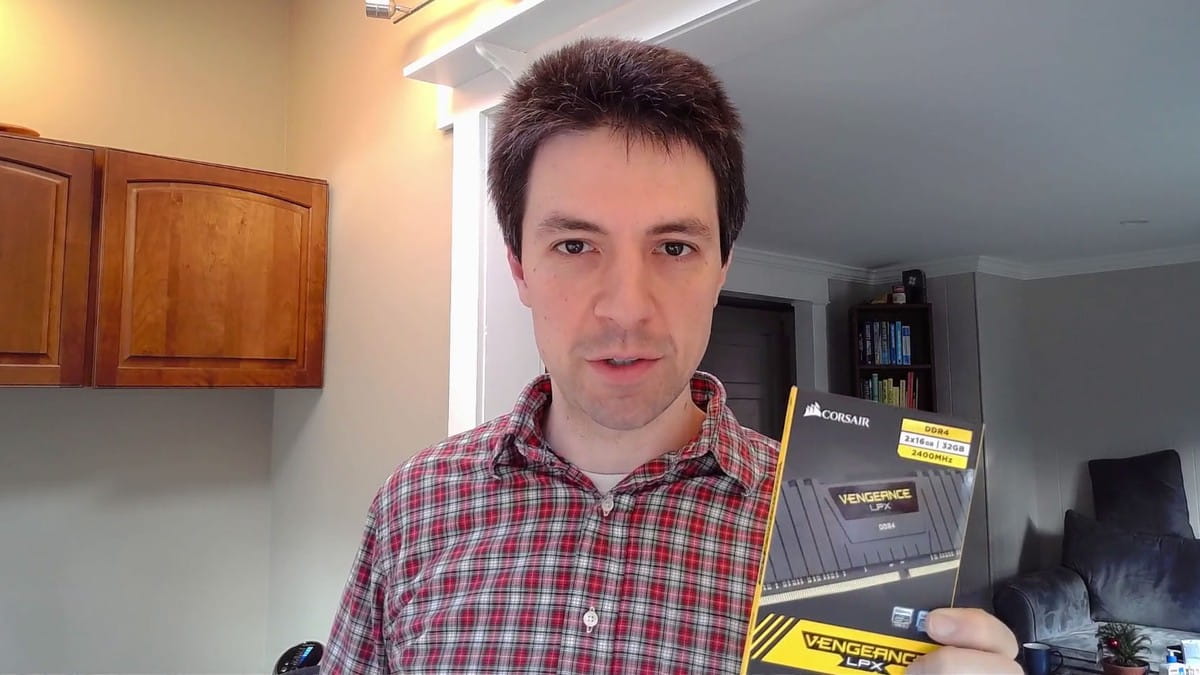
Power supply unit (PSU)
If you just look at the power supply, basically any consumer-grade PSU will suffice. according to
According to PCPartPicker , my system only needs 218 watts of power. Originally, I wanted to buy a 300-400 watt PSU, but there is no semi-modular PSU with this power on the market, so I can only choose a 500 watt PSU.

90 degree angle SATA cable

I’ve never used a 90 degree SATA cable before, but the space between my motherboard and the PSU was too small to fit a standard SATA cable, and I had to use a 90 degree SATA cable to solve this problem.

Hardware not considered
There are several pieces of hardware that are not on my radar due to price, complexity or physical space.
Graphics Card (GPU)
Due to physical space constraints and limited motherboard interfaces, I don’t use a dedicated graphics card, I can directly use a motherboard that supports Radeon image processing technology.
Host Bus Adapter (HBA)
NAS generally requires a
Host Bus Adapter (HBA), HBA is a chip that can be put into the PCI slot of the motherboard to increase the number of hard drives that the motherboard can support.
I don’t need an HBA yet, the 4 SATA ports of the ASUS A320I-K motherboard are enough for my current needs, I just need to set aside one PCI slot for a future HBA.
ECC memory
While researching different TrueNAS builds, I saw a few posts saying that ECC memory (using memory sticks that implement error checking and correction techniques) is a must to prevent data corruption, but I ended up going with regular memory strip. Although I don’t want the memory data to be destroyed, I have been using ordinary memory sticks for the past 30 years, and I have not encountered memory data corruption, and I only use it for home use. Ordinary memory sticks should be enough. .
Separate SLOG hard drive
Many people using ZFS use a separate dedicated SSD called
When the system writes data to the file system, many log files are generated. Writing these log files to a dedicated SSD is several orders of magnitude faster than writing to multiple data disks directly. this is okay
Significantly improve the writing speed , because when the application writes data to the data disk, ZFS can quickly write the log file of the intention of the data write operation to a dedicated SSD, and then directly tell the application that the write is successful, and then according to Log files asynchronously transfer data to the storage pool.
Due to the limitation of hard disk bays and interfaces, I did not choose a dedicated SLOG hard drive in the end, because adding a SLOG hard drive would require giving up the only PCI slot or wasting one of the hard drive bays, which is not cost-effective. I would rather set aside this part of the space for future use of additional data disks.
my hardware list
| hardware class | model | price |
|---|---|---|
| CPU | $105.13 | |
| motherboard | $97.99 | |
| graphics card | No, the motherboard comes with it | $0 |
| system disk | $31.90 | |
| RAM | $127.99 | |
| power supply | $44.99 | |
| Chassis | $99.99 | |
| SATA cable |
Silverstone Tek Ultra Thin Lateral 90 Degree SATA Cables (x2) |
$22.30 |
| total price | $530.29 | |
| data disk | $372.79 | |
| data disk | $359.98 | |
| total price | $1,263.06 |
Note: This motherboard may not be compatible with AMD Athlon 3000G CPUs, see below.
Comparison with commercial NAS products
| Product | Self-assembled NAS in 2022 | Synology DS920+ | QNAP TS-473A-8G-US |
|---|---|---|---|
| Number of hard drive bays | 6 | 4 | 4 |
| Memory Capacity | 32 GB | 4GB | 4GB |
| Maximum memory capacity | 32 GB | 8 GB | 8 GB |
| CPU benchmark | |||
| total price | $530.29 | $549.99 | $549 |
The total cost of my build is similar to off-the-shelf solutions, but I get more value for my money. I have 8x as much RAM, and I’m not locked in to any closed-source, vendor-specific OS platform .
From the above table, the total cost of my self-assembled NAS is about the same as a commercial NAS product, but it is more cost-effective because the memory is 8 times theirs, and the operating system is open source, there is no so-called vendor lock-in.
Assembly tidbits




 |
 |
The space between the motherboard’s SATA connector and the PSU is so tight that only a special 90-degree angled SATA cable can be used.


Manage servers with TinyPilot
As old readers will recall, I used the Raspberry Pi to create a dedicated tool for initializing and managing servers called
TinyPilot . This NAS is the third server I built with TinyPilot, and it is also the latest version of TinyPilot I use
The first server built by TinyPilot Voyager 2 .

TinyPilot Voyager 2 is so handy! Without having to connect a keyboard or monitor to the server, I can boot into the BIOS and install the TrueNAS OS, all in my browser.
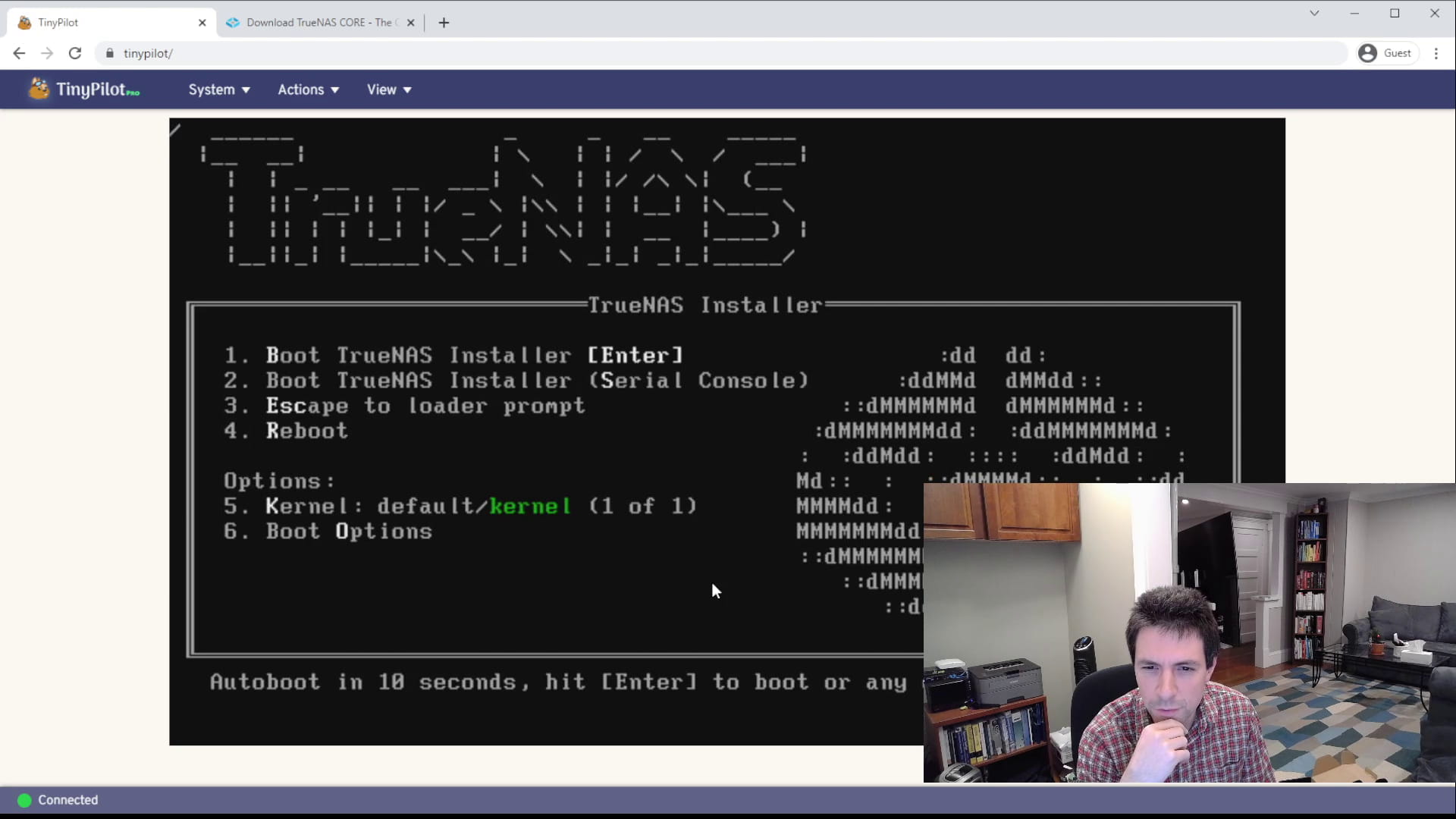
TinyPilot still has some minor issues, but it doesn’t hurt. For example, although it can load image files such as .img and .iso , it does not yet know how to share the original files with the target computer. When I needed to load the .CAP files for an ASUS BIOS upgrade, I put those files on the USB so that TinyPilot couldn’t find it. Hope TinyPilot can support this scenario as soon as possible, next time I will upgrade the BIOS.
Is the BIOS version incompatible? Or am I stupid?
When I had everything assembled and plugged in, I was dumbfounded and didn’t see any image output on the monitor (TinyPilot).
what the hell? Am I misunderstanding the motherboard compatibility requirements? Reinstalled memory, reinstalled CPU, and checked all cables, still the same result. . .
Finally had to move out of the ancestral recipe: Google search. After some searching, I saw someone mentioning that ASUS Prime A320I-K motherboards require a BIOS upgrade to be compatible with AMD Athlon 3000G. Although I saw this warning before when picking out motherboards, I ignored it.
Now it’s embarrassing, it’s a chicken-and-egg question. . . Because only the CPU is working properly, I can upgrade the BIOS. But no problem, I
Used in Homelab server in 2017
The Ryzen 7 CPU is compatible with the ASUS Prime A320 motherboard . I took the CPU and GPU from that server and plugged it into the NAS server, and it finally booted up successfully!
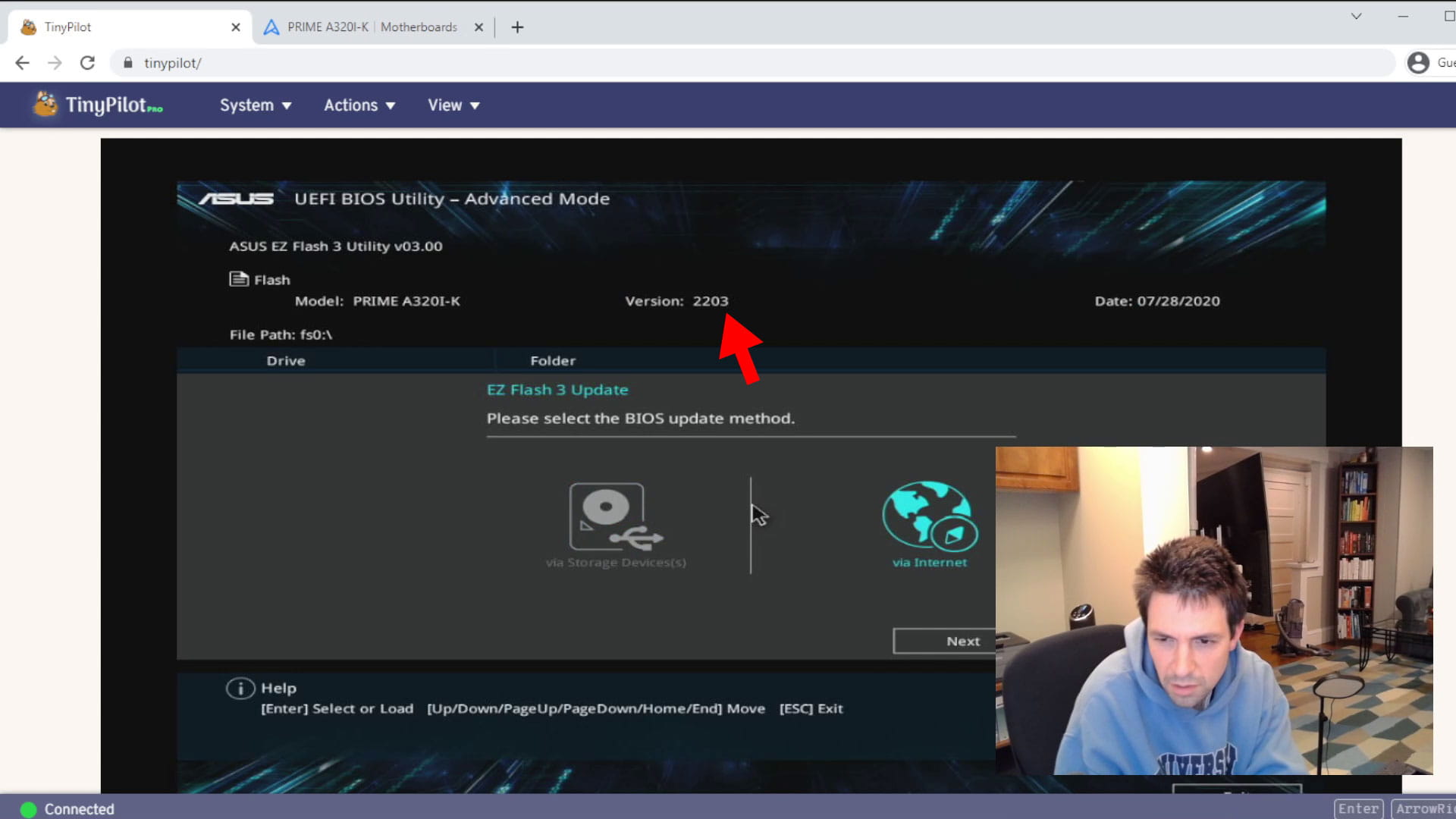
What left me speechless the most was that after the system booted, the motherboard showed that my BIOS version was still 2203, which is the BIOS version ASUS claims it is compatible with the AMD Athlon 3000G CPU. But I have obviously updated the BIOS to the latest 5862 version, regardless of it. .

The problem has not been solved yet, and the startup screen still cannot be seen after the system is started. After a bit of investigation, I found that I plugged the HDMI cable into the DisplayPort interface, and I cried myself stupidly 
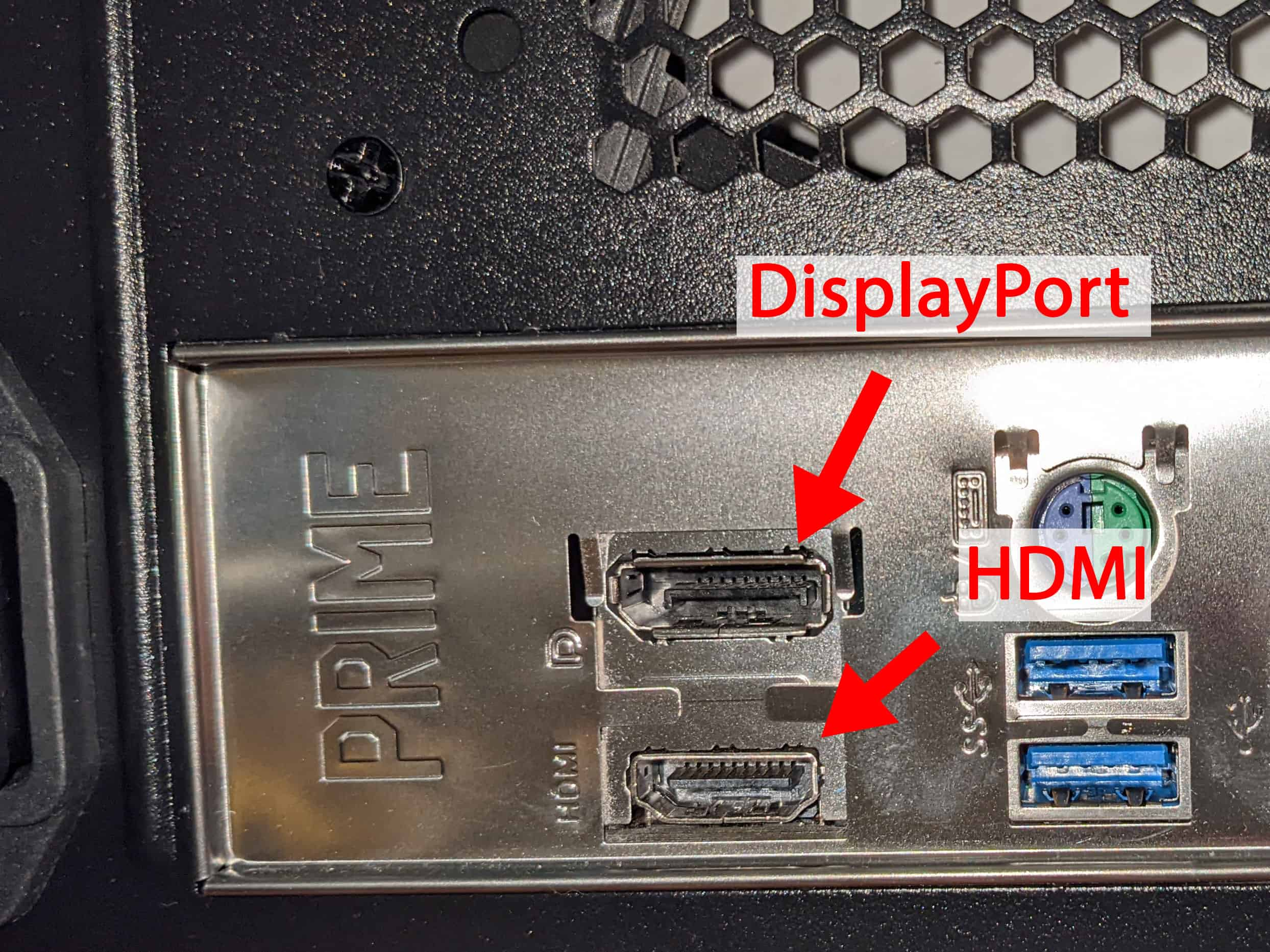
Now, looking back at the previous question, I am very afraid. Is the problem really the incompatibility between the BIOS and the CPU? I can’t verify it now, I think there are two possibilities:
- I was so stupid that I plugged the HDMI cable into the DisplayPort and didn’t notice the problem until I updated the BIOS.
- ASUS is the idiot, misleading the public, AMD Athlon 3000G CPU is not compatible with BIOS 2203 version at all.
In any case, now that the startup is finally successful, and there is no need to rely on external hardware, you can breathe a sigh of relief.
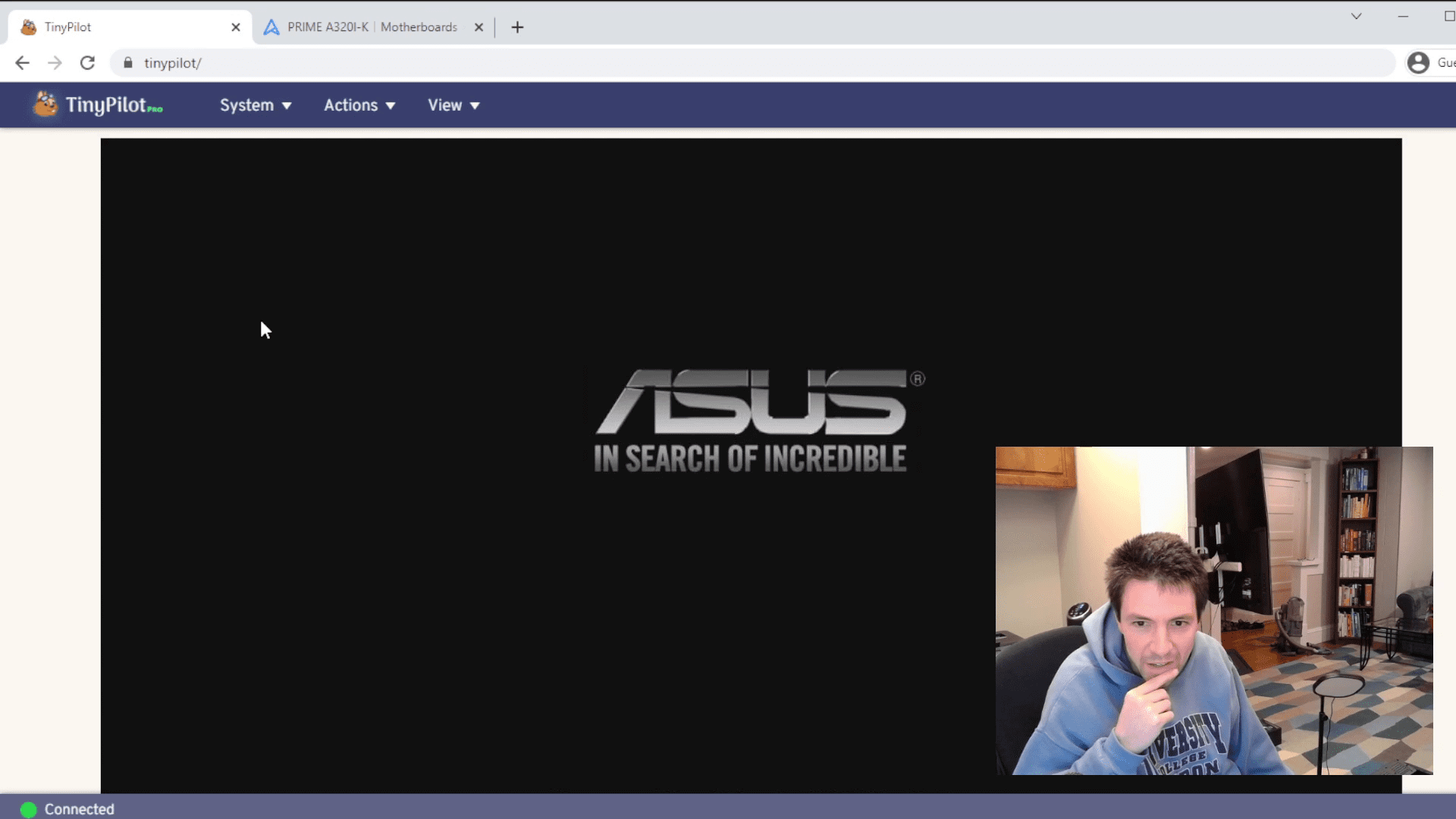
Performance Testing
At present, there is no good benchmarking tool to test the performance of NAS, because most of the test tools test the local disk I/O, and the real-world usage scenarios are accessed through the network, so this test result is of no reference value.
I tested it like this: first
Generate two sets of files with random data , then use
robocopy to test the transfer speed between the local client and the NAS. This method of testing is also not very rigorous, as I did not use a completely separate network for testing, nor did I shut down other processes on the desktop while testing. As a control, I also tested the old Synology DS412+.
Each NAS was tested with two different sets of files. The first set of files has a total of 20 GiB, and each file is 1 GiB in size; the second set of files has a total of 3 GiB, and each file is 1 MiB in size. And I tested the encrypted volume and the non-encrypted volume separately, each group tested 3 times, and took the average value.
read performance
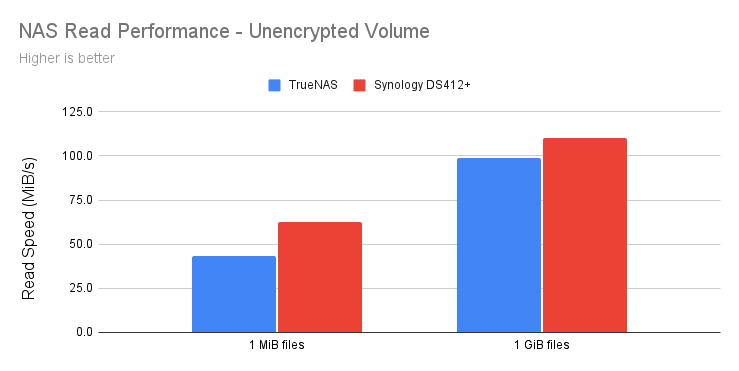
Test results on unencrypted volumes show that the 7-year-old Synology performs better than the brand new TrueNAS. Synology reads small files 31% faster than TrueNAS and reads large files 10% faster than TrueNAS.
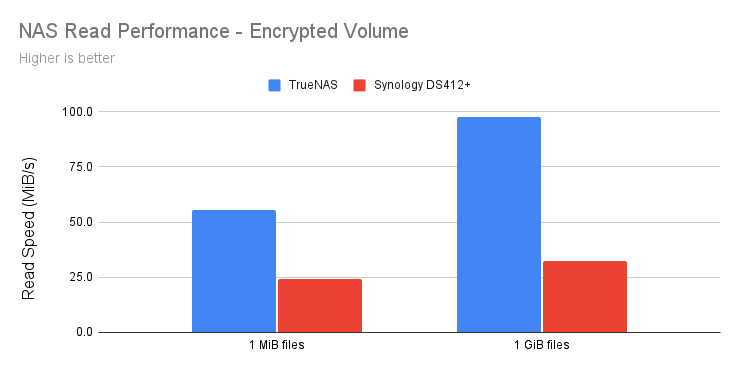
When it came to the encrypted volume test, Synology failed and was crushed by TrueNAS. Synology’s read speeds for encrypted volumes dropped by 67-75% compared to non-encrypted volumes, while TrueNAS showed little change. The final result shows that the reading speed of TrueNAS for small files in encrypted volumes is 2.3 times that of Synology, and the reading speed for large files in encrypted volumes is 3 times that of Synology. Most of my data is encrypted, so this test result is more representative of my use case.
Write performance
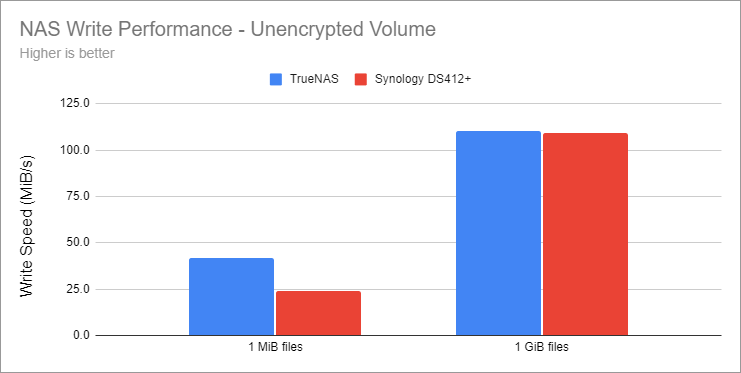
While Synology outperforms TrueNAS in reading unencrypted volumes, it falls short in writing. Even for non-encrypted volumes, TrueNAS writes 77% faster for small files than Synology, and writes large files at the same speed as Synology.
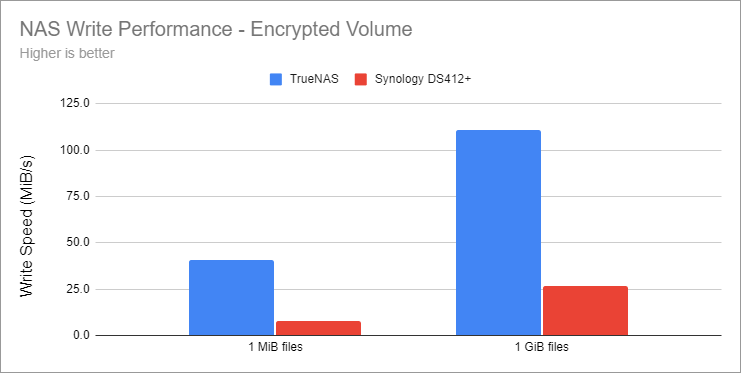
Encrypted volumes are even more outrageous. The writing speed of TrueNAS for small files in encrypted volumes is 5.2 times that of Synology, and the writing speed for large files in encrypted volumes is 3.2 times that of Synology.
Power consumption test
I use
Kill A Watt P4460 Power Usage Monitor to measure TrueNAS and Synology power consumption:
| Synology DS412+ | 2022 NAS | |
|---|---|---|
| Idle | 38W | 60W |
| Load | 43W | 67W |
The test results show that the power consumption of the new server is 60% higher than that of the old Synology, which makes me a little confused. My electricity bill is $0.17/kWh, so the monthly cost of the server is $7.20 .
The specific reason is not very clear, it may be the reason of the PSU. The power consumption of Synology’s PSU and other components is completely matched, while the 500W PSU of TrueNAS may only have a utilization rate of 15%, and the system does not need such a large power.
experience feelings
motherboard
My biggest comment about the Asus Prime A320I-K motherboard is compatibility, and it’s possible I’m mistaken (explained earlier).
Even if I make a mistake, I still have to complain about its BIOS upgrade experience. It should be possible to directly download and upgrade the latest BIOS firmware, but after I upgraded, it still prompted me to upgrade, and finally I had to manually download the firmware and upgrade it. Upload to USB for manual upgrade.
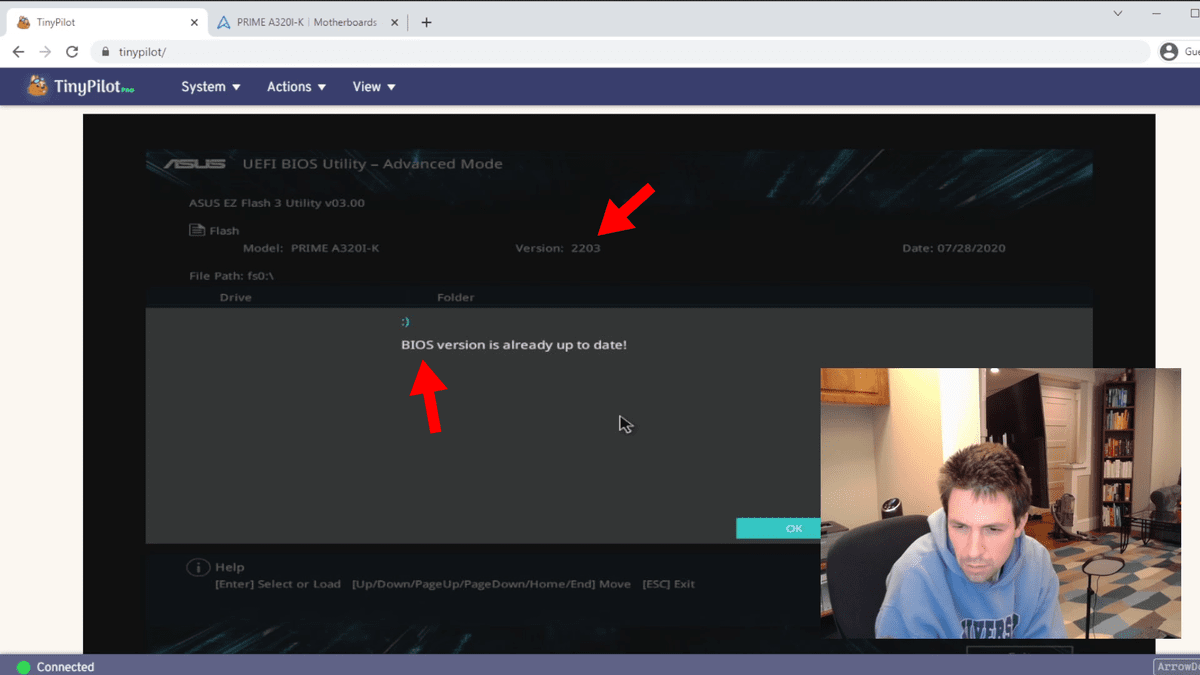 |
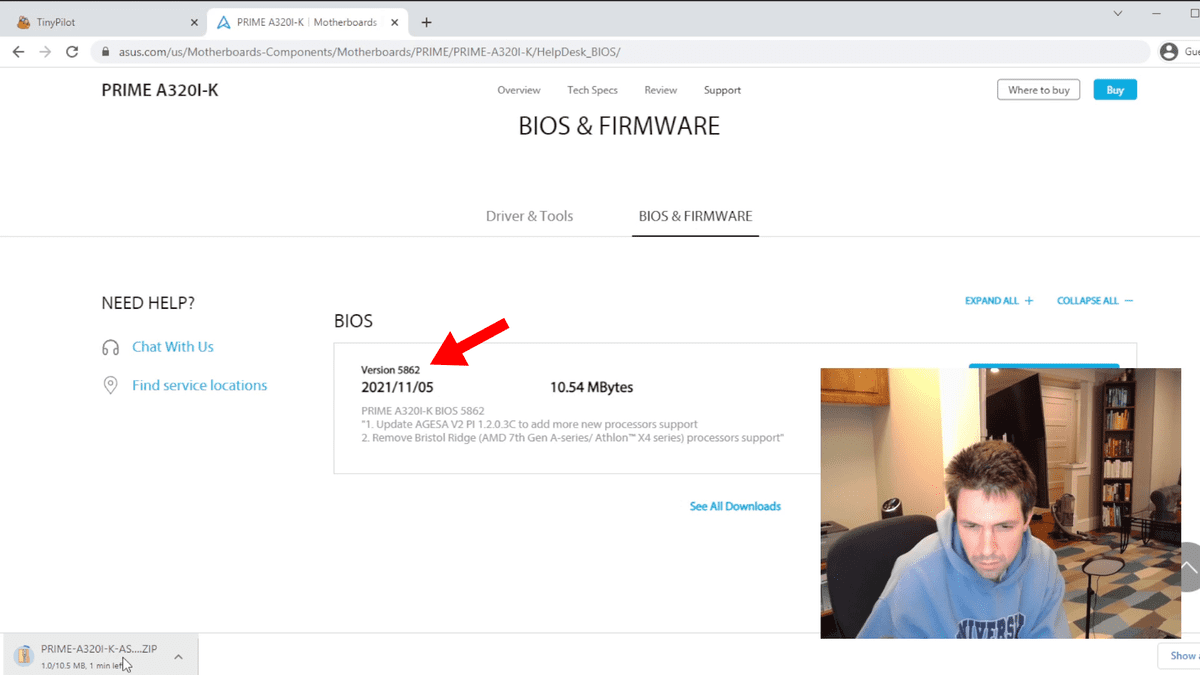 |
Repair Realtek network driver
When my system’s network load is high, the ethernet adapter on the motherboard often hangs. A netizen on the Reddit forum helped me find the reason. The FreeBSD driver for the Realtek network card of the A320I-K motherboard is unstable. We can replace it with the official driver. The steps are as follows:
- Open the TrueNAS visualization interface and go to System > Tunables;
- Add the following two options:
| variable | value | type |
|---|---|---|
if_re_load |
YES |
loader |
if_re_name |
/boot/modules/if_re.ko |
loader |
Chassis
To be honest, I am very disappointed with the Fractal Design Node 304 chassis after using it as a whole.
I still prefer the Fractal Design Meshify C that I used before , because it has some features that I have never seen in other cases.
Although Fractal Design Node 304 looks good, it is very embarrassing in actual use, there is no documentation for reference, and the official case is not painful.
Of course, I know that chassis designers have to make other sacrifices in order to reduce the size of the chassis, maybe I am too harsh.
CPU
I am very satisfied with the CPU, the Athlon 3000G is overkill for me, the CPU load has been 99% idle for the past month.
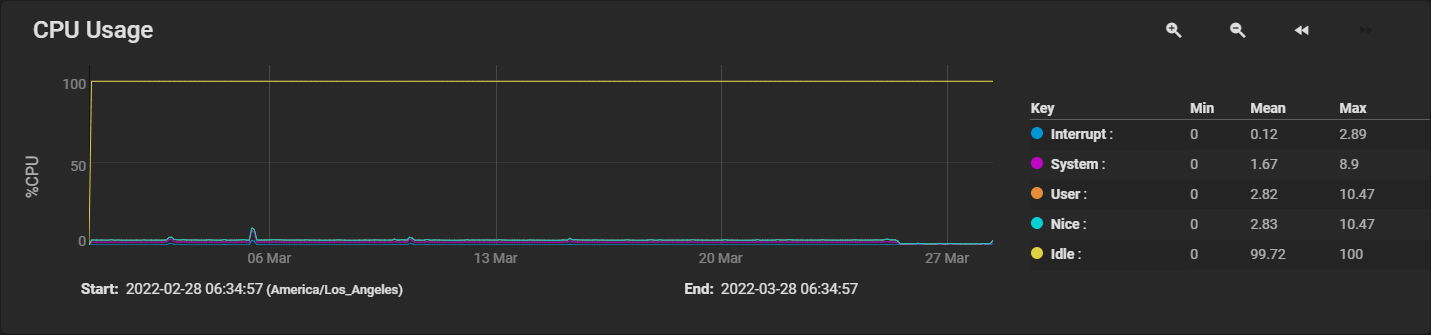
One of the things that attracts me most about this CPU is that it supports AMD’s Radeon graphics technology, which eliminates the need for a separate graphics card. The price is only $105, which is a good deal.
data disk
The data disk will not judge for the time being, everything is fine at present, and I will look at it in five years.
At first I was concerned that the data disk was too noisy, but it turned out that the hard drive was only heard when files were deleted during the performance test.
Power Supply (PSU)
My system idles at 60 watts, obviously not using such a high-power power supply, I would have spent a little more effort picking a lower-wattage power supply, in fact I only needed a 300-400 watt power supply.
system disk
Kingston A400 is a wise choice for the system disk, it is very stable and the capacity is more than enough to host the TrueNAS operating system.
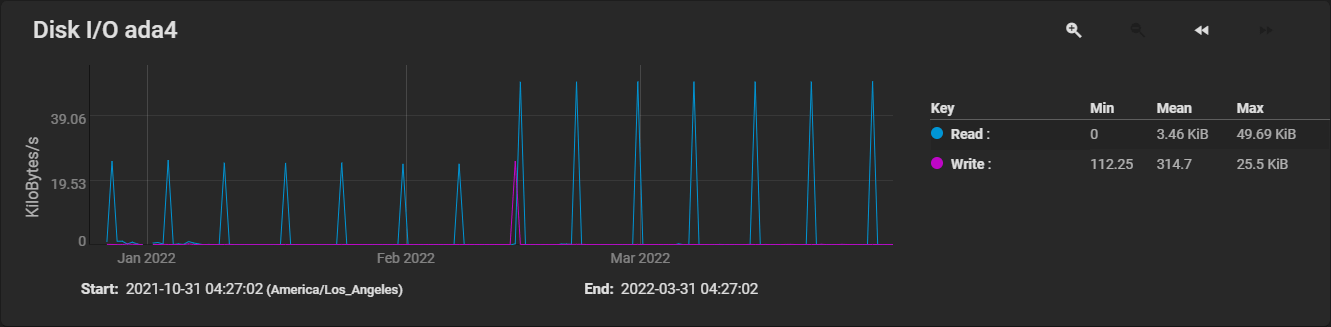
TrueNAS
I installed TrueNAS Core 13, using a relatively mature version of FreeBSD. You can also install TrueNAS Scale, which is based on Debian for wider hardware and software compatibility.
If you want to compare the user interface, Synology is hard to beat. This is the most elegant and intuitive interface in a NAS I have ever seen. It is very simple and users do not need to understand the technical details of the stratum file system. And TrueNAS has a hacker vibe, and its interface seems to have been designed by someone who doesn’t care about anything other than the command line .
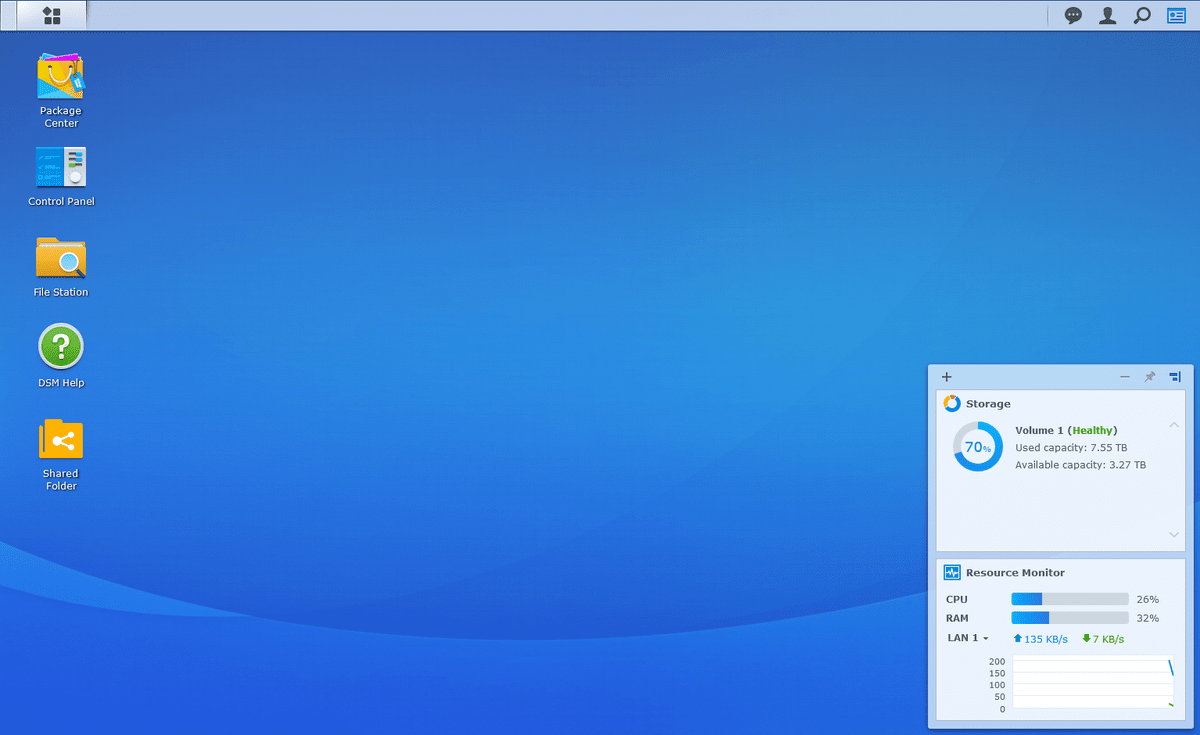 |
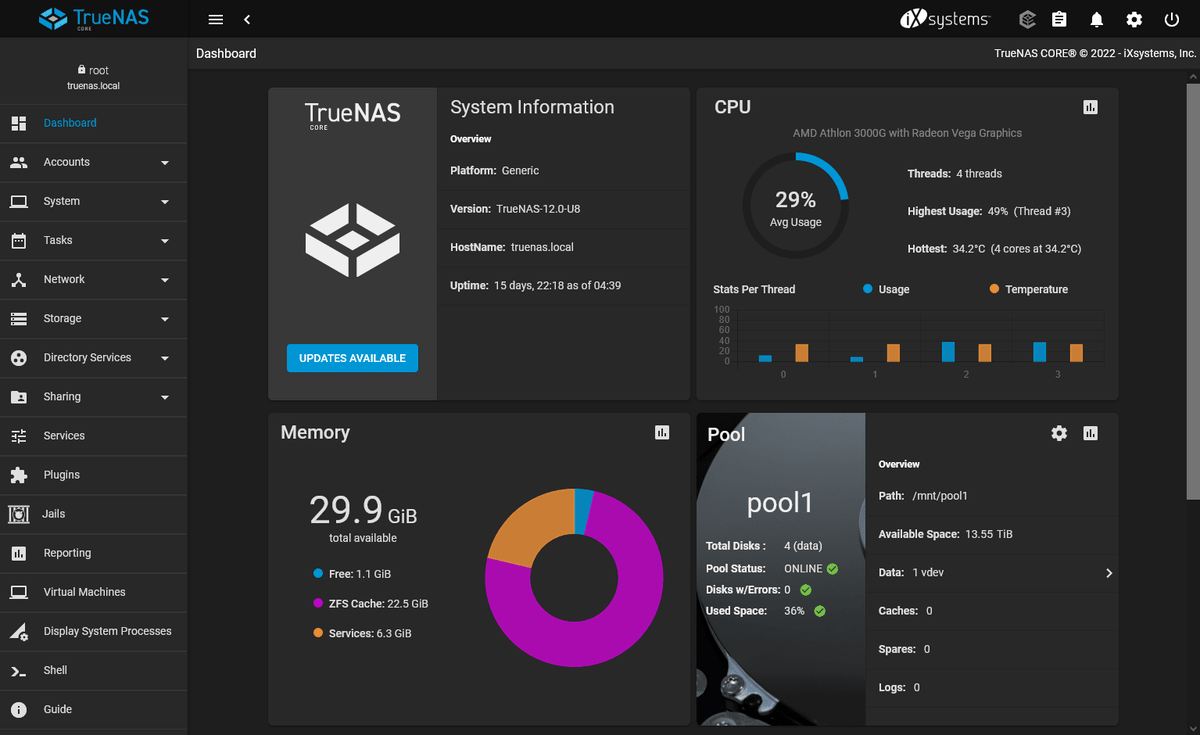 |
TrueNAS wants to create a new volume and share it out through SAMBA, I need to switch back and forth between several irrelevant menus, and there is no prompt to tell me what to do next. Synology is simpler, it walks me step-by-step through the required setup.
It should also be more troublesome to install a third party on TrueNAS. Take Plex as an example. Although Plex is a pre-installed plug-in for TrueNAS, I still spent an hour searching for the documentation. In contrast, installing Plex on Synology is a matter of two mouse clicks and can be done in two minutes.
Even so, I’m sticking with TrueNAS because I’m more concerned with vendor and platform lock-in, and I like open source software. If I were to recommend NAS to friends who don’t care about ideology, I would definitely recommend Synology.
ZFS
ZFS is very powerful, but at present I only use the RAID function, and there is no need for other functions for the time being.
Many people like the snapshot function of ZFS, but my restic backup solution already has the snapshot function, so I can’t use the snapshot function of ZFS for the time being. I’ve been using restic for two years, and I’m only reminded of having to restore data from a snapshot once.
Another interesting feature is to create snapshots of encrypted data, it can create snapshots directly without decrypting the data. I have a lot of encrypted data that I don’t need to access frequently, and using this feature allows me to make regular backups without decrypting it.
Summarize
Overall, I still like this new NAS very much, and I have learned a lot during the tossing process. After all, this is not the first time I use NAS. I have already reserved relevant technical capabilities using Synology before, and it is not so difficult after switching to TrueNAS. Of course, it’s time to learn, and I’m ready to make up for the knowledge of ZFS and TrueNAS.
This article is reprinted from https://icloudnative.io/posts/budget-nas/
This site is for inclusion only, and the copyright belongs to the original author.