ExplorerPatcher is an open source tool mainly used to make the Windows 11 start menu back to the Windows 10 style and supports tiles. Of course, it can also be used on Windows 10, so that it has the style of 11. @Appinn

It is said that a set of data came out in the past two days. The current Windows 11 penetration rate (1.44%) is not as good as the dead Windows XP (1.71%). I really don’t know if this software is useful today.
However, it can be used on Windows 10 with a penetration rate of 80%+, allowing 10 users to experience Windows 11 in advance, which can be regarded as infinite.
ExplorerPatcher
In the introduction of similar software StartAllBack , three students recommended ExplorerPatcher:
- @Solve the problem: Find the Windows11 taskbar icon unmerge method, you can try the following, it will restore the windows10 display mode directly after running,
- @Foujimen: Recommend an open source project, it’s not bad after trying it out, but I still installed win10
- @Winloud: The explorerpatcher recommended by the two upstairs is really an artifact. The start menu has changed back to the WIN10 tile, and the original layout is still there.
Then, come on.
After running ExplorerPatcher for the first time, Little Frog gets a big white screen for maybe 10 seconds, and then it goes from Windows 11 to Windows 10.
Right-click the taskbar, click Properties , and enter the ExplorerPatcher settings page:
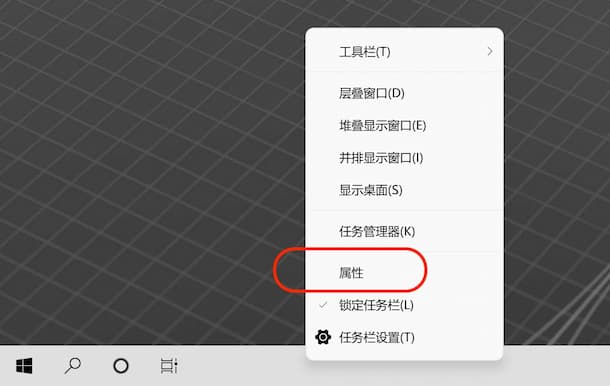
Then enter the Start menu and modify two places:
- Start menu style
- Postion on screen
As shown below:
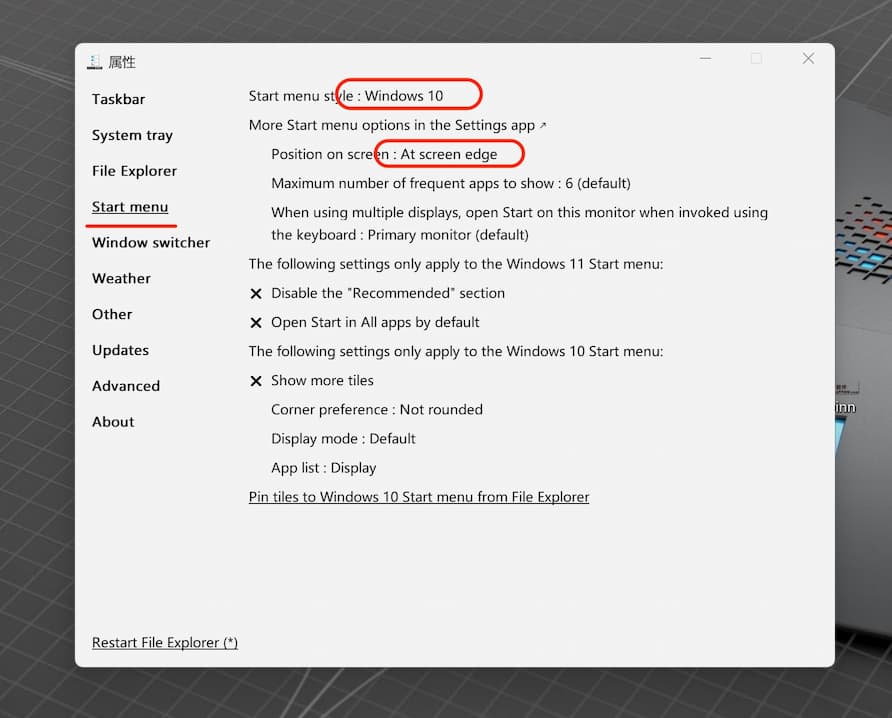
After the change, it becomes the traditional Windows 10 style.
ExplorerPatcher’s settings are very rich:
- Switch between Windows 11 or Windows 10 taskbar styles
- Supports placing the taskbar on the left or right side of the screen
- Disable Windows 11’s context menu and File Explorer’s command bar, and more.
- Show/hide Cortana icon
- Show/hide search icon
- Show/hide taskbar view icons
- Show desktop icons in the lower right corner
- Auto hide the taskbar
- start button style
- Merge taskbar icons
- Icon size
- System Managed Icon Styles
- Click Network Optional Wi-Fi
- Multiple clock styles
There are a lot of functions, etc. For details, please refer to the wiki page of the software. In addition, there seems to be no Chinese interface at present. I don’t know if there are any enthusiasts to translate it.
How to uninstall
- Use “Programs and Features” in the Control Panel, or “Apps and Features” in the Settings app or
- Run ep_setup.exe /uninstall or
- Rename ep_setup.exe to ep_uninstall.exe and run.
The last method is a bit irritating, seeing you for the first time.
Obtain
Original link: https://ift.tt/RFKS6GY
© 2021 Green Frog for Niche Software | Join Us | Subscribe | Subscribe Guide
3659b075e72a5b7b1b87ea74aa7932ff
Click here to leave a message and comment with the original author
This article is reprinted from: https://www.appinn.com/explorerpatcher/
This site is for inclusion only, and the copyright belongs to the original author.