Original link: https://www.ixiqin.com/2023/06/22/how-to-solve-the-kindle-on-m1-series-equipment-cannot-access-problem/
question
When using M1, I encountered a very troublesome problem that M1 could not recognize my Kindle , and the system could not automatically load the M1 device , which led to the fact that I am used to importing annotations and using Klib to manage them, which is equivalent to using the functions of Kindle Not complete.
Using the system tool that comes with macOS, you can also see the disk of the system Kindle, but it cannot be loaded.
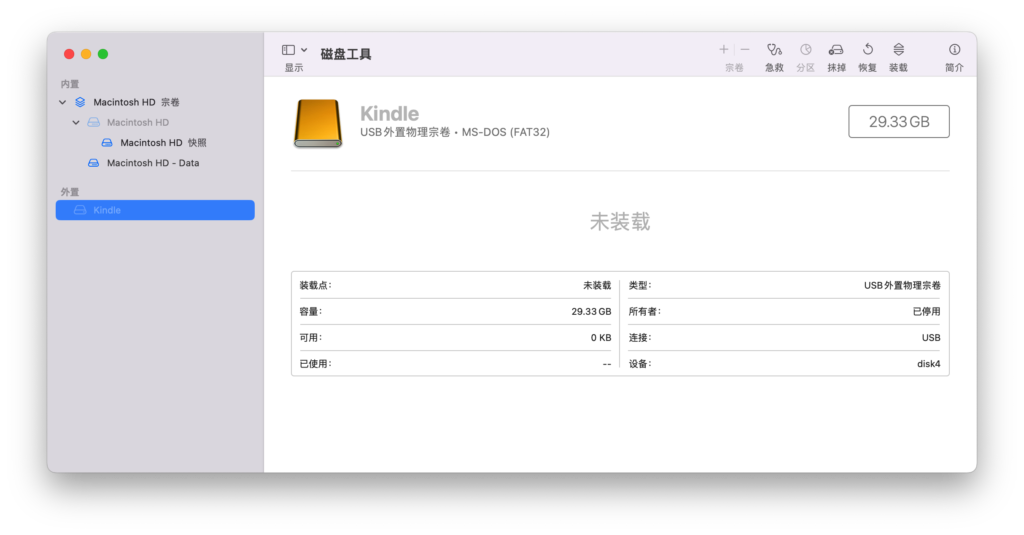 Display of Disk Utility
Display of Disk Utility
If you use Disk Utility to try to load, it will also report com.apple.DiskManagement.disenter error -119930872 .
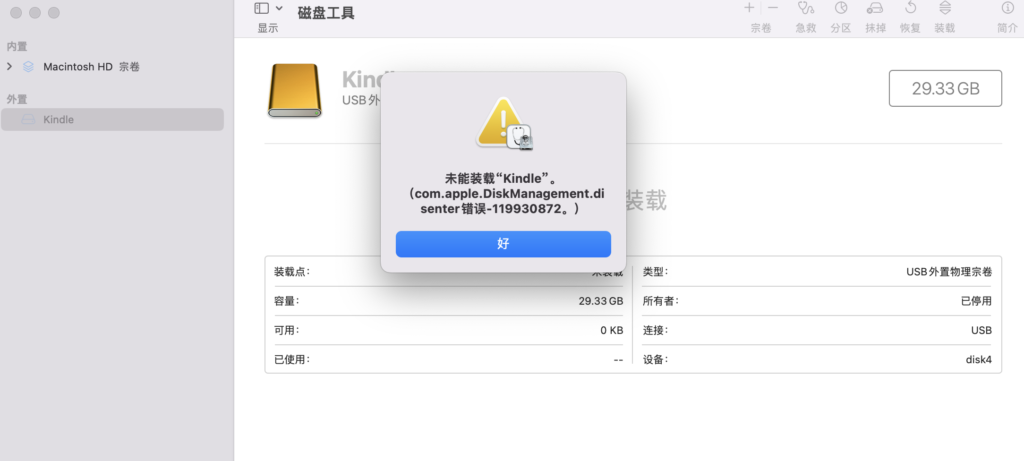 error message
error message
Unable to load using system tools.
solution
After referring to jakevin’s sharing , I used the following method to solve my Kindle mounting problem.
Query external devices
Execute the following command, you can use the diskutil that comes with the system to check which disks are currently available. I added grep here to filter out devices with only external disks.
diskutil list | grep external -A2
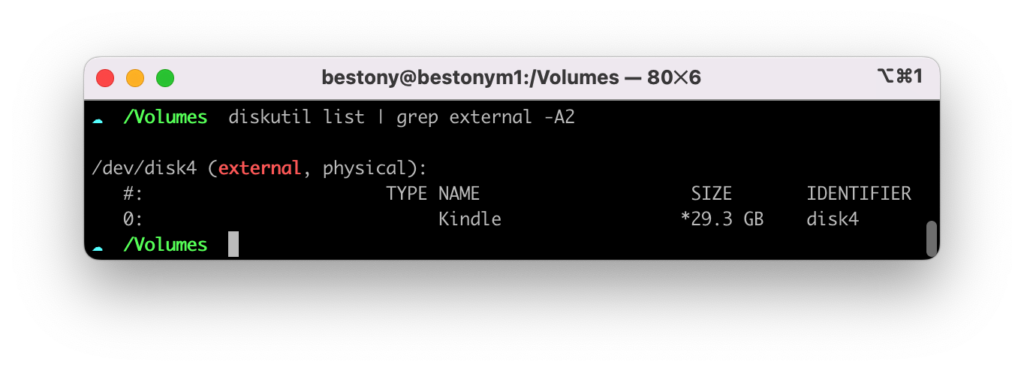
Manually mount the device
Execute the following command to manually mount Kindle.
sudo mkdir /Volumes/Kindle # 创建一个新的挂载点,挂载Kindle sudo mount -t msdos /dev/disk4 /Volumes/Kindle/ # 使用mount 命令,挂载/dev/disk4(你根据需要换成你自己的设备。)
Generally speaking, the default format of Kindle is fat32 format, so use the above command, but if your Kindle is in ex-fat format, you can use the following command to mount.
sudo /sbin/mount_exfat /dev/disk4 /Volumes/Kindle/ #这里使用的是mount_exfat。
By doing so, the M1 can recognize the Kindle.
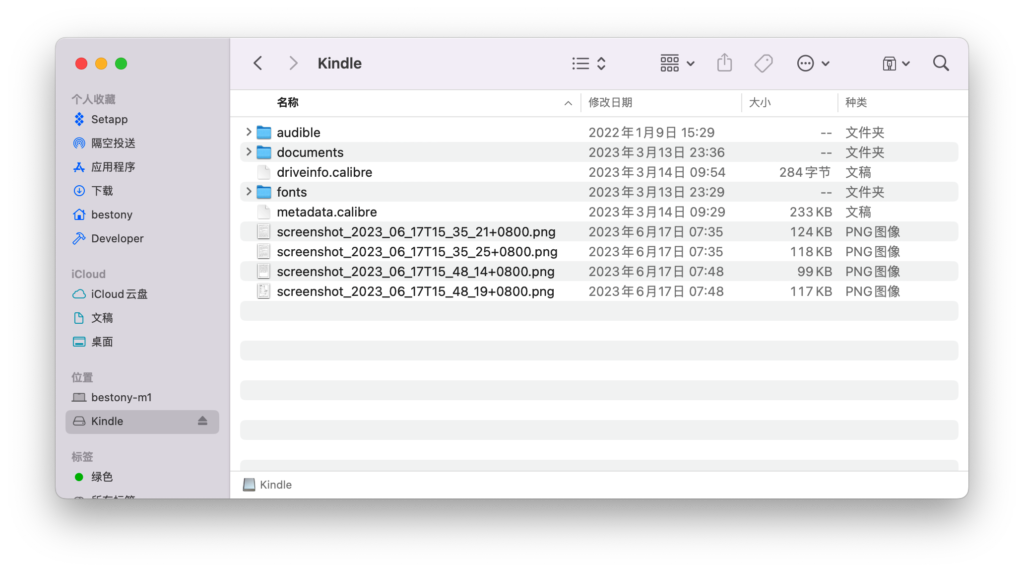
This article is reproduced from: https://www.ixiqin.com/2023/06/22/how-to-solve-the-kindle-on-m1-series-equipment-cannot-access-problem/
This site is only for collection, and the copyright belongs to the original author.