Original link: https://www.ifanr.com/app/1498645
In the Apple ecosystem, there is an app called “Shortcut Instructions” – it can combine independent operations to form a powerful shortcut instruction, through which the various steps it contains can be quickly executed, thereby reducing User repetitive complex operations.
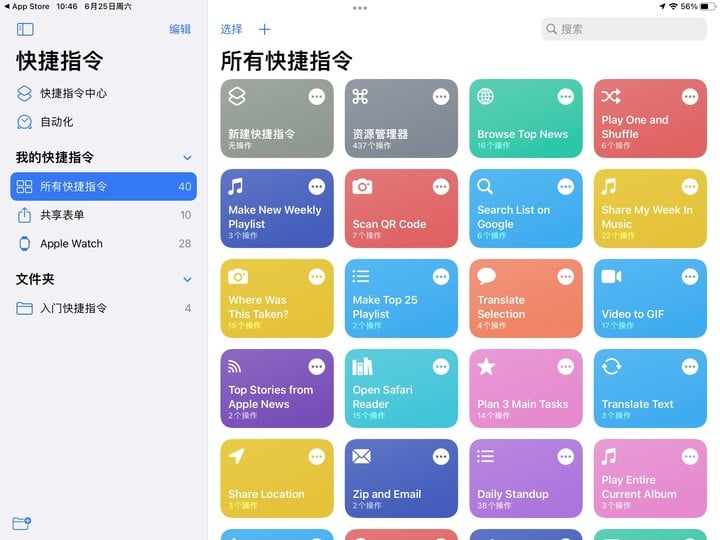
▲ “Shortcut Command” interface
In the Windows platform, there is such a similar software, it is Quicker . Users can quickly wake up the Quicker panel with the mouse, and select a series of actions to execute, which is convenient and efficient.
Quicker basic functions
Quicker uses the middle mouse button to launch the Actions panel by default. When we press the middle mouse button in any window, we can see the panel containing each action.
The upper and lower parts of the action panel are the default global action page and the action page of the specified application. The global action page can be called and executed in all applications, and the application action page below will provide different action options with the change of the application window when calling. The default action is displayed in the application that is not set separately, and it will prompt whether to add an action scene for the application of the current window.
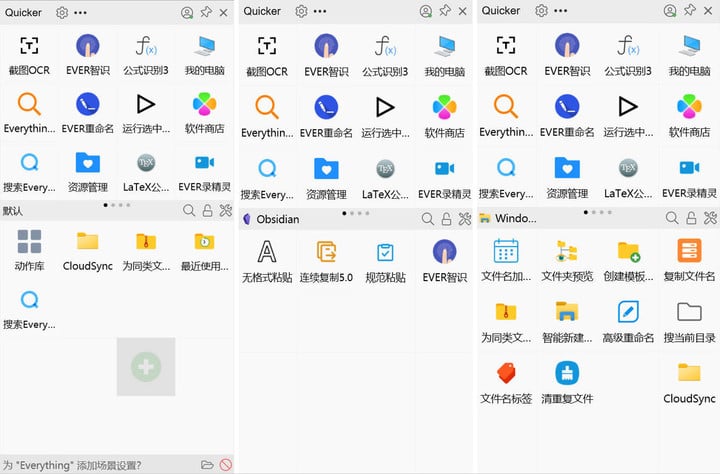
▲ Quicker panel, divided into upper and lower parts
Action page management
12 actions can be placed in the global panel window. If you want to place more actions, you can click the three dots icon above the action panel and select “Scene and Action”.
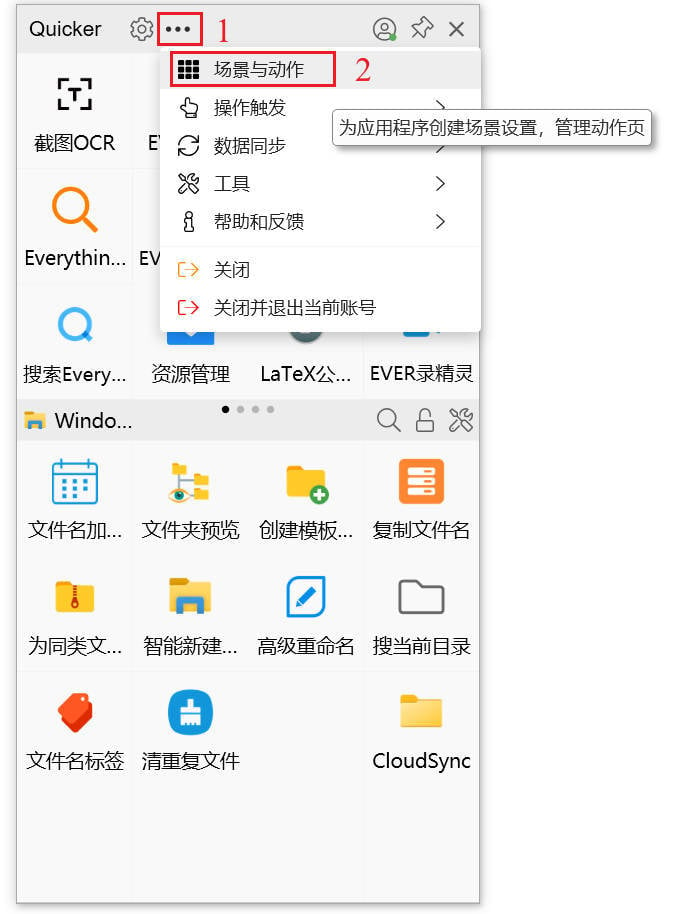
▲ Enter the “Scene and Action” menu
In the scene and action management interface, you can add multiple global action pages. After waking up the action page board again, you can switch between multiple action pages by scrolling with the mouse wheel.
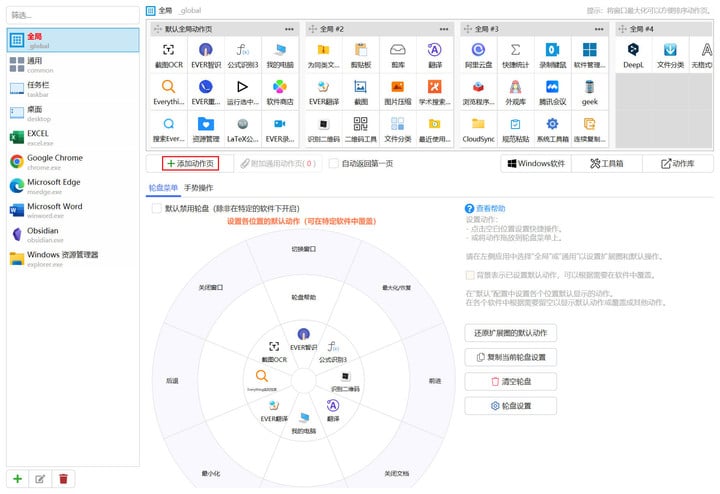
▲ Add action page
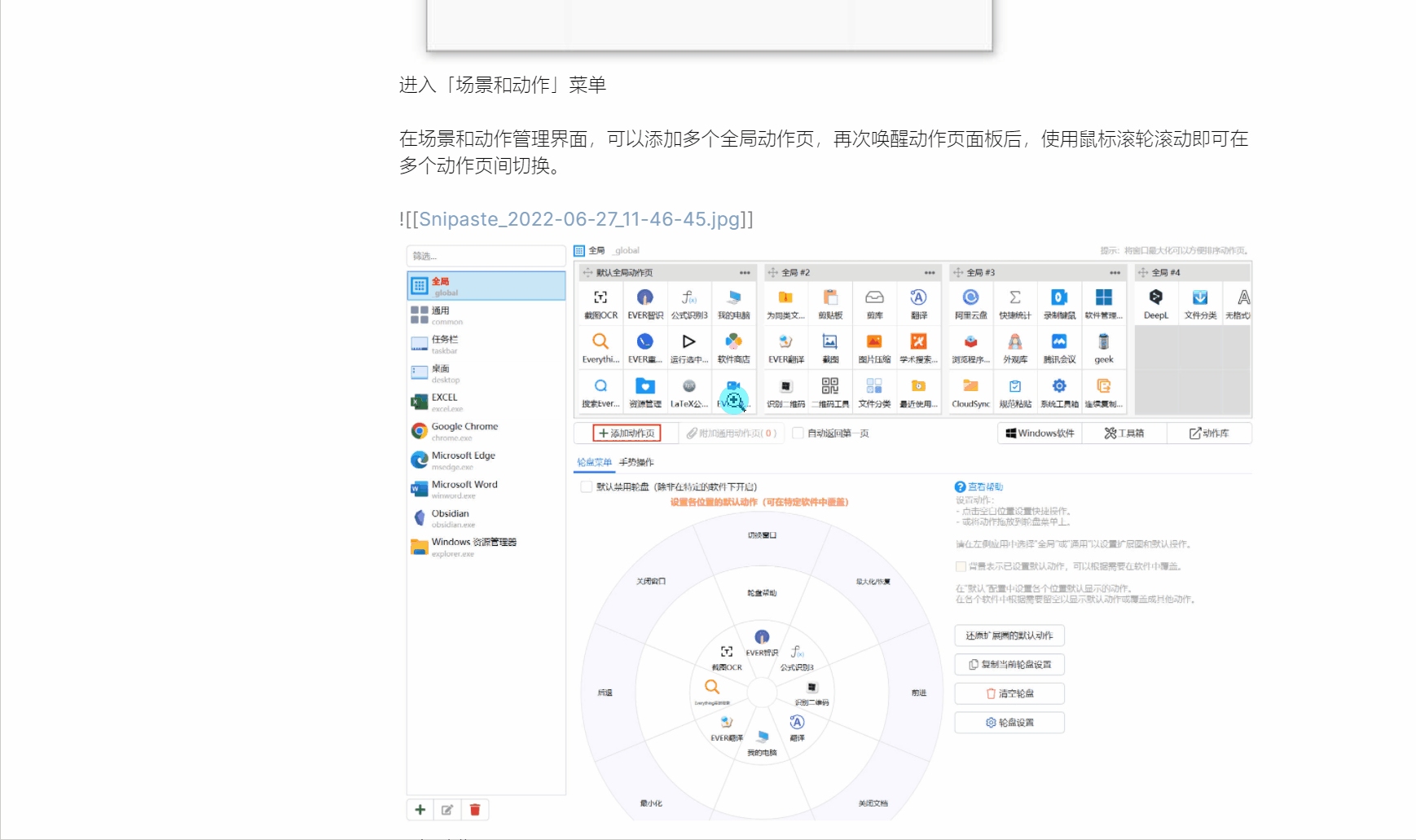
▲ Use the mouse wheel to switch between multiple action pages
Under the scene and action management, you can also view and set the action page of the application. Click the plus sign in the lower left corner, and the option of “Add Scene” will pop up. Users can add action pages for applications that are currently open but have not yet been set.
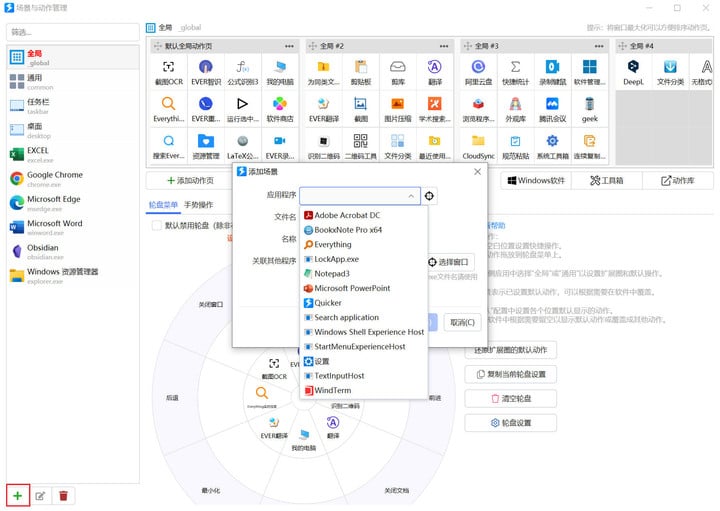
▲ Set the action page for the opened application
Action panel wake-up method settings
The user can change the wake-up logic of the action panel in the settings, for example, change the default middle button press trigger to other trigger methods, and can also set a shortcut key to wake up the action panel. In this way, the panel can be quickly triggered in any scene, whether by mouse or keyboard.
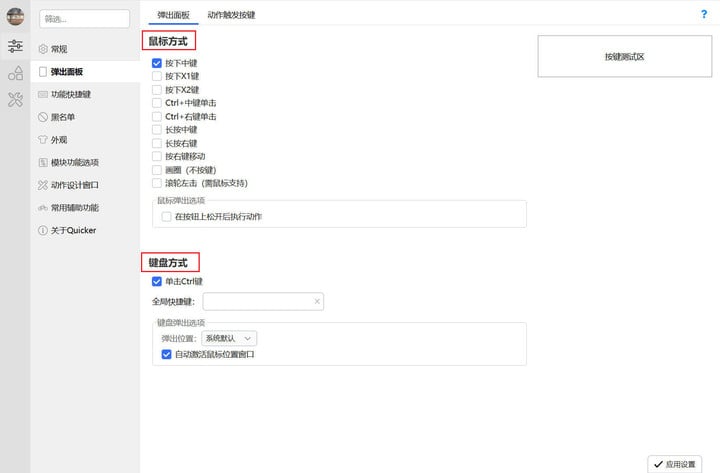
▲ Set the panel trigger mode
Adding and using actions
In the action panel, left and right clicks in the blank area can wake up the menu for setting actions. We can choose some basic actions here, such as starting software, opening files or folders, web pages, and simulating keystrokes.
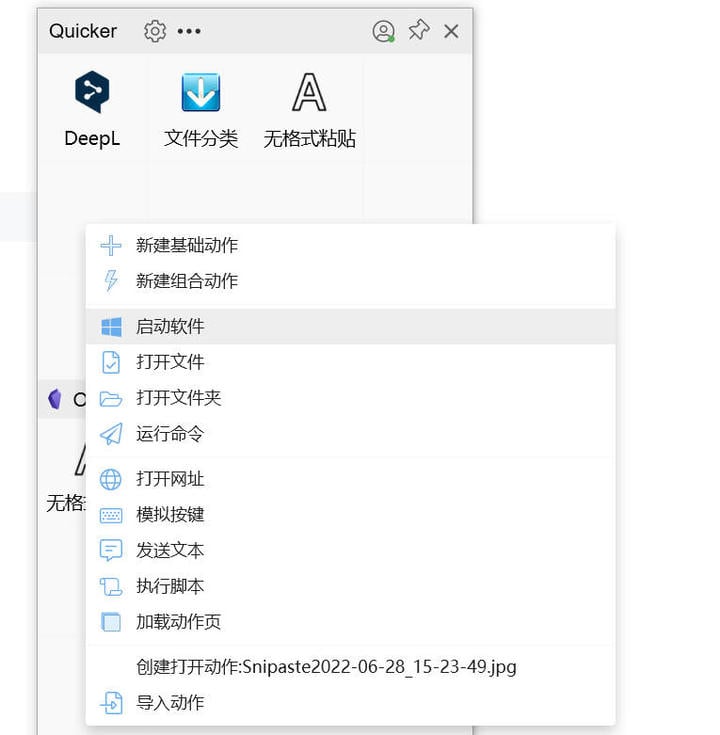
▲ Create a new action in a blank position in the panel
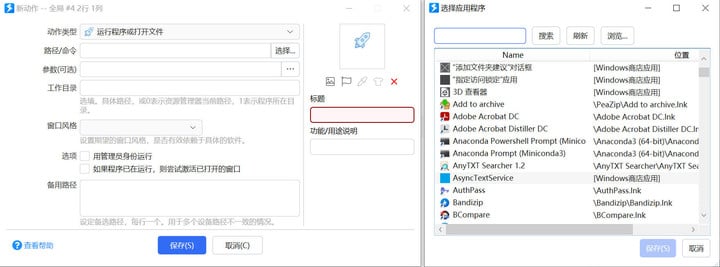
▲ Add an action to open a local application
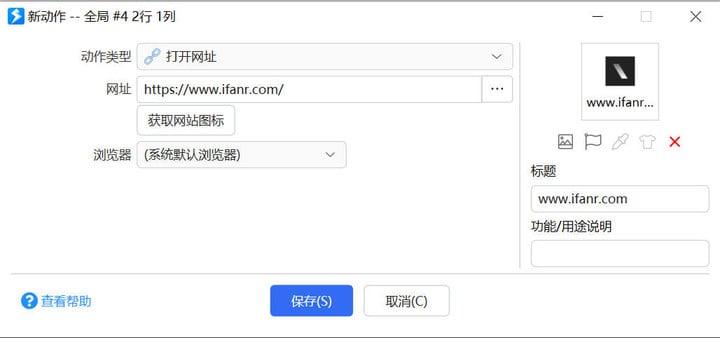
▲ Add the action of opening the specified webpage, which can extract the website icon at the same time
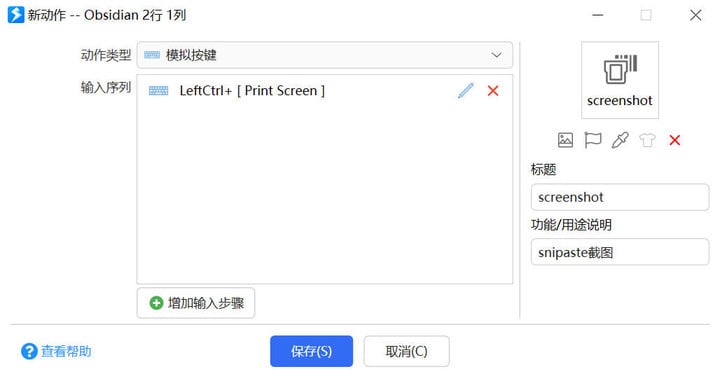
▲ Add actions to simulate shortcut keys, such as setting Snipaste ‘s quick screenshot as an action
Of course, Quicker actions can do more than the above simple operations such as opening programs, files or simulating shortcut keys. Users can set more powerful combined actions.
Writing a complete action often requires complex logic and even programming knowledge, which is undoubtedly very difficult for ordinary users.
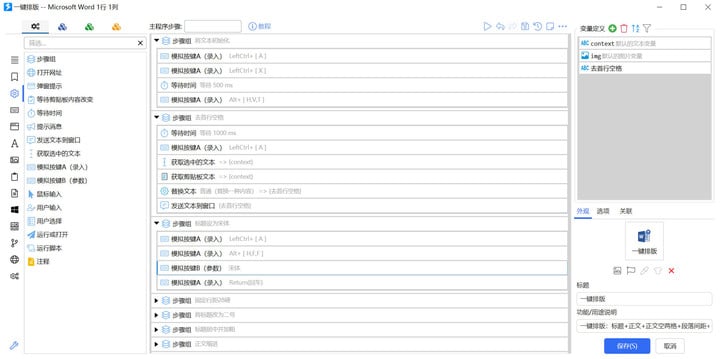
▲ Taking the one-key typesetting of actions as an example, a practical action may contain a large number of steps
Therefore, Quicker provides a huge action library, which collects a large number of actions shared by users. Ordinary users only need to copy the action URL and paste it in the blank space to use it directly.

▲ Copy the action URL from the Quicker action library, select the blank area of the panel to paste and install
On the application action page below, you can also enter the “Toolbox” option from the upper right corner, and drag and drop the actions applicable to the application in the action library to the panel for installation.

▲ From the toolbox, select the action installation for the application of high frequency use
Back to the use of actions, very intuitively, we only need to call out the action panel and left-click on the corresponding action area to execute the action. Right-click on the action area to modify some parameters and interfaces of the action.

▲ Execute an action to open a web page
If an action is frequently used, then we can also set a shortcut key for that action. In this way, using the shortcut key to directly call the action saves the step of calling up the action panel and then finding the action execution each time.
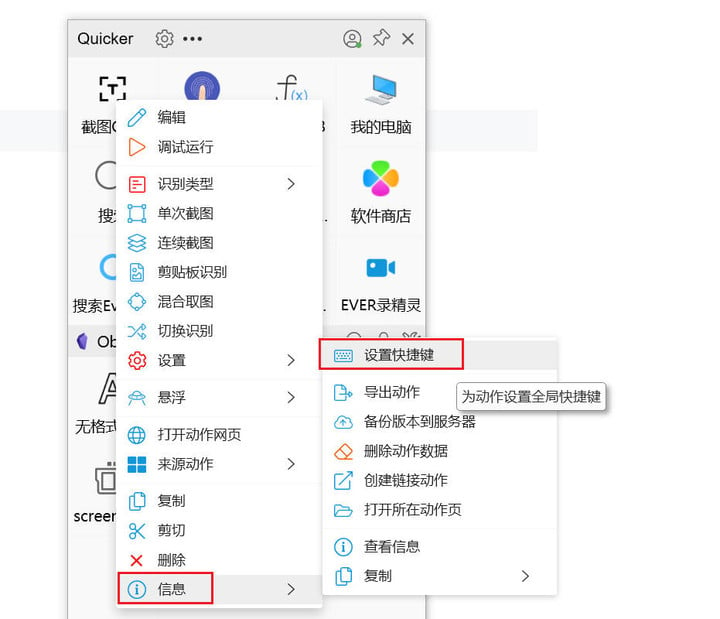
▲ Set shortcut keys for high frequency actions
If we need to use an action frequently in a certain period of time, we can also right-click in the action area and drag it to the outside of the action panel. At this time, the action will be fixed as a small icon on the desktop, you can click the action icon when you need to use it, and right-click to close it after use.

▲ Right-click in the action area and drag it to the outside of the panel to temporarily fix the action, which is convenient for high-frequency use in temporary scenes
Setting and using the roulette menu
In addition to providing the action panel, Quicker also provides the operation mode of the roulette menu. Compared to the rectangular action page, the circular roulette menu can call up frequently used actions more quickly. The user only needs to press the right mouse button and move quickly to call out the roulette menu, move the mouse pointer to the desired action area, and release the right mouse button to execute.
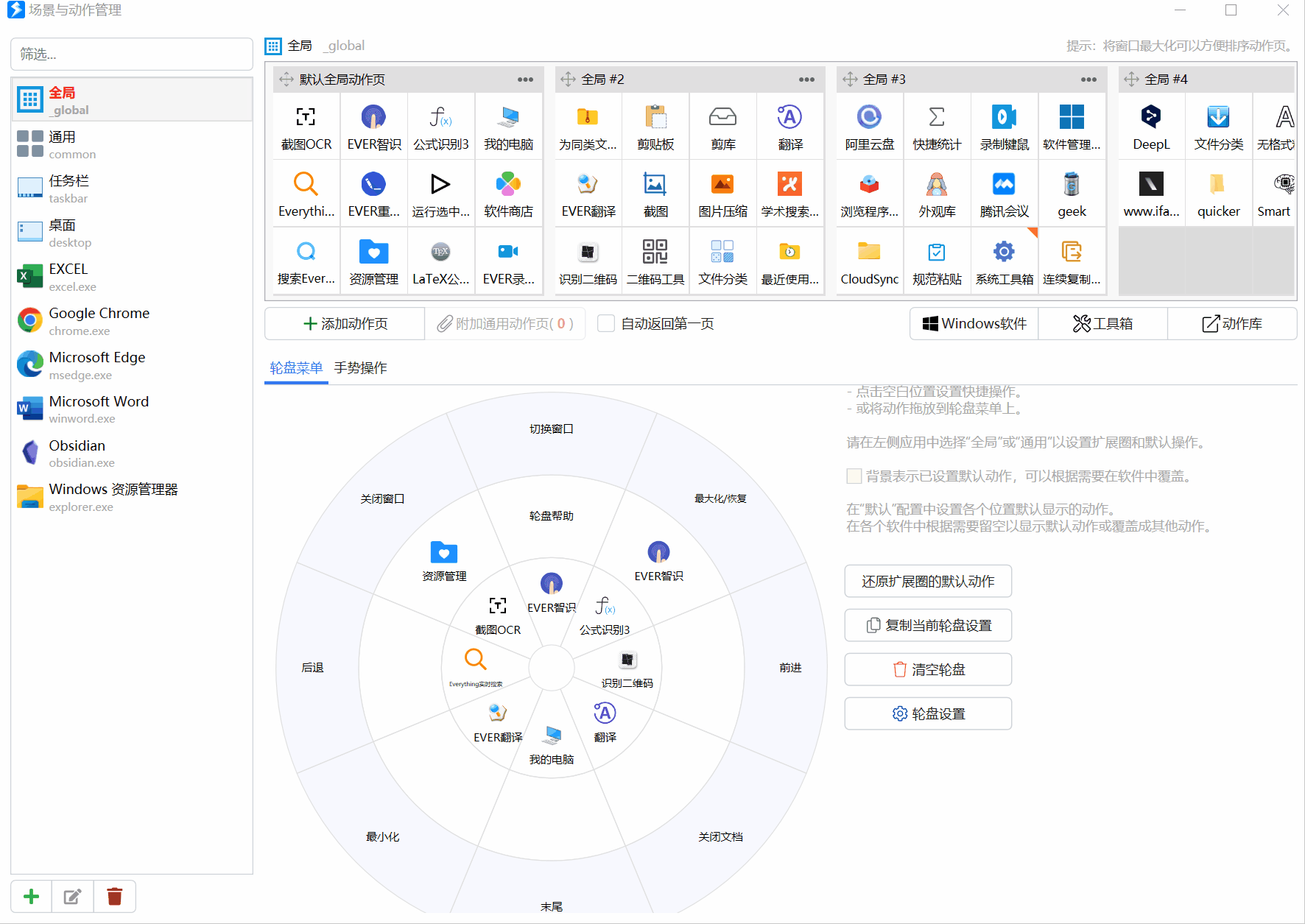
▲ On the scene and action management page, drag and drop the actions in the action page to the roulette menu
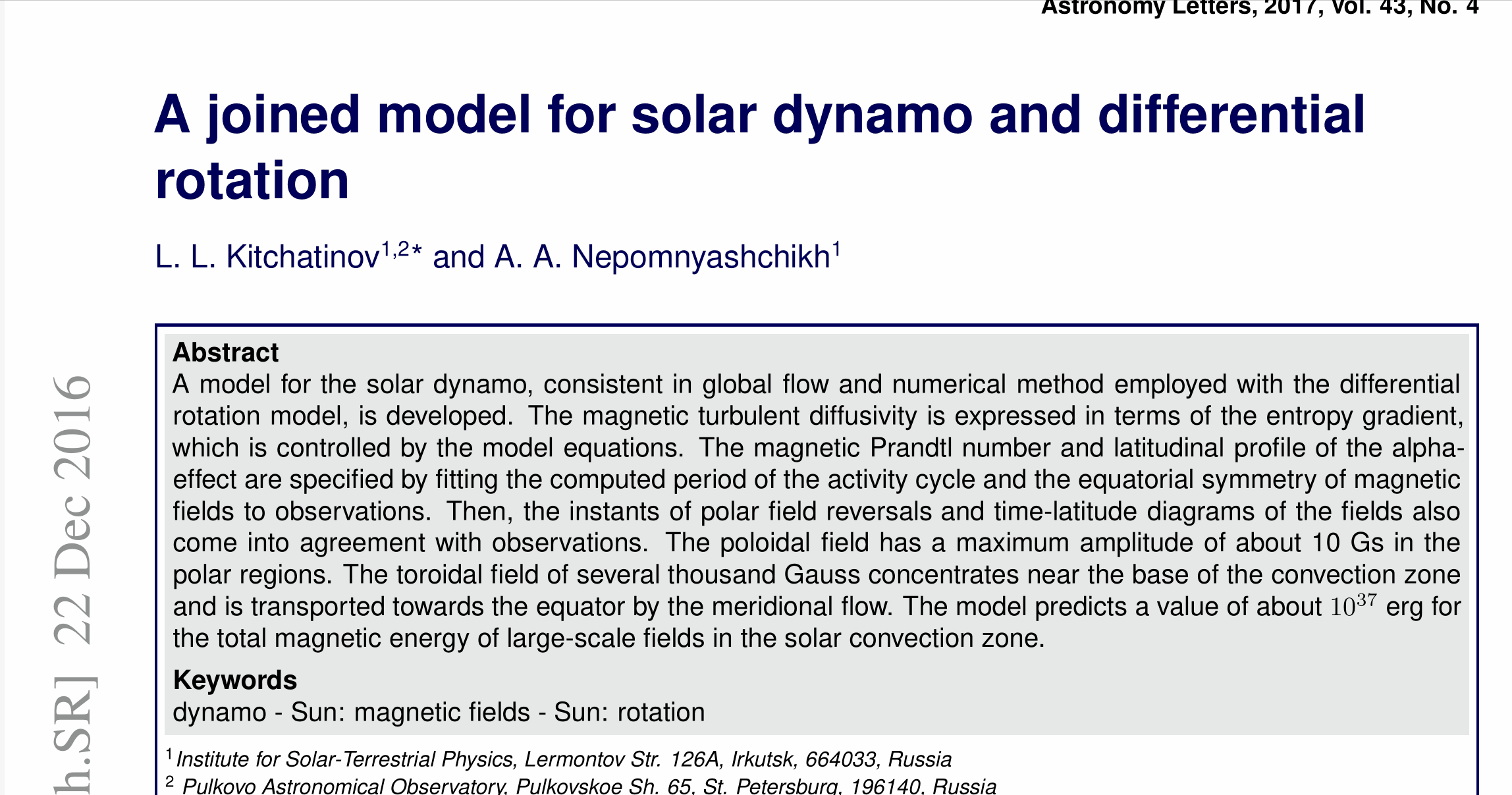
▲ Use the roulette menu to quickly invoke translation actions
Quicker search function demo
Quicker itself also provides a very powerful search function, users can search installed actions, local applications, files, folders and even browser history through the search box. Click the search icon in the Actions panel to launch Quicker ‘s search box.
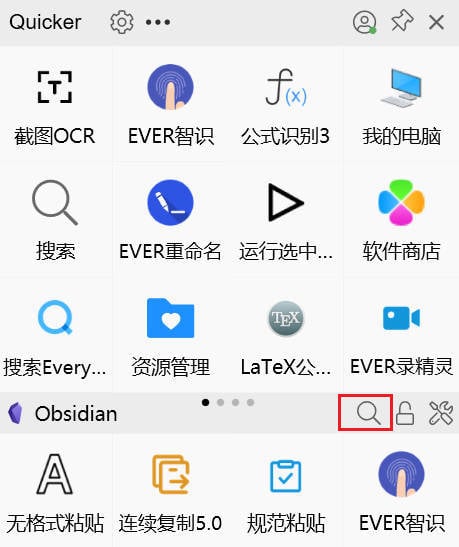
▲ Click the search icon to launch the search bar
Users can also directly set shortcut keys to quickly call up the search bar, such as setting a key combination or quickly double-clicking a key (to avoid the occupation of frequently used key combinations) to call up the search box.
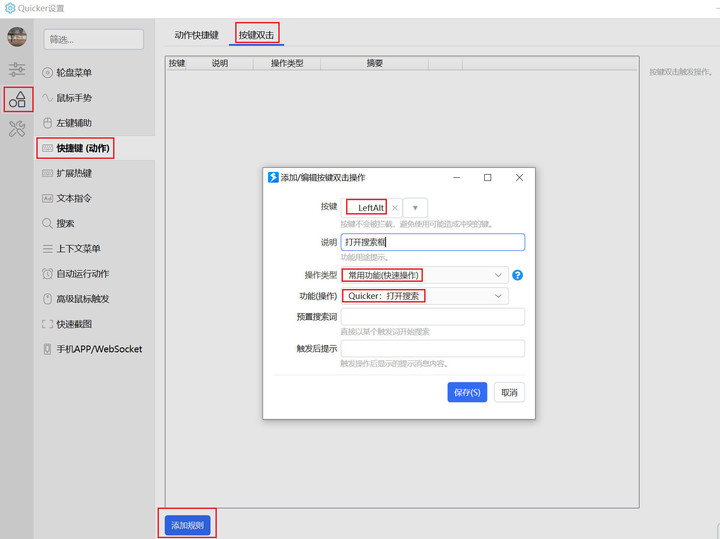
▲ Set double-click the left Alt key to open the Quicker search box
Back to the use of the search box, we can use keywords to conduct targeted searches for different types of content. For example, # starts with search for local applications, f plus space starts with everything to search for files and folders, and other keywords You can search browser data (requires browser plug-in).
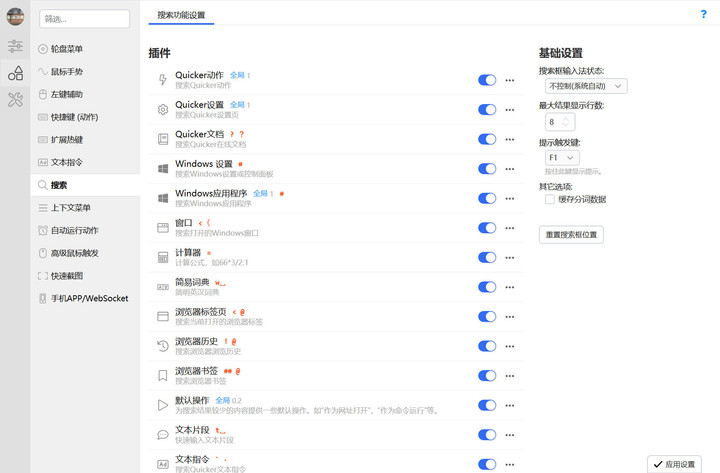
▲ Quicker search provides rich search sources
The default keyword search of Quicker does not include the index of local applications and files. Users can set the search plug-in of the corresponding function to “Include in the global search” in the search function settings to realize the keyword search for this type of content. .
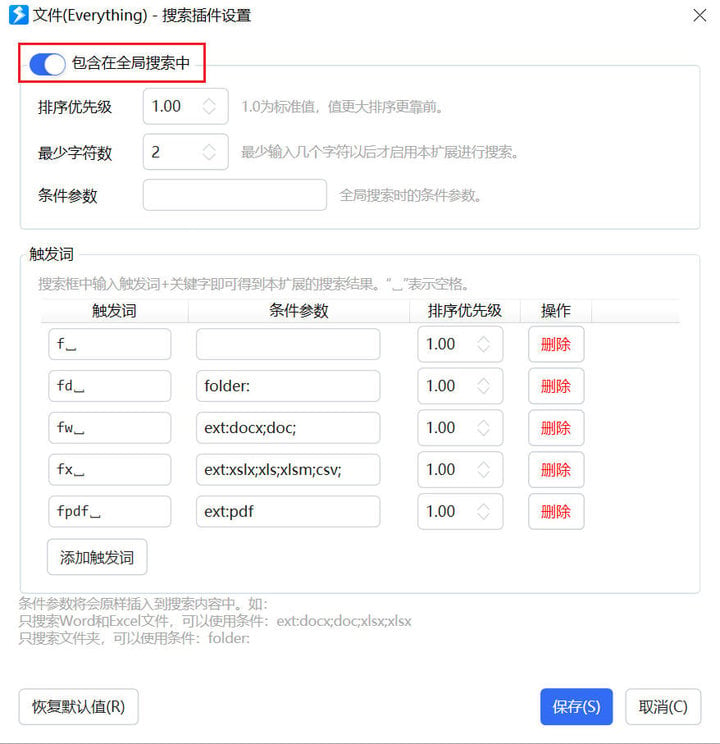
▲ The file search is included in the global search, and the local file can be searched without using prompt words
Compared with the search function that comes with Windows, the results of using Quicker fuzzy search are more comprehensive. For example, when searching for the software “Notes” that comes with Windows, the search results cannot be found using Pinyin.
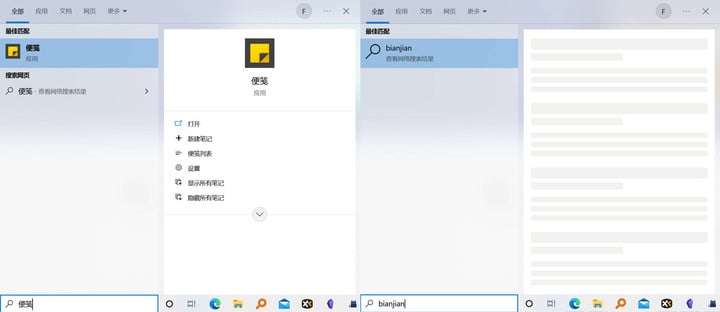
▲ Windows comes with an example of the search function, and the application cannot be found even with the complete pinyin
Quicker search can help us find applications quickly and accurately whether it is the complete pinyin or the initials of the pinyin, and can also search for files of a specified type, for example, files starting with fpdf are files in PDF format, and more usages can be found in the settings or Quicker ‘s usage documentation.
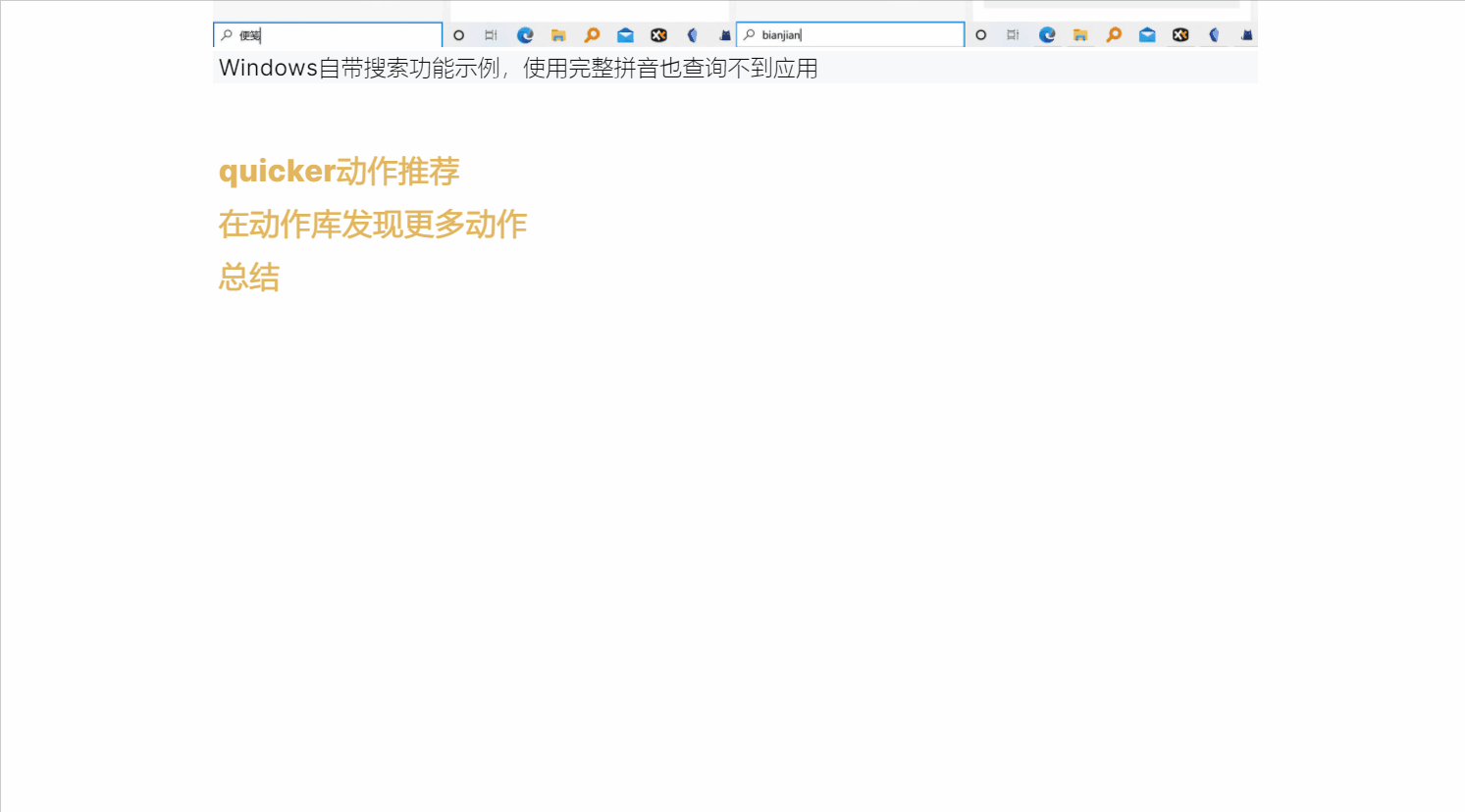
▲ Quicker search function demo
Quicker action recommendation
The Quicker action library contains tens of thousands of actions. Here, Mr. A simply shares a few practical actions that he often uses.
Screenshot OCR
Screenshot OCR is one of the most used actions in the Quicker action library. It provides powerful OCR capabilities and can easily perform OCR recognition on text in pictures.
At the same time, users can also apply for higher-precision Baidu and Tencent Cloud recognition interfaces to meet higher requirements for OCR recognition accuracy. In addition, users can also open the high-precision identification interface and increase the number of available identifications by donating any amount to the action developer in the settings. As far as personal experience is concerned, the common recognition provided by screenshot OCR can meet the needs of most scenarios.
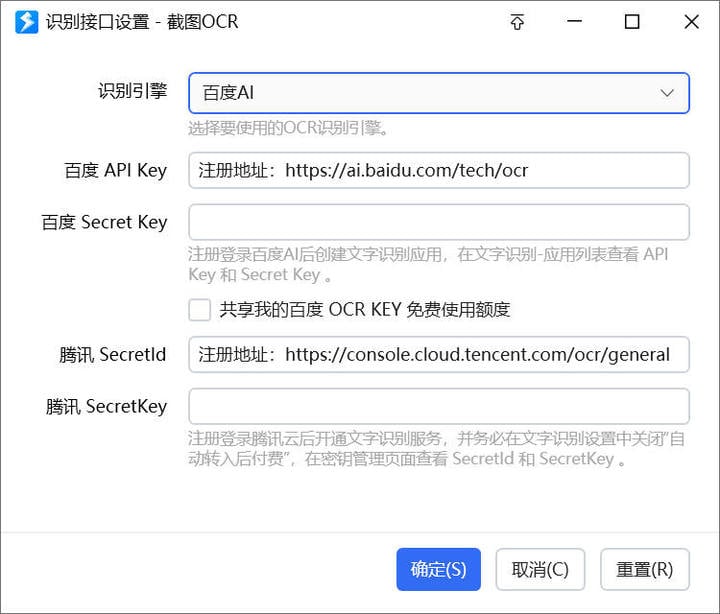
▲ Users can apply for Baidu or Tencent’s OCR identification interface by themselves, and high-precision identification can be achieved after filling in the relevant interface information
In addition to providing general Chinese and English recognition, we can also change the recognition content type and recognition language in the setting options.
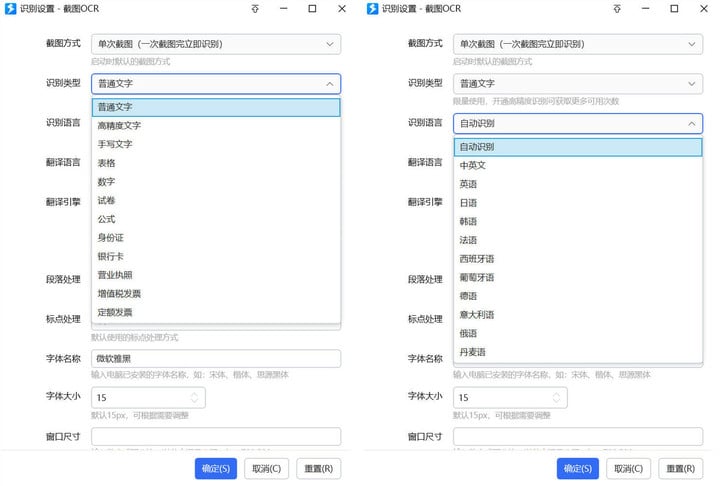
▲ Detailed settings for the recognition options of screenshot OCR
For example, to recognize a piece of text in an English paper with an earlier year, we can call up the Quicker panel and click the screenshot OCR to get the recognized text. Further, we can set the text layout, switch between Chinese and English punctuation, and directly translate the text.
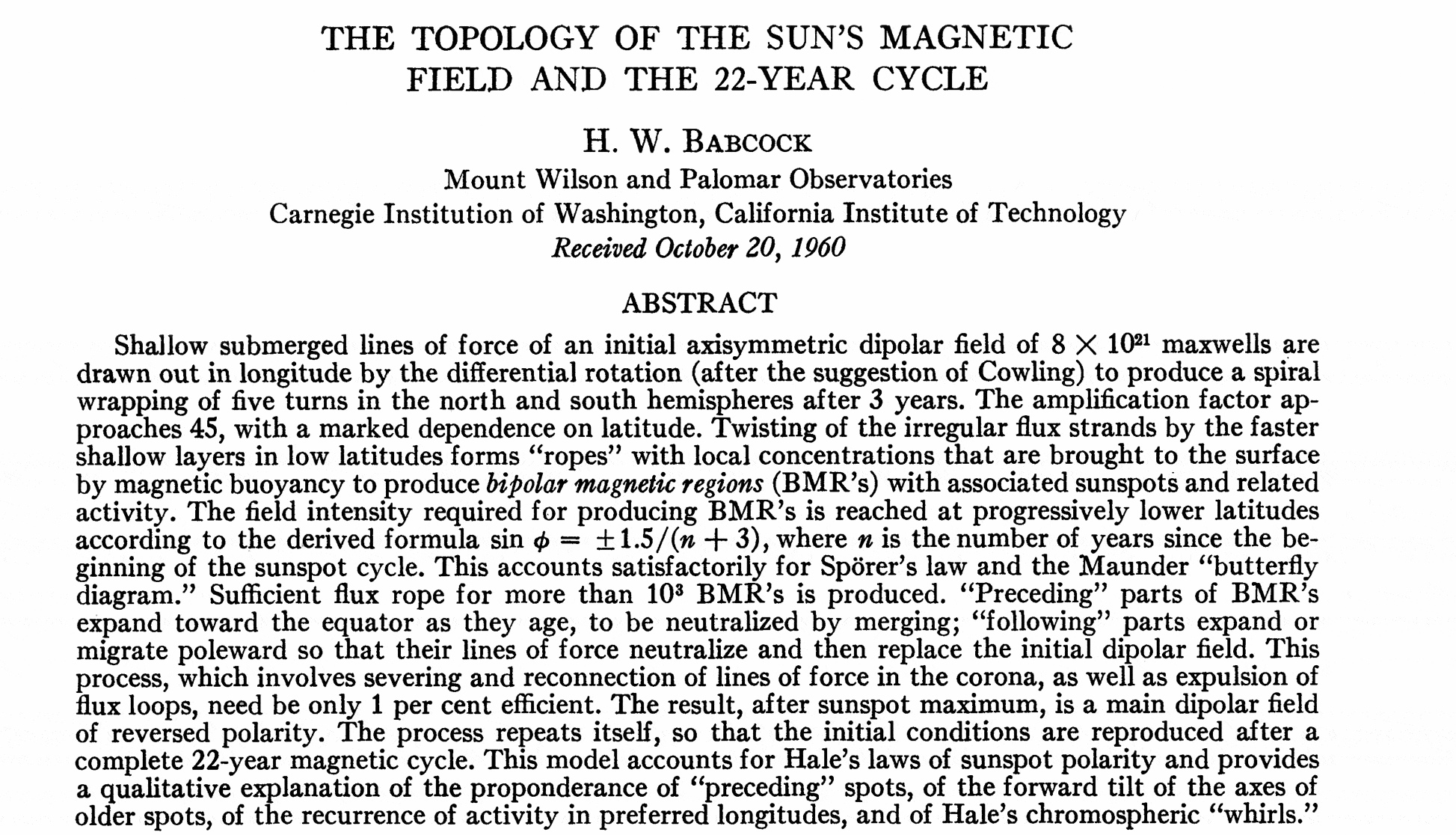
▲ Perform OCR recognition on the English paragraphs in the paper, and get the text before further processing
Quicker can automatically recognize the text direction, and we can get vertical or other text without additional settings. Using error correction, we can change the type and language of recognition so that we don’t need to switch in the settings individually each time.

▲ Quicker recognizes text in different directions
EVER intelligence
EVER Intelligence is an action that recognizes different types of text and performs corresponding actions. For example, if the user selects the URL text and clicks the action, the webpage will be opened directly; if the mathematical formula text is selected, the calculation will be performed; if the user selects the network disk sharing link, the password can be directly filled in to open the shared file, and so on.
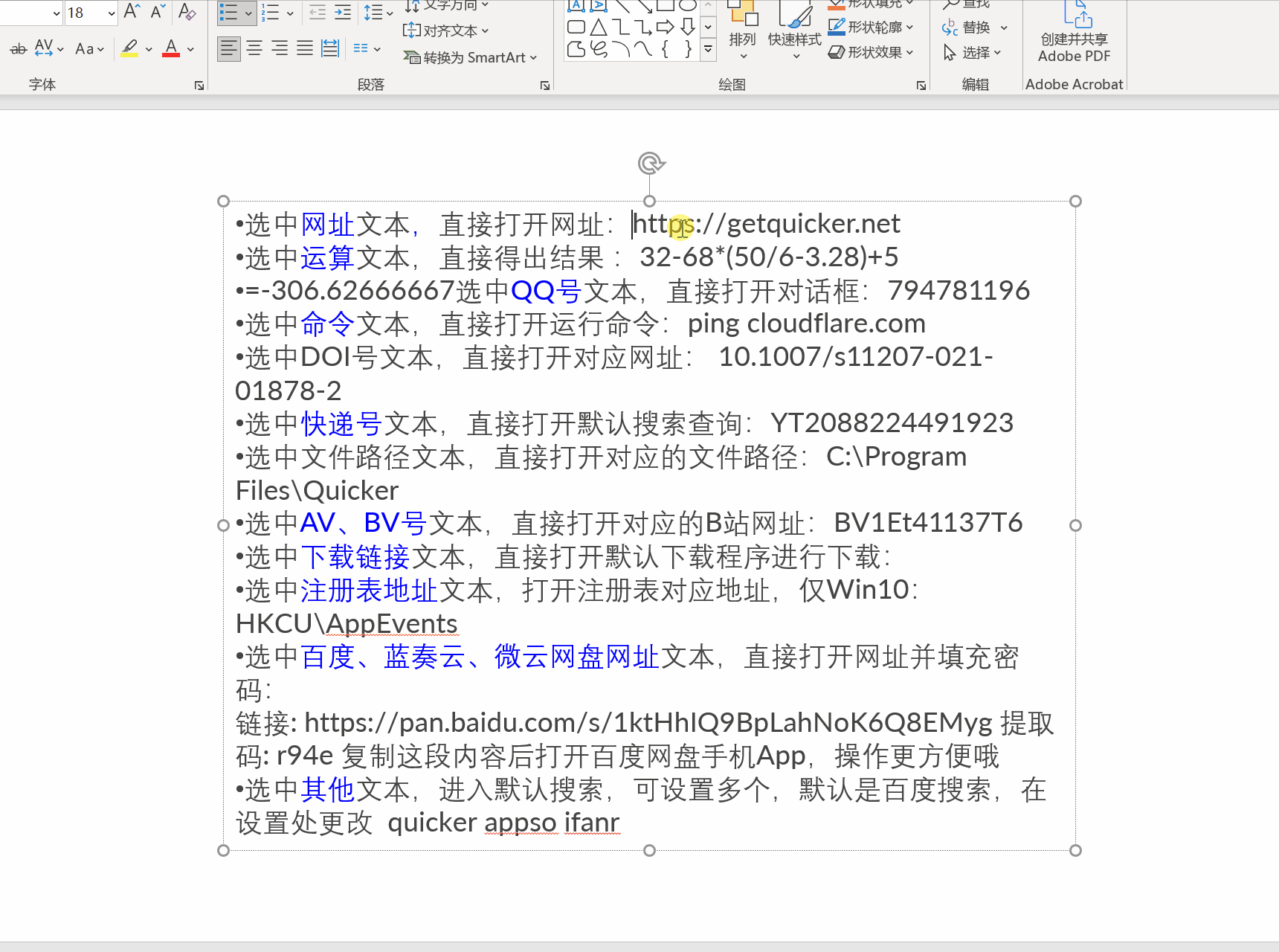
▲ EVER Intelligence performs different operations on different types of text
Formula recognition
For researchers and college students, it is time-consuming to enter complex formulas when writing papers in Word or LaTeX. For formulas that have appeared in other papers, OCR is obviously a faster way. Mathpix is currently the most accurate engine for formula recognition. However, its restrictions on the use of free users have been tightened again and again. Now the free user quota has been reduced from 50 times a month to 10 times.
Quicker ‘s formula recognition action adopts the free formula recognition interface of Microsoft and TAL, so that users can use this action for unlimited recognition, and the recognized LaTeX code can also be further edited.
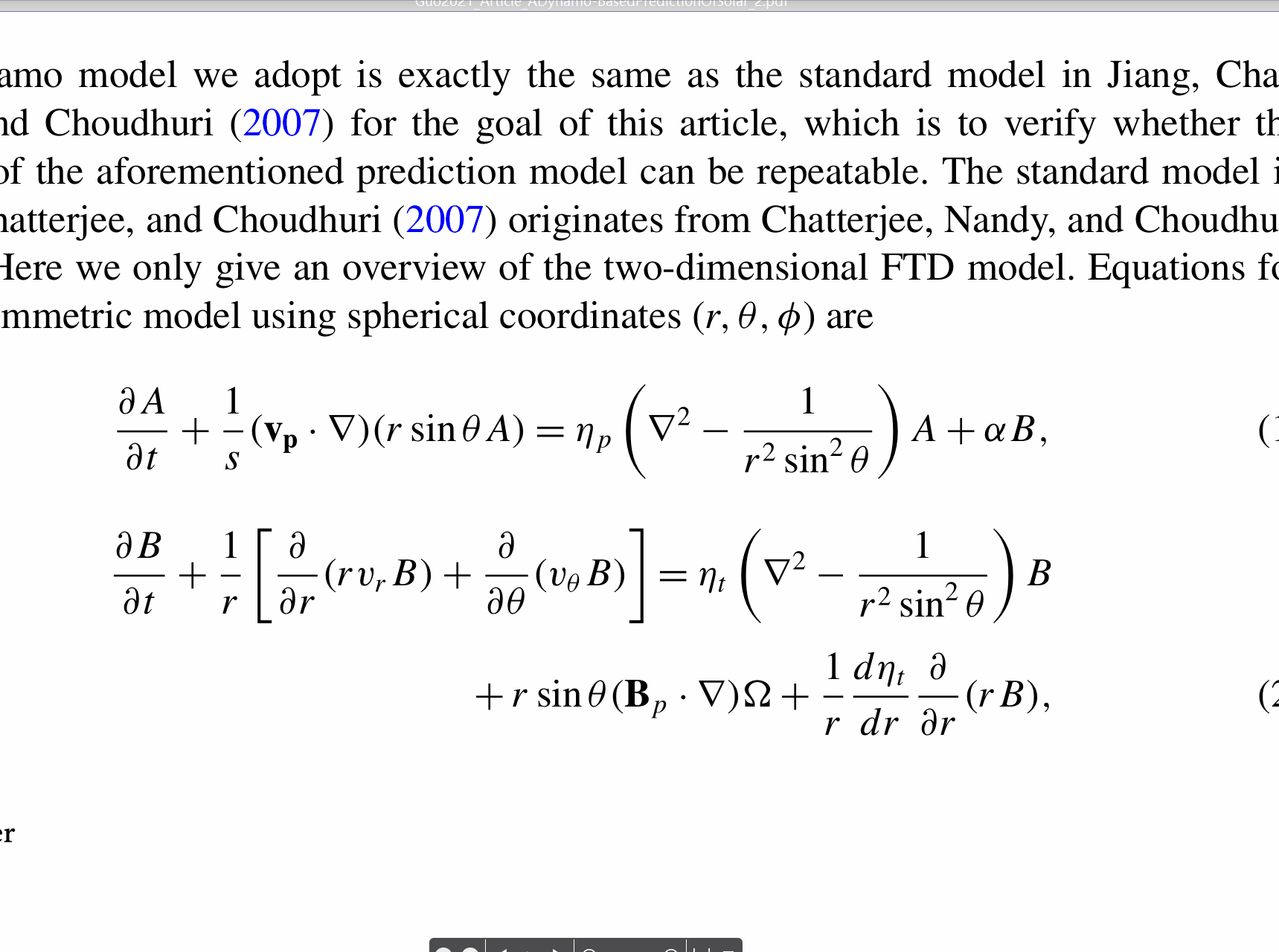
▲ Use the formula recognition action to obtain the formula in the paper, which can be copied as LaTeX code or directly pasted into Word
If you are not satisfied with the recognition effect of these two interfaces, users can also use the Mathpix engine built in Quicker . This function requires payment. The price of word recognition is about 3 cents per time, which is quite cost-effective for short-term use.
In addition, you can also register an account on the latexlive website, through the website interface, you can get 30 Mathpix recognitions per day for free.
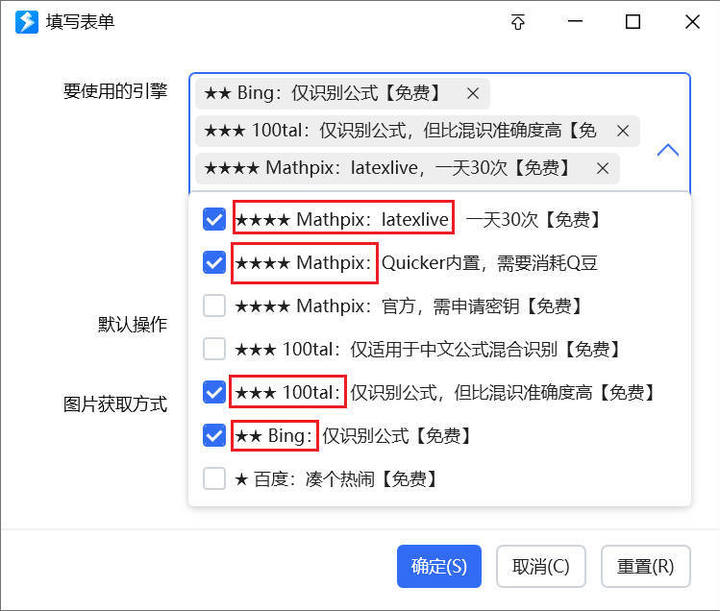
▲ Formula recognition interface settings
translate
Various translation plug-ins can be installed in the browser to achieve word-marking translation. For applications outside the browser, we often need to install a special dictionary application to achieve full-scene word-marking translation.
With the help of Quicker ‘s translation action, we can achieve full-scene translation, and this action provides translation results from different sources at the same time.
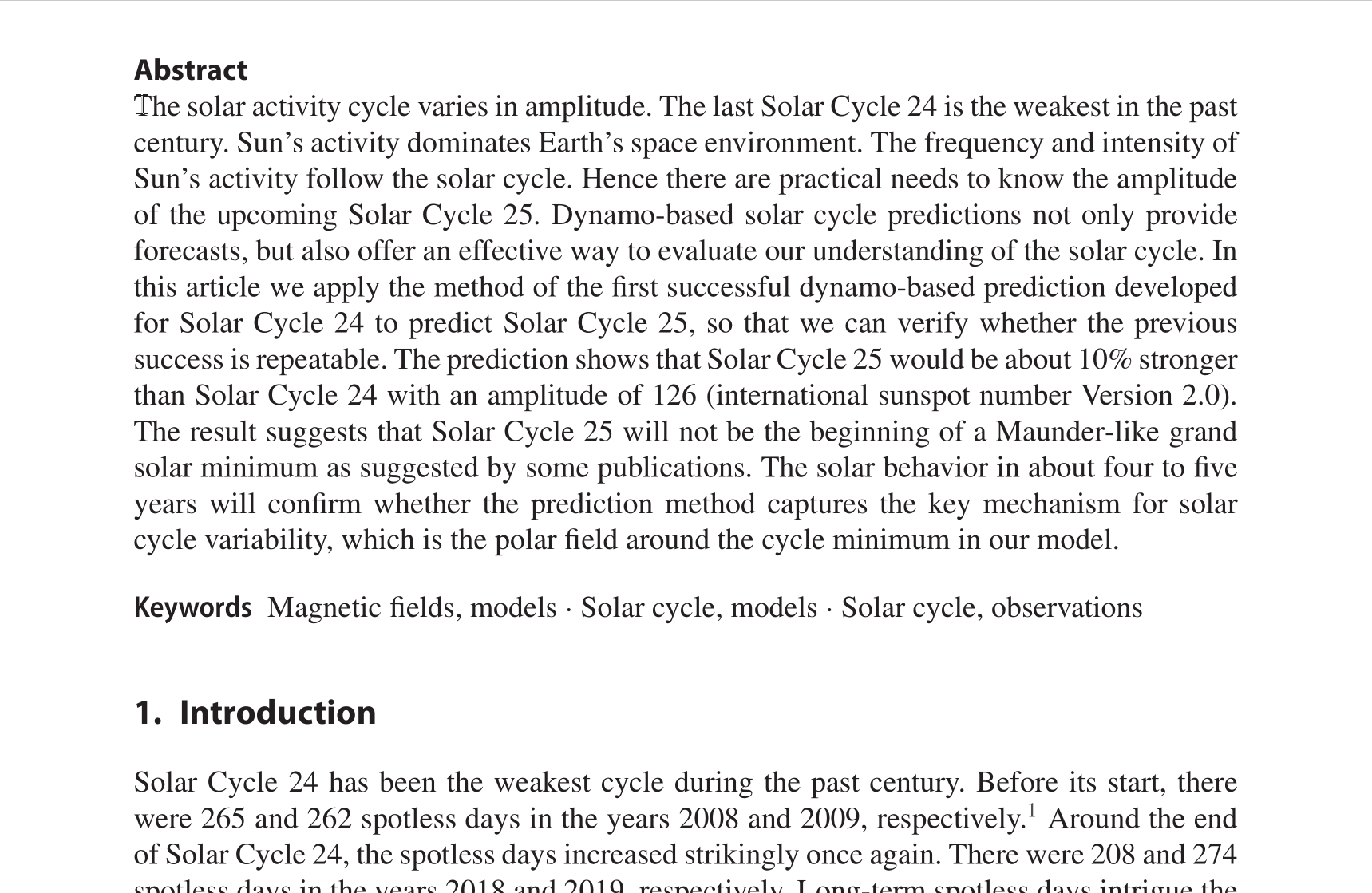
▲ Use the translate action to translate the selected text
clipboard
The clipboard that comes with Windows needs to be activated in the settings, and the content will be lost after each restart. Quicker ‘s clipboard action is easier to use.
After this action is enabled, the clipboard is folded to the left by default so that it will not interfere with other windows. When the mouse is moved to the far left, the clipboard will pop up. We can also drag the panel to the far right of the screen, so that it will collapse on the right side, and its vertical position and window size can also be freely adjusted.
If you need to copy a clipboard record to the current working document, you only need to drag the entry. For frequently used entries, you can pin it to the top of the window or right-click to save it.
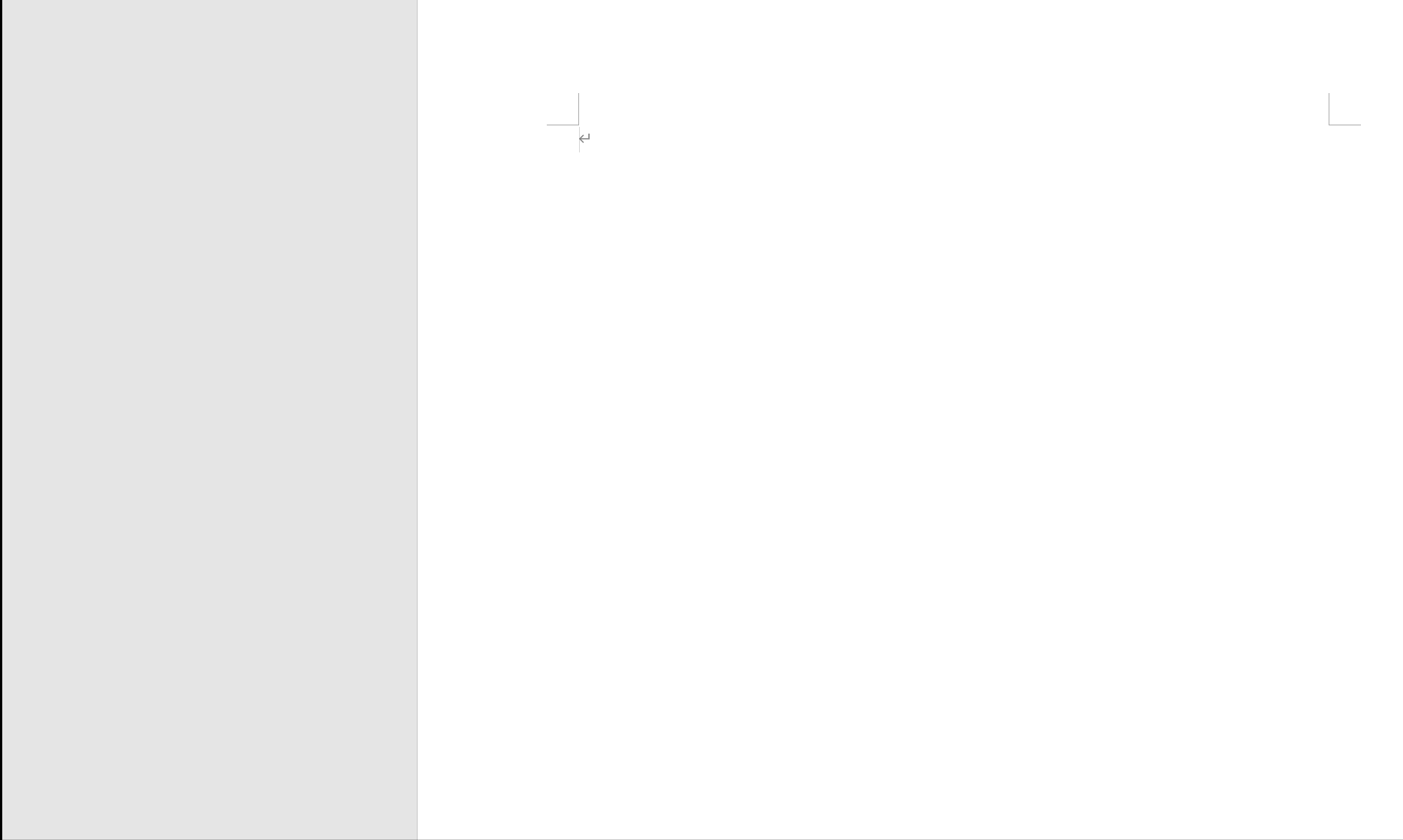
▲ Quicker clipboard operation example
Discover more actions in the action library
In addition to the above actions, there are a lot of high-quality actions in Quicker ‘s action library. You can search for the desired action by action type or applicable application on Quicker ‘s Action Library website. At the same time, you can also view the most popular actions by like sorting.
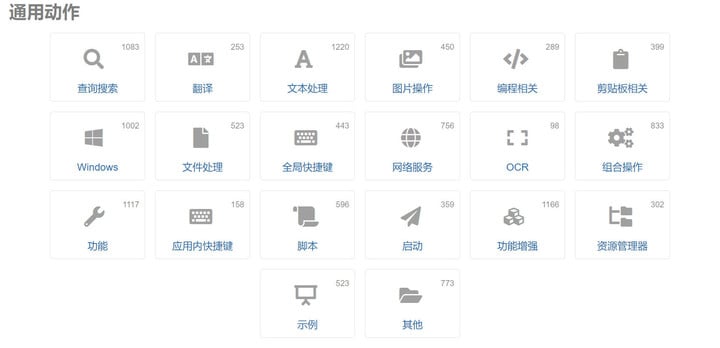
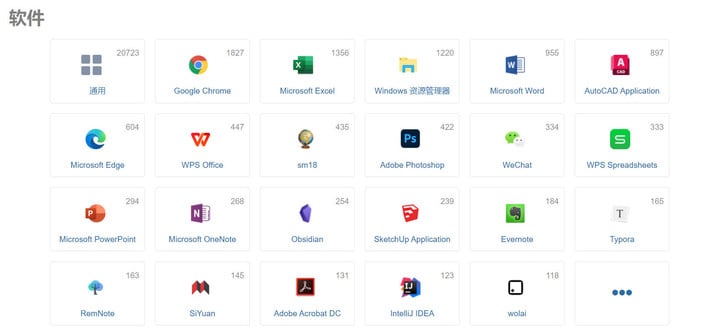
▲ Find actions by category
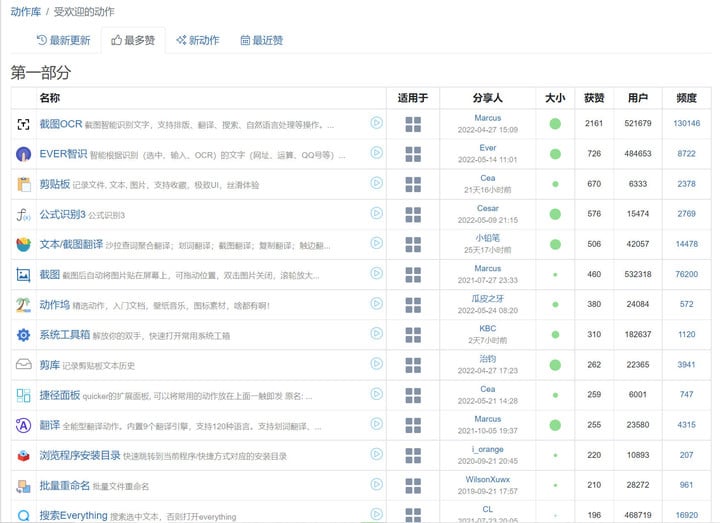
▲ Browse popular actions based on the number of likes
Summarize
The functions of Quicker are very powerful, and many functions such as text instructions cannot be introduced to you one by one due to space limitations. Choosing an action that suits you will undoubtedly greatly improve the efficiency of our work and study.
For those who don’t want to toss, installing the popular actions in the action library can replace many software with specific functions; and for advanced users, Quicker ‘s official website also provides detailed action editing instructions, users can consult and write suitable for their own. The action of the application scene.
If you are interested in Quicker , you can go to the Quicker official website to download the experience. The free version can only use limited functions. The price of the professional version is 57.6 yuan per year. The specific function support of the two can be viewed on the official website of Quicker .
This article is reprinted from: https://www.ifanr.com/app/1498645
This site is for inclusion only, and the copyright belongs to the original author.