In his love letter to Zhang Zhaohe, Mr. Shen Congwen wrote: ” I have traveled many roads in my life, crossed bridges in many places, seen clouds of many shapes, and drank many kinds of wine, but I have only loved one righteous one. The best age. ” In the past ten years, writing articles or documents, I have used many excellent text editing tools based on Markdown , such as Sublime Text , Cmd Markdown , MarkEditor , Typora , Arya Online , etc. Until I met Obsidian , I was impressed by the powerful functions and perfect design. Shocking and convincing, it is the most powerful text editing tool on the surface .
Obsidian is a powerful knowledge base , a handy note-taking app that sits on top of a local folder of plain text
Markdownfiles. The goal: to be your second brain forever. The human brain is non-linear: people are always jumping from one idea to another. Your second brain should work the same. In Obsidian, establishing and following connections is frictionless. Take care of your notes like a gardener; at the end of the day, sit back and marvel at your own knowledge graph. ── From Chain of Allure | Obsidian .

Obsidian , it is not only an extremely useful text editing tool, but also a powerful knowledge base ; however, I will not discuss the knowledge base here, mainly based on its extreme text editing experience, combined with my short practical experience, to Share the advantages of Obsidian with your friends:
- Default WYSIWYG (wysiwyg) editing mode;
- Support pasting HTML to automatically convert to Markdown;
- All operations have shortcut keys by default, and it is easy to change by yourself;
- The application opens very quickly, operates smoothly, and occupies very little memory;
- 100% free for personal use, no account or registration required;
- Support expansion , the community has contributed nearly 600 plug-ins ;
A major compliment is Obsidian’s plugin, which is a rarity in Markdown editor tools. First of all, this mechanism itself is very good, not integrating all functions into the application itself, but giving it as needed, so that it can balance lightness and power ; secondly, with this mechanism, that is Allowing users to intervene and participate in contributions is undoubtedly an excellent way to enrich the function of the product.
Note : The Obsidian plugin is very convenient to install and use; go to Obsidian Plugins to retrieve the plugin you want; if you have installed and opened Obsidian, click Open in Obsidian to quickly open the plugin in Obsidian; click install After installation, click enable to enable the plugin (see screenshot below). For plug-ins that require keys to function, you can also modify快捷键and other setting parameters.
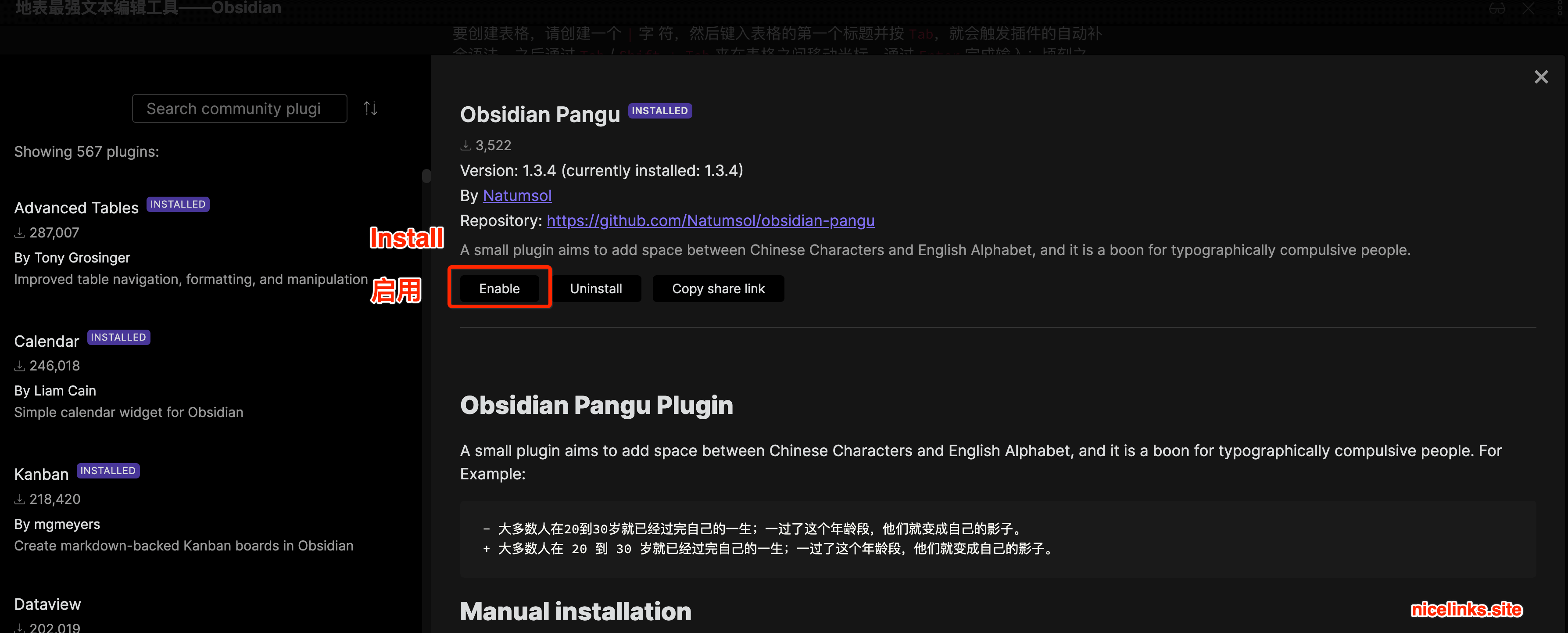
Below, I will share with you some of my favorite plugins:
ADVANCED TABLES : Improved table navigation, formatting and manipulation
Add improved navigation, formatting, and manipulation to markdown tables in Obsidian
Markdown’s table syntax is more troublesome than inserting tables in Word, and once you want to add or change something, it’s even more of a disaster. The plug-in greatly simplifies the form input process.
To create a table, create a | character, then type the first title of the table and press Tab , which triggers the plugin’s autocompletion syntax. Then use Tab / Shift + Tab to move the cursor between tables, and complete the input with Enter ; in an instant, you can write the table you want, which is perfect.
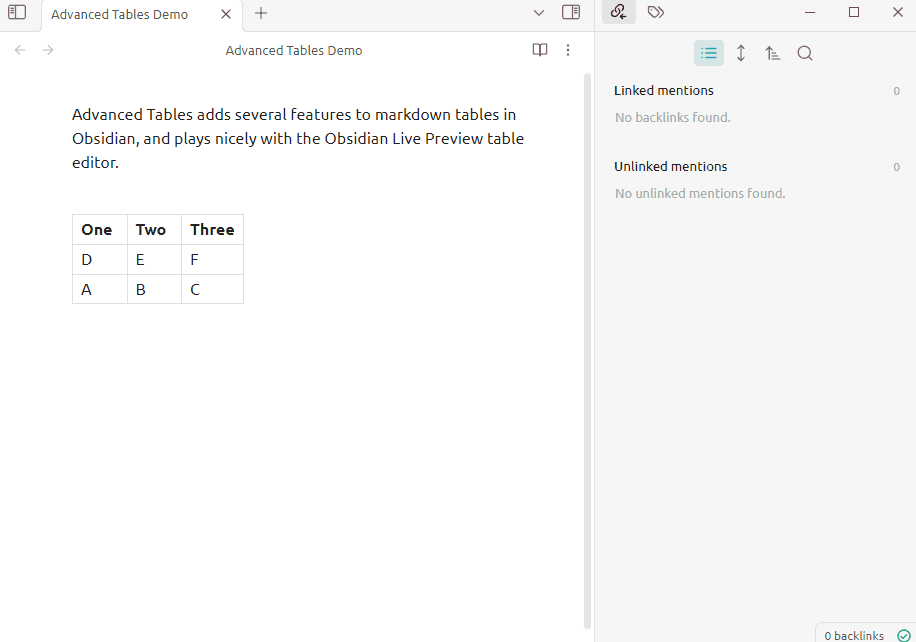
If you want to know more, see the Github source code: tgrosinger/advanced-tables-obsidian .
OBSIDIAN PANGU : Improve Chinese-English spacing
Add “The Whiteness of Pangu” to Obsidian notes, typesetting the gospel of obsessive-compulsive patients. | A small plugin aims to add space between Chinese Characters and English Alphabet, and it is a boon for typographically compulsive people.
This small plug-in is designed to add spaces between Chinese characters and English letters to make the whole typesetting more professional and beautiful; this is a boon for people with typesetting obsessive-compulsive disorder (I personally like it very much, I used Prettier or other tools to achieve).
If you want to know more, you can refer to the Github source code: Obsidian Pangu Plugin .
Editor Syntax Highlight : code highlighting
A plugin for Obsidian which allows syntax highlighting for code blocks in the editor.
This is very valuable for programmers (software development); it can make the code of the editing interface and the metadata of the page have a highlight effect; and it supports a lot of formats, such as xml , json , ts , js , html , css , python , bash , etc. It is worth mentioning that in the code area, you can use the Tab button with confidence without worrying about clearing the code you selected. The effect is the same as that in the code editor, and the experience is excellent.

If you want to know more, you can refer to the Github source code: Editor Syntax Highlight Obsidian Plugin .
Kanban : Kanban module
Create markdown-backed Kanban boards in Obsidian
Kanban , a plugin that adds a Kanban module to Obsidian; allows you to use Kanban to manage tasks or notes . It has two ways to create kanban boards: use commands to add new kanban boards, or you can use the right-click menu to create them; and you can switch between Markdown and kanban boards at any time. If you want to use Obsidian to manage daily tasks , it is a very good plugin. .
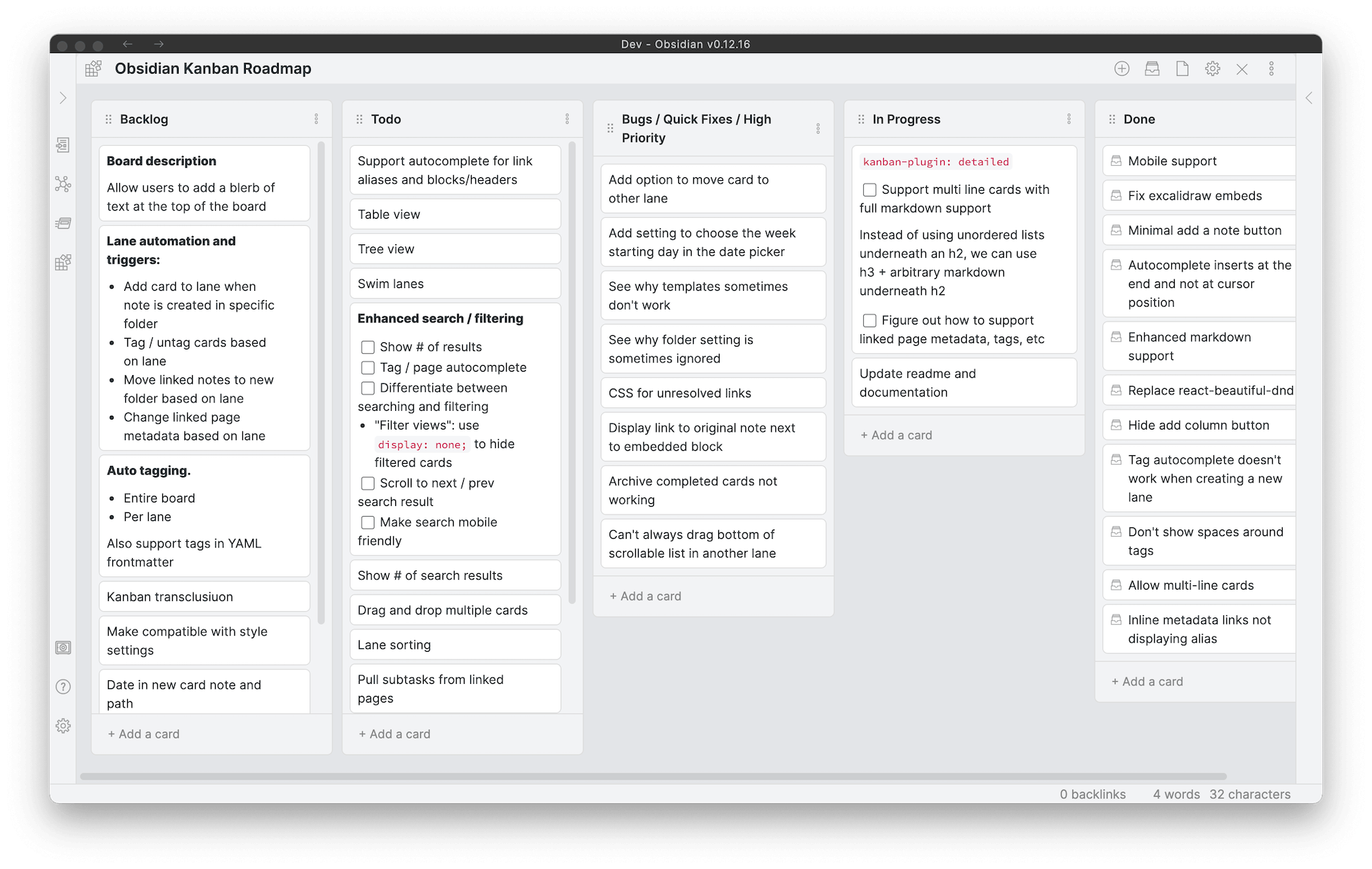
For information on how to create and use Kanban boards, see: Creating Kanban Boards ; the easiest way is to right-click a folder and select New Kanban board . It is worth mentioning that Obsidian’s Kanban function, its user experience, in my opinion, uses a lot more than Giuhub , Gitlab , and Trello , and is highly recommended.
If you want to know more, you can see the Github source code: Advanced Tables for Obsidian .
Outline: document outline (official plugin)
Display the outline of current file or linked pane
Outline is an outline plugin that can automatically generate a table of contents for Obsidian documents based on the title. It can quickly preview all titles, and can also be used to quickly jump to a specified location. It is very useful if you often write long articles. Outline is an official plugin. , and enable it in the core plugin to enable it automatically. The specific operation is: Open Settings ( command + , ) => Core Plugin => Initiate Search Outline => Select Enable.
Mind Map : Mind map plugin
This repository contains a plugin for Obsidian for viewing Markdown notes as Mind Maps using Markmap.
Mind Map is a思维导图plug-in, it can convert your Markdown text into mind map, you can view the structure and content of the article more clearly, and also supports some simple operations, such as zooming in, dragging, and collapsing Expand nodes, etc., you can also copy the mind map image with one click, share or save it to other locations.
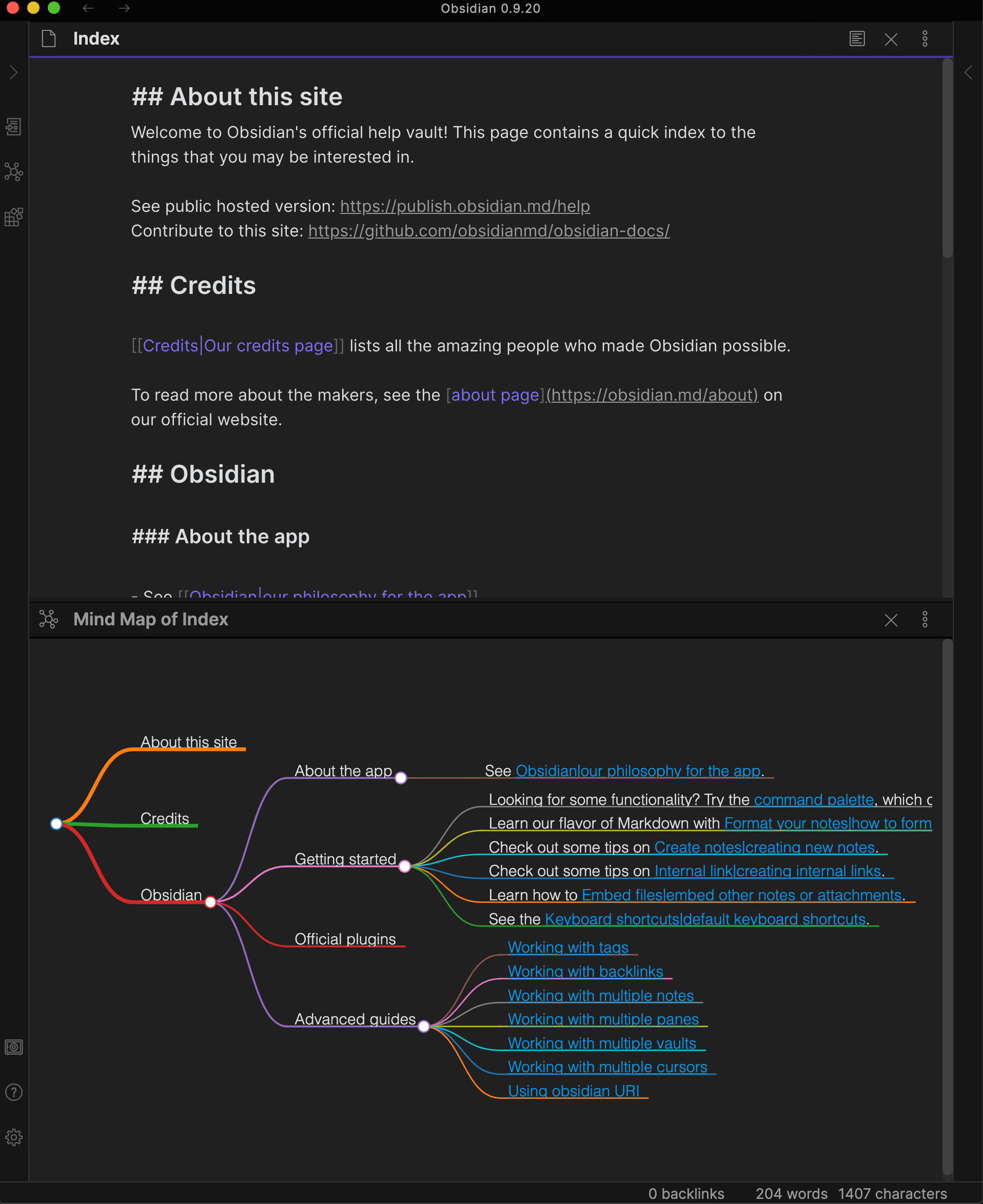
If you want to know more, you can see the Github source code: Obsidian Mind Map .
Paste URL into selection : Quickly insert links
Insert links (URLs) into a selected text “notion-style” using regular
Ctrl/Cmd + V
When you want to insert a URL on the word selected by the mouse, it is not very convenient based on Markdown syntax; at this time, you can install the plugin Paste URL into selection ; after enabling the plugin, you only need to select the text and then Cmd + V (or Ctrl V Windows system) key, you can add links directly, which is much more convenient than operating in a rich text editor.
If you want to know more, you can see the Github source: Paste URL into selection .
Checklist : To-do task enhancements
Consolidate checklists across all files into a single view
Checklist is a to- do task enhancement plugin. It can add a task bar to Obsidian’s sidebar. You can view to-do tasks in all notes under this column, you can quickly jump to the location of the task, or you can Tick the complete task directly on the taskbar. Its usage is as follows:
- After enabling this plugin, you will see the list appear in the right sidebar;
- Any block of checklist items you tag
#todowill appear in this sidebar; - You can complete checklist items by ticking them in the editor (eg
- [ ]->- [x]) or by clicking the checklist item in the sidebar, which will update the.mdfile for you;
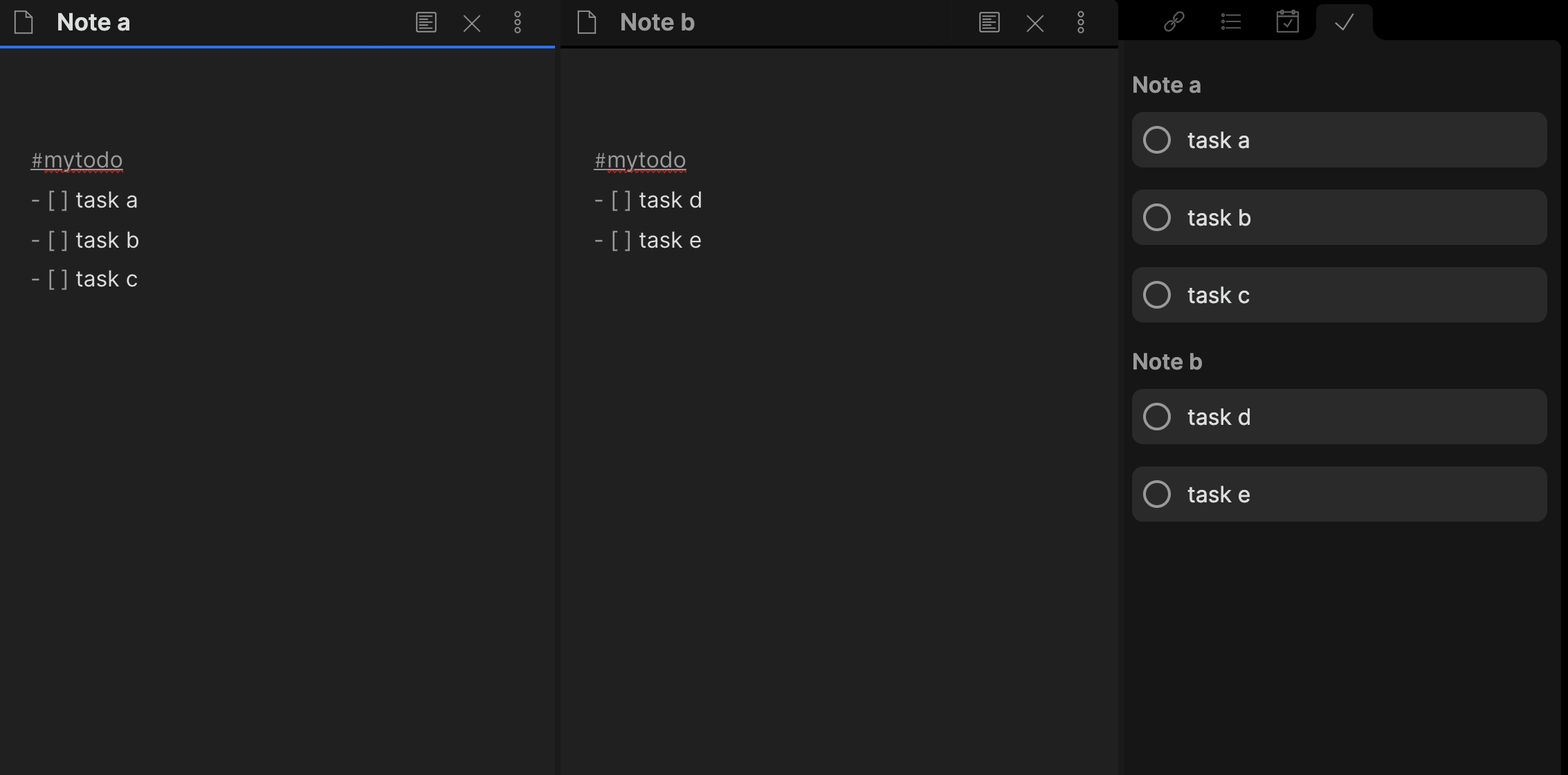
If you want to know more, you can see the Github source code: obsidian-checklist-plugin .
Calendar : Calendar 
This plugin for Obsidian creates a simple Calendar view for visualizing and navigating between your daily notes.
Calendar is a calendar plugin made to enhance Daily notes. It can add a calendar module to the sidebar. You can use it to quickly jump to daily notes at a specific time. Dates for Daily Notes Create notes, either for previous dates or for future notes. Its usage is as follows:
After enabling the plugin in the settings menu, you should see the calendar view appear in the right sidebar. The plugin reads your daily note settings to know your date format, the location of the daily note template, and the location of new daily notes it creates.
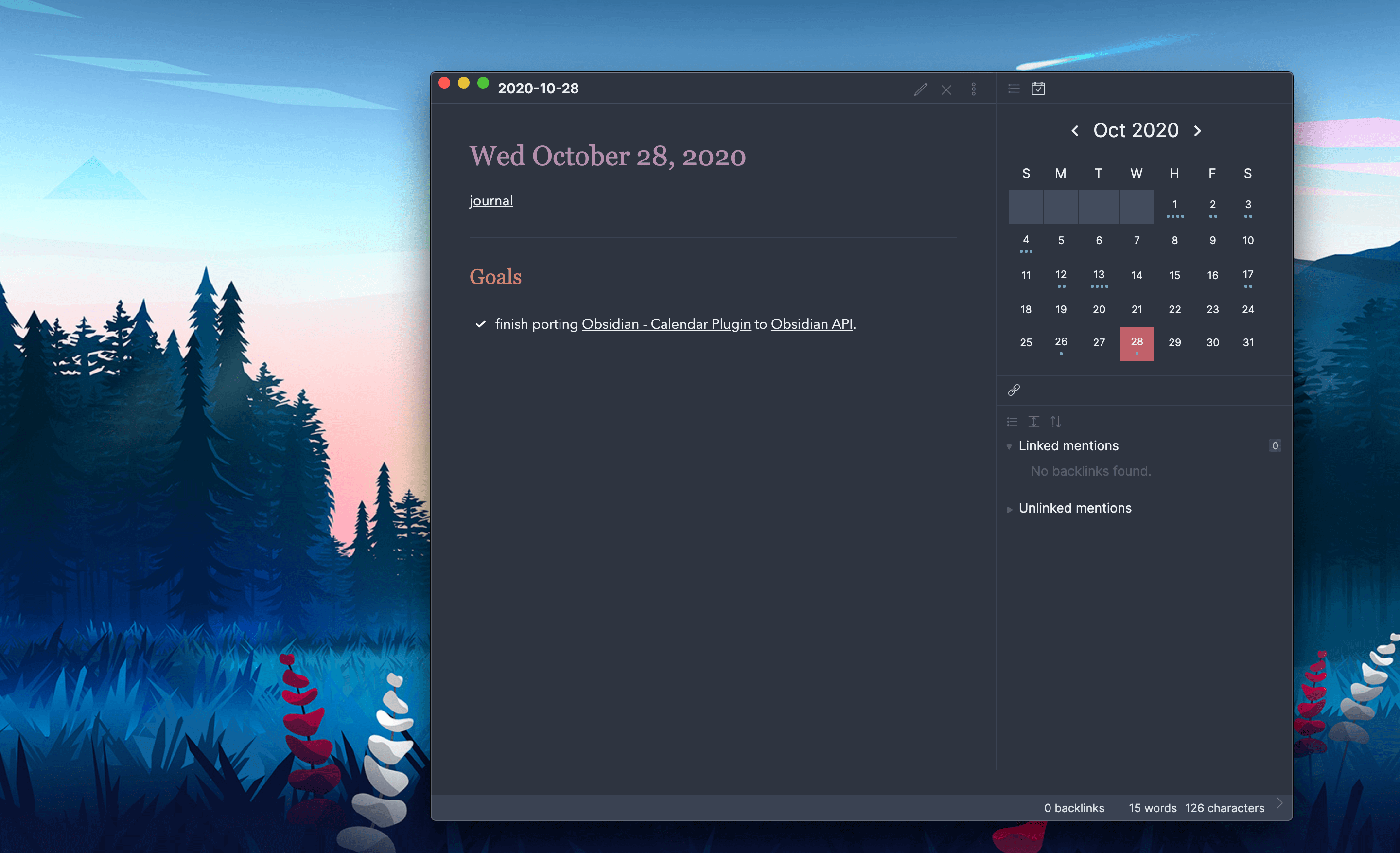
If you want to know more, you can refer to the Github source code: obsidian-calendar-plugin .
Today, the Obsidian plug-in market contains very rich treasures, and everyone who can think of optimization points has already contributed good design solutions. If you have your own unique demands, you can completely customize your own plug-ins based on Obsidian, just read the relevant documents and understand some basic JavaScript programming. For details, see the article: Creating a Plugin for Obsidian.md or How to create your own Obsidian Plugin .
I secretly think that the biggest difference between a good tool and a powerful tool is that the former will make users feel that they are strong with the software itself; the latter will only make users feel that the tool is strong. Obsidian belongs to the former. It allows users to configure 0, that is, they can get started quickly; it can also support friends who are willing to toss. It is really worthy of praise for all kinds of tossing and additional functions. Now, it has only been used for a few days, and there are more ways to play, waiting to be explored; friends from all walks of life are welcome to share your valuable suggestions and opinions.
The original text was first published on my latest blog: Obsidian, the most powerful Markdown text editing tool on the surface .
Articles you may be interested in
- Google responsive creatives, sharing of production experience
- Premium Website Fans Weekly (Issue 38) – Chain of Allure
- Premium Website Fans Weekly (Issue 37) – Chain of Allure
- Premium Website Fans Weekly (Issue 36) – Chain of Allure
- Open the road to technology monetization and explore the third source of income
- Yunjiyou Station, all in “Chain of Allure”
- Yunjiyou Station, all in “Chain of Allure” Part 2
- Where can I find Mito? The Chain of Allure Has a Tune
- Super practical picture tool website, worthy of collection
- High-quality free icon resources
- Top 10 AI Product Tools to Add Color to Your Life
- List of websites you most want to share with your friends
This article is reprinted from: https://www.jeffjade.com/2022/05/14/243-obsidian-the-most-powerful-markdown-text-editing-tool-on-the-plane/
This site is for inclusion only, and the copyright belongs to the original author.