TimeMachine
The notebook in my hand is still a Macbook Air from 2015. The adapter card I bought through Taobao many years ago was replaced with a 512G hard drive. I have used it since then. A few days ago, my wife took it out to show the child to Youku, and then the child was messing around and was upgraded to Monterey. Various stutters led to having to downgrade back to Catalina, which was used before.
Since it has never been backed up before, most of the software has to be reinstalled and configured except for the files and photos stored in iCloud after the downgrade. So I feel that I still need to do a backup at ordinary times, so as to avoid repeating this painful and long process when an accident occurs.
Centos 8 – Docker TimeMchaine – Windows Server
The NAS at home has always used Windows Server 2016, and then Hyper-V installed Centos 8 NFS to mount the hard disk on the Windows system to run various Docker services, so this TimeMchaine also found a Docker image to run.
After trying multiple mirrors, find me the one with the easiest configuration on reddit :
Prepare the service description file:
version: "3.7" services: timemachine: image: msjpq/time-machine container_name: timemachine network_mode: "host" environment: - SMB_NAME=TimeMachine - SMB_USER=timemachine # 帐户- SMB_PASSWORD=timemachine # 密码- PGID=0 - PUID=0 volumes: - /data/TimeMachine:/share # 备份路径restart: unless-stopped
Start the service:
docker-compose up -d
After the container is started, if the Mac on the same LAN as the NAS can find TimeMachine in the shared column in the Finder;
However, I usually only go home on weekends, so I need to test remotely, open Finder, command+K, then enter smb://10.10.10.2 to connect to the server, and then enter the account and password to successfully link; at this time, open the TimeMachine backup disk. Just select the disk TimeMachine to which the connection was just established.
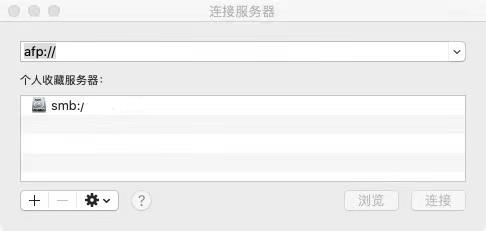
Because it was backed up to Windows Server in the end, it has been unable to back up at the beginning, and it always prompts “Failed to create a backup disk image”, which is probably an inexplicable permission problem.
I also googled some methods, but it is estimated that the environment is different, so I took a lot of detours. Finally used the stupid method:
1. First map volumes directly to Centos and start backup;
2. Stop the backup when TimeMachine on the MAC shows that the backup starts;
3. Map the previous volumes to the Windows directory, and then transfer the folder backed up on Centos to the Windows directory (these operations are all done on Centos);
4. Start the backup again.

The remote backup, coupled with the first full disk backup, was a bit impressive. However, it can be backed up smoothly, let’s run it for a while to see if it is stable.
This article is reprinted from: https://uefeng.com/toss-nas-timemachine.html
This site is for inclusion only, and the copyright belongs to the original author.