Original link: https://www.nwazi.com/post/wordshanchu.html
When changing the contract this afternoon, I encountered an inexplicably extra blank page on the last page of a Word document? No matter how you delete it, you can’t delete it! Later, I found a lot of methods on the Internet, and finally deleted it. Today we will prescribe the right medicine to let you easily delete blank pages caused by various reasons.
Method 1: Shift key to delete blank pages
First, position the cursor at the end of the document, hold down the “Shift” key, click the mouse to select a blank page, and then press the “Backspace or Delete” key to delete the blank page.
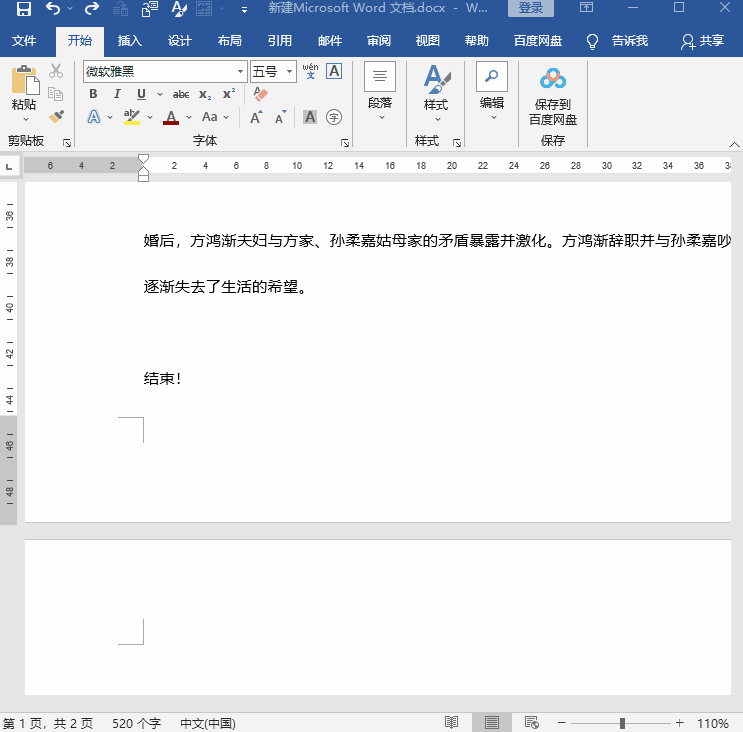
Method 2: Delete blank pages with page breaks
There are some blank pages that cannot be deleted even by using the Shift key deletion method, so at this time, it is necessary to check whether a page break is inserted, which will lead to blank pages.
Because page breaks are generally difficult for us to find, at this time we select “Start” – “Paragraph” in the tab, click “Show Editing Marks”, and then we can see the hidden “Page Breaks”.
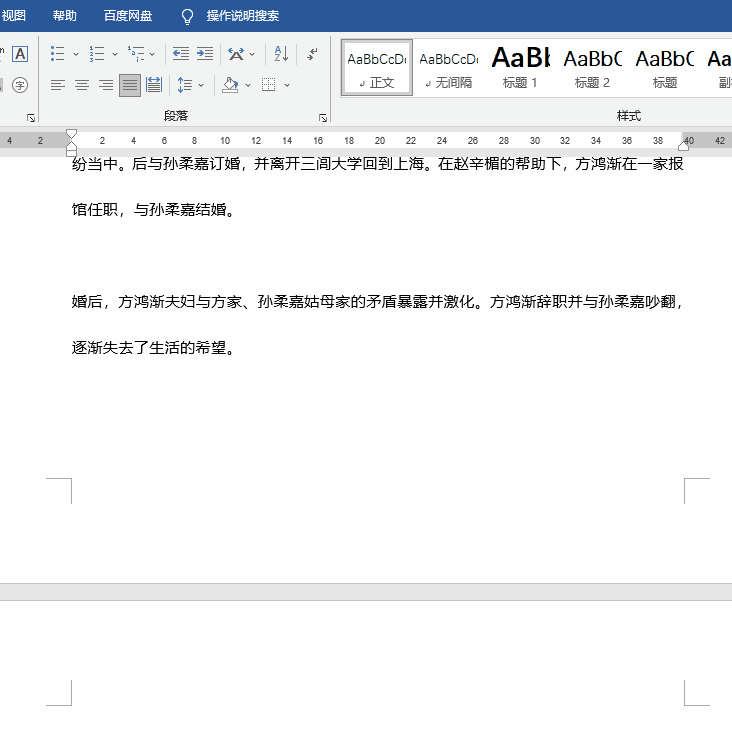
Finally, put the cursor in front of the “page break” and press “Delete” to delete it easily~
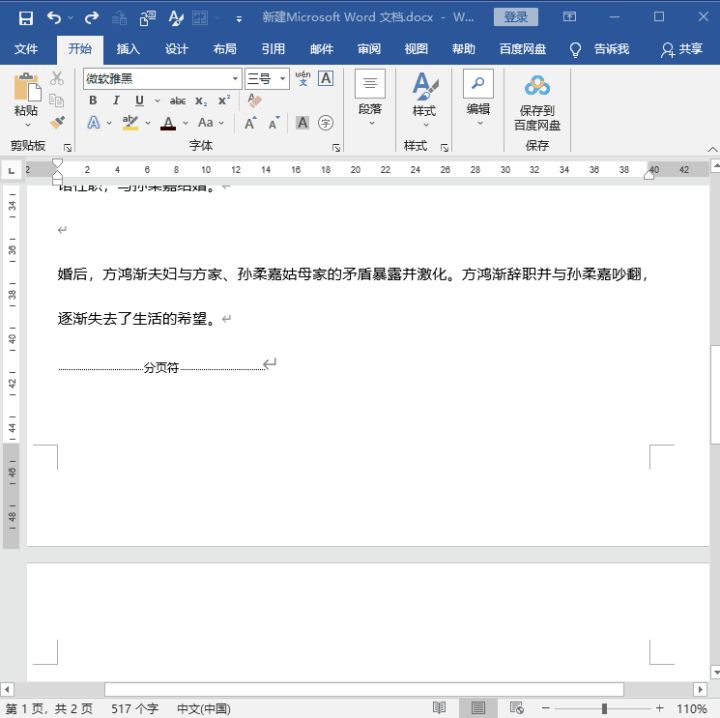
Method 3: Delete blank pages from the form
If it is a blank page caused by the end of the table, we can adjust the size of the table slightly at this time, because usually in this case it is because the table is too large to occupy a whole page, making the last carriage return impossible on the second page. Deleted, a blank page is formed. So we adjust the form to a smaller size, and then press the “Backspace” button to delete the blank page.
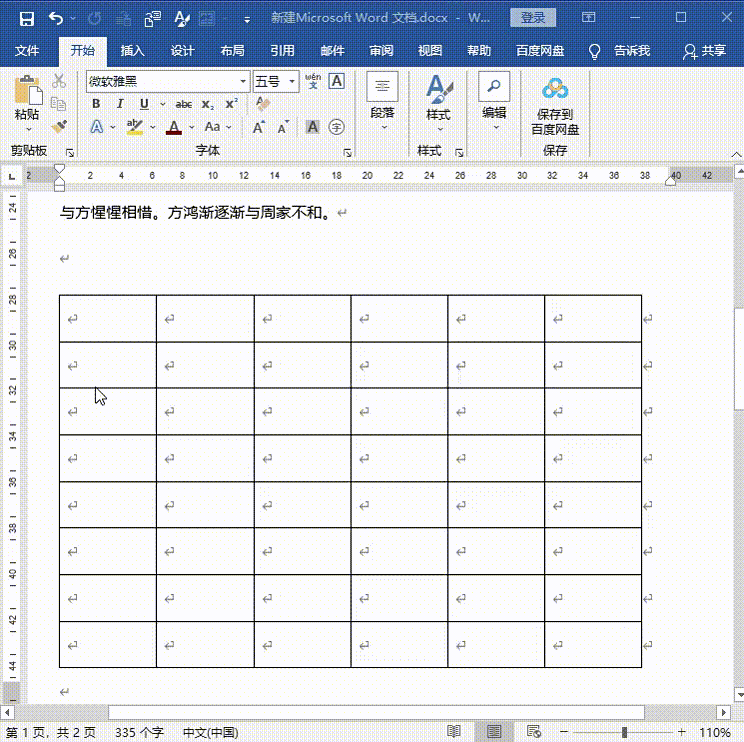
Method 4: Adjust the line spacing of paragraphs and delete blank pages
If there is still a blank page generated at the end of the table, in addition to using method three to delete, you can also use this method to delete.
First, position the cursor on a blank page, right-click on “Paragraph”, set “Line Spacing” to “Fixed Value”, set “Setting Value” to “1 point”, and click the “OK” button to delete the end of the table Blank page~
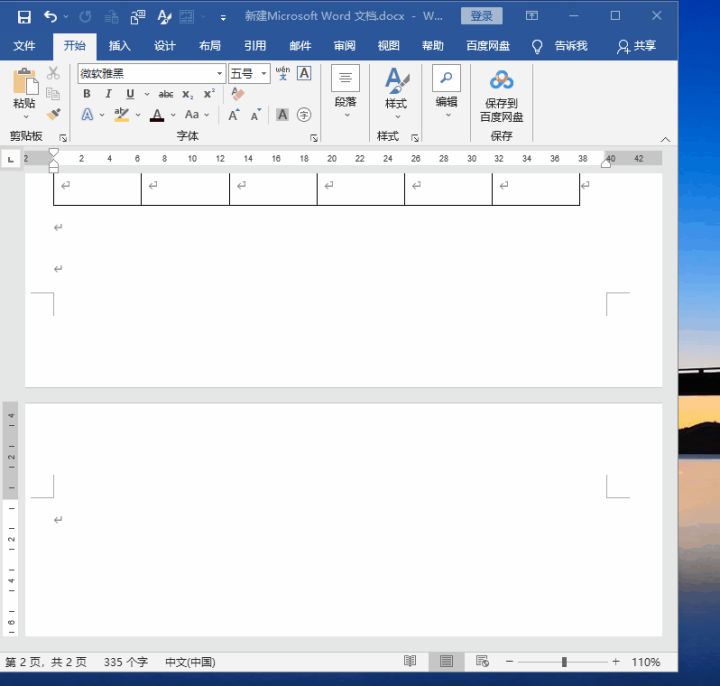
Method 5: Find, replace and delete blank pages
If there are many blank pages in a document, we can use the replace function to delete them in batches at this time.
First press the “Ctrl+H” key to directly open the search and replace window, select “Manual Page Break” in the “Special Format”, and finally click “Replace All” to delete all blank pages at once!
Note that this method is only applicable to blank pages caused by hidden “page breaks”, not blank pages caused by other reasons~
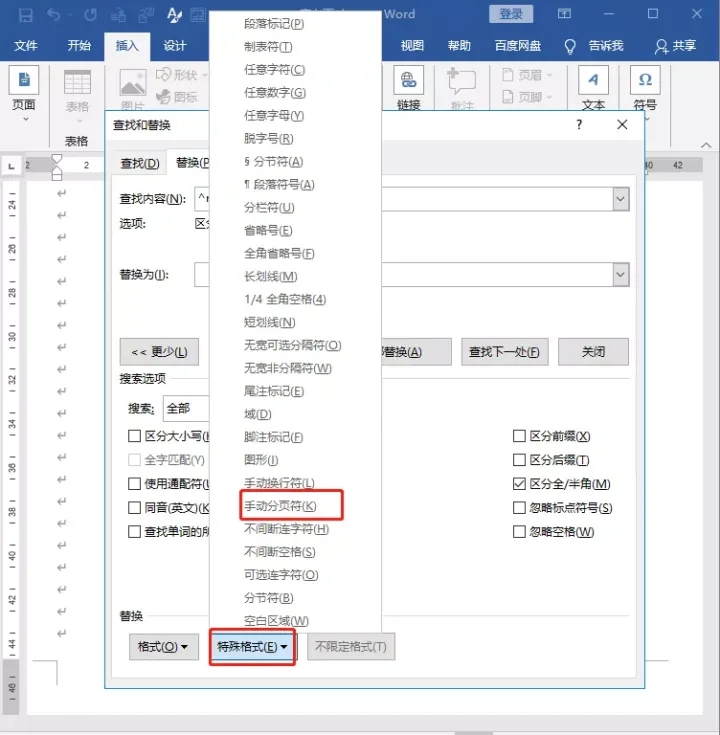
Method 6: delete blank pages in wps
This method is also very useful. Although it is a little troublesome, almost all blank pages can be deleted by this method.
Download Wps on the mobile phone, then transfer the file to the mobile phone, and then open it with WPS, it can be easily deleted.
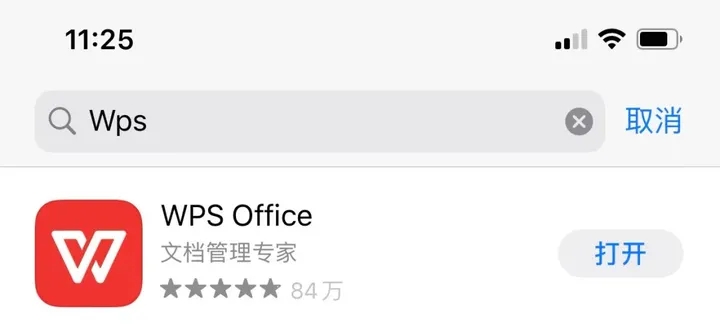
This article is transferred from: https://www.nwazi.com/post/wordshanchu.html
This site is only for collection, and the copyright belongs to the original author.