Original link: https://juemuren4449.com/archives/kodbox
For corporate shared office, kodbox may be a good choice.
1. Product introduction
1. Introduction to kodbox
kodbox is a product of the “Kedao Cloud ” company. In fact, they launched kodexplorer long before kodbox. kodbox is a brand-new product that has undergone system reconstruction on the basis of kodexplorer. For more information on the differences between the two products, please check ” What is the difference between kodbox and kodexplorer under Daoyun? ” I won’t go into details here.
kodbox has a Windows-like operating experience, not only supports privatized deployment, but also supports online preview and editing of hundreds of file formats, which can be easily accessed through the full-platform client, and can be shared at any time for efficient collaboration.
kodbox can be used for free. Although the free version supports up to 10 users, it has all the basic functions. It is sufficient for small groups or individuals to use it. Please refer to the picture below or visit ” Prices and Services ” for the differences in functions of different versions. .
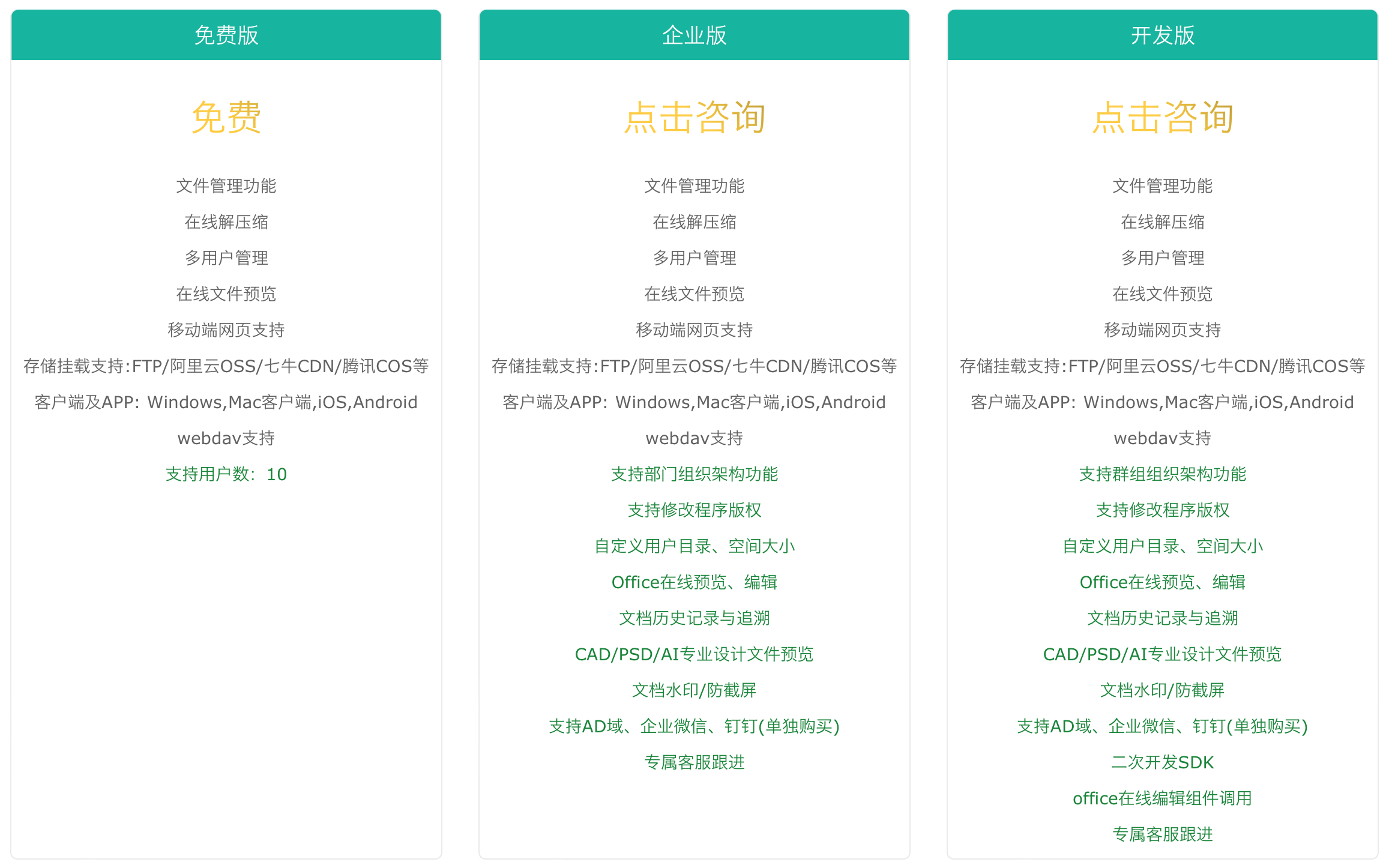
2. Deployment
First of all, we need an environment to actually experience it. There are two options. Those who do not have the ability to deploy can choose the demo environment of the official website to experience it, and visit ” Experience DEMO ” to experience it. The account password is demo.
Small partners with deployment capabilities can consider deploying by themselves, and then experience it. The official deployment documents, in addition to Linux, Windows, and even the deployment steps of systems such as Synology and Aikuai, can be viewed by visiting ” Installation “.
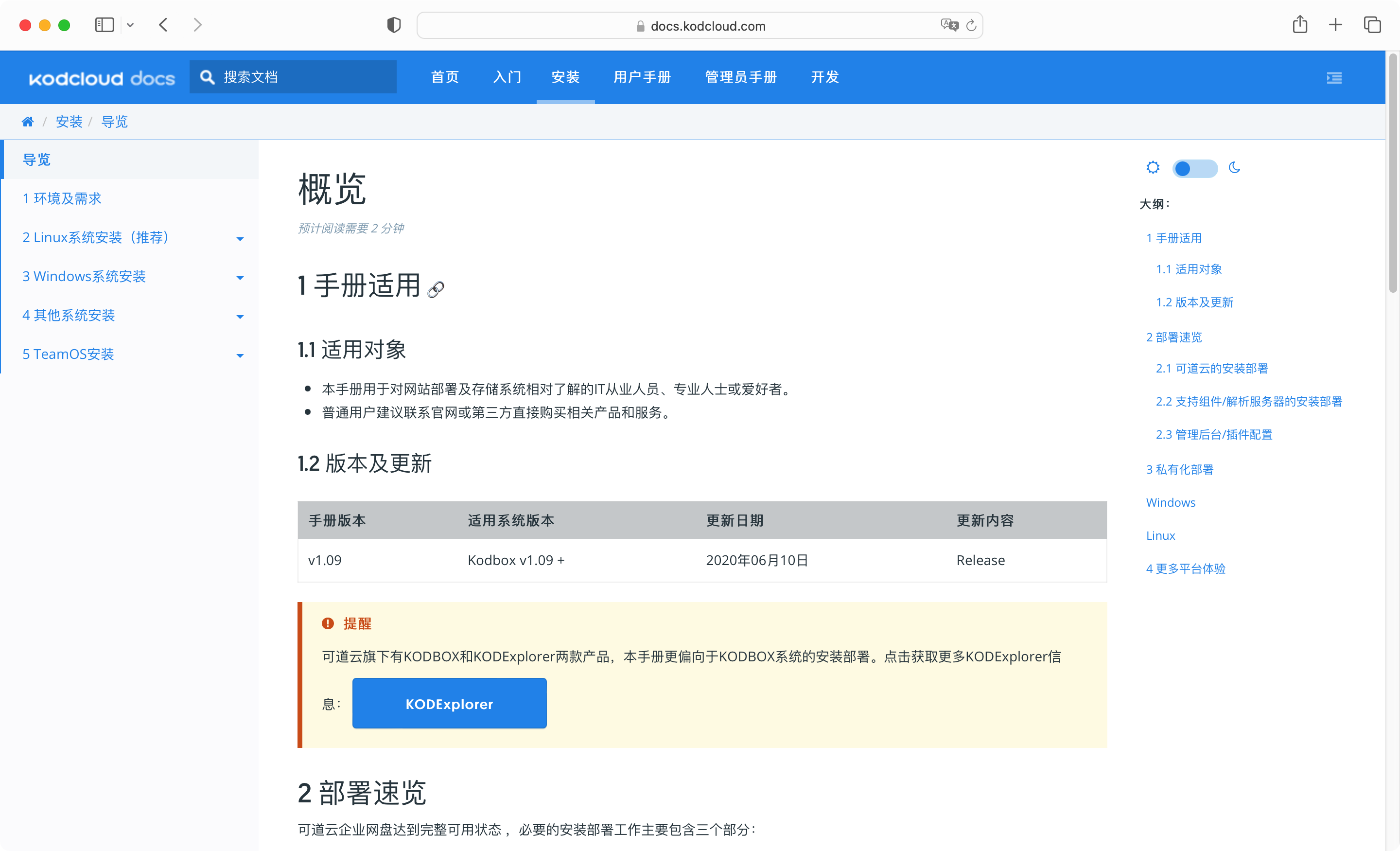
3. Interface introduction
With the environment, we can actually experience it, the first is the introduction of the interface.
How to have a Windows-like experience? Looking at the picture below, do you think this is a screenshot of the computer’s desktop?
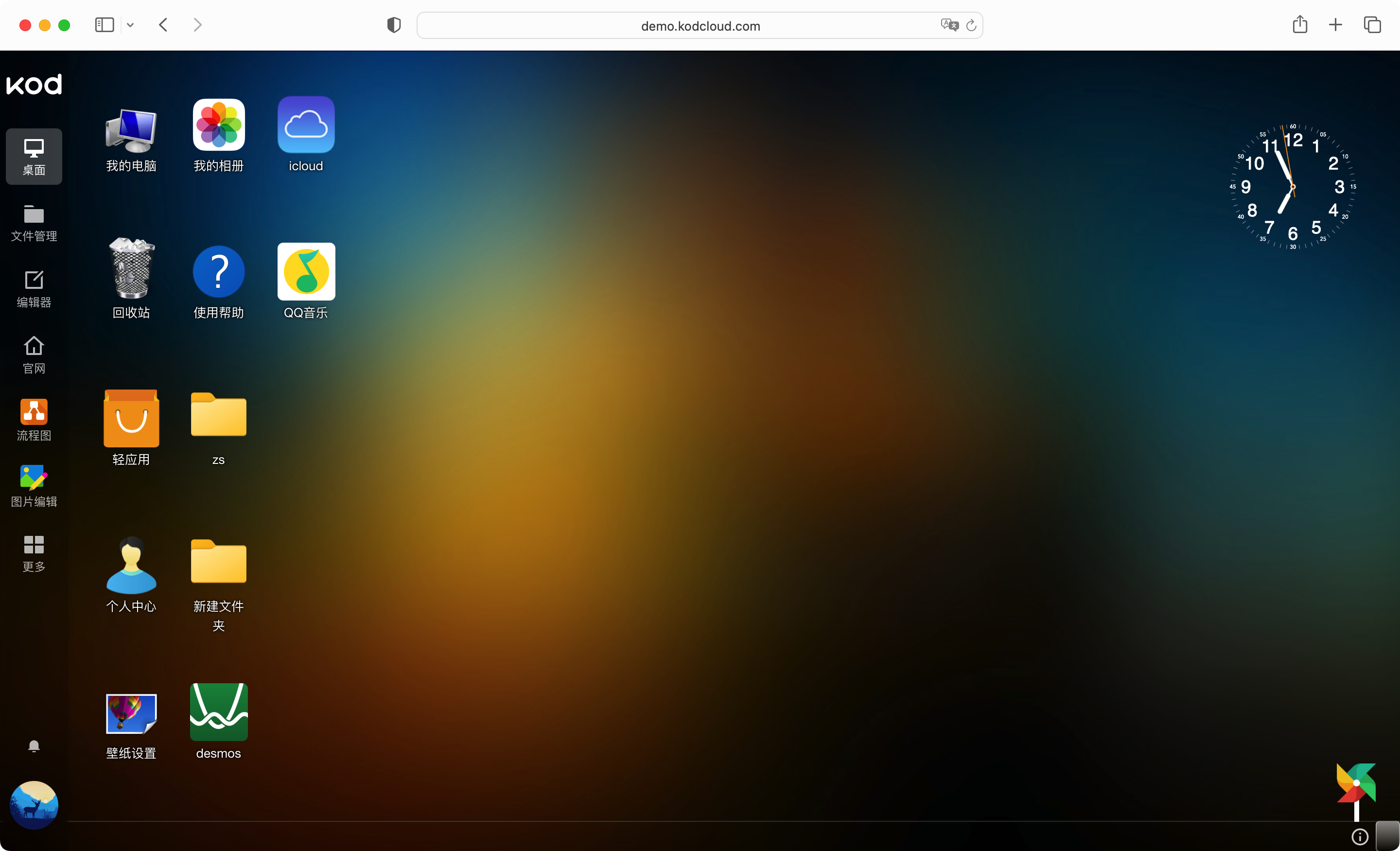
In fact, this is not a screenshot of the computer desktop, but a desktop screenshot of kodbox. That’s right, kodbox’s desktop not only looks like a Windows desktop, but also has similar operation logic. Double-click the software icon on the kodbox desktop to open it as a window, and at the same time, the opened software will be displayed on the taskbar below, and you can even open multiple software/windows.
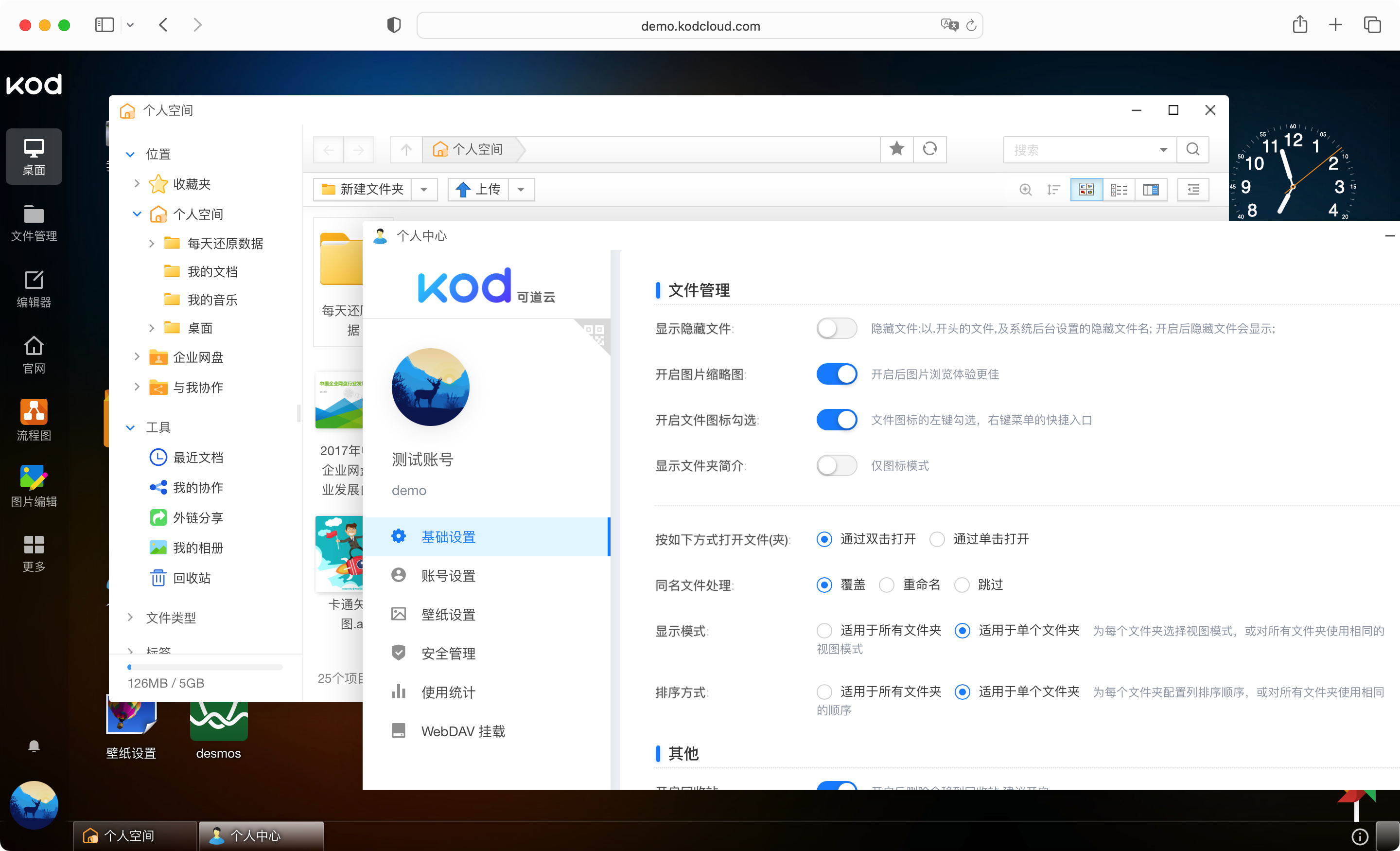
Then let’s talk about the file management/my computer interface. After opening it, it looks very similar to the Windows Explorer. The left side is the navigation, the upper part is the directory and menu buttons, the middle part is the file list, and the right side is the attribute information of the directory or file.
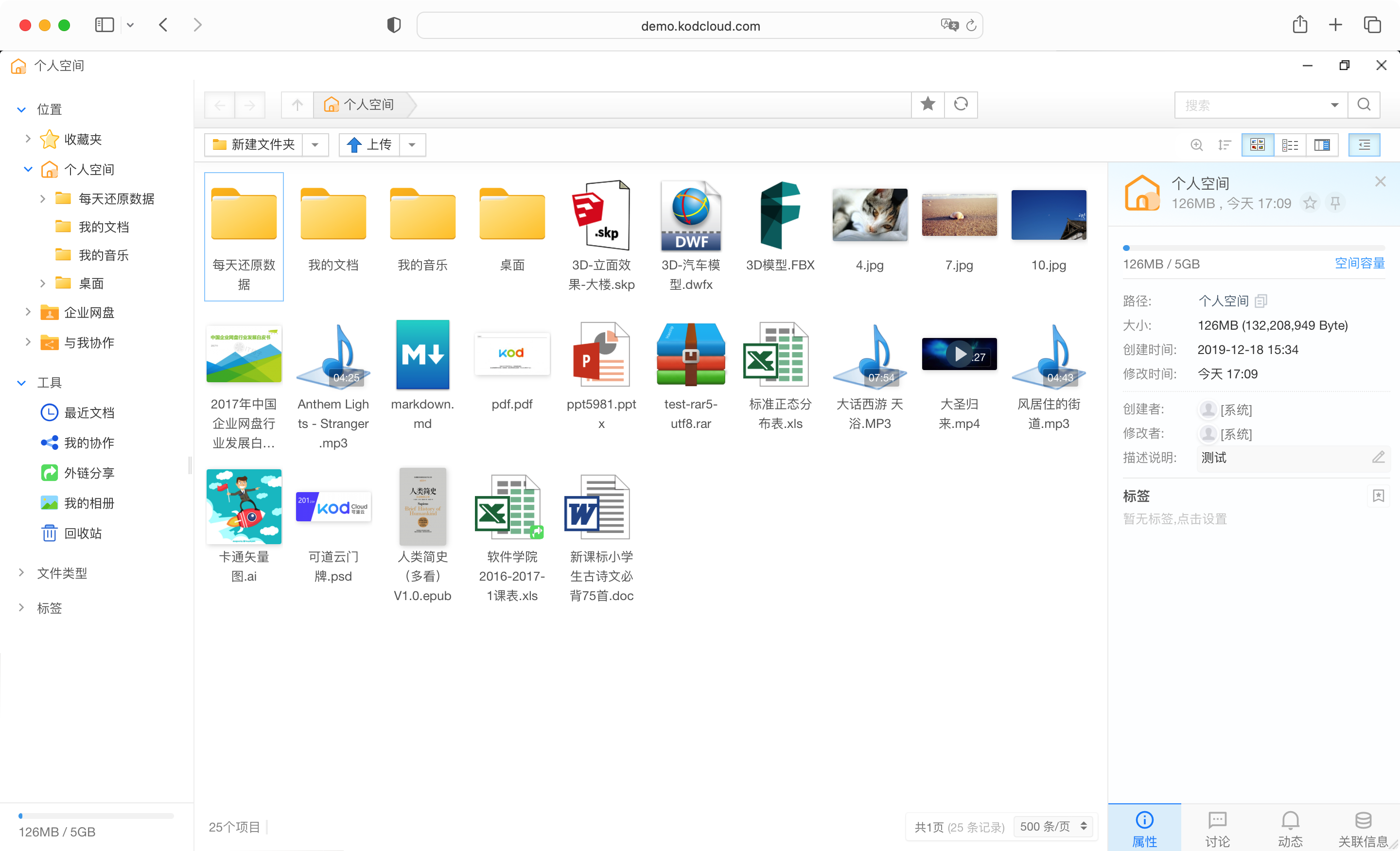
This kind of Windows-like operating experience, even the first-time user can easily get started, no difficulty at all. It should be noted that the “File Management” is entered after logging in by default, and the administrator needs to go to the settings to change it to the desktop, and the user will enter the desktop after logging in by default.
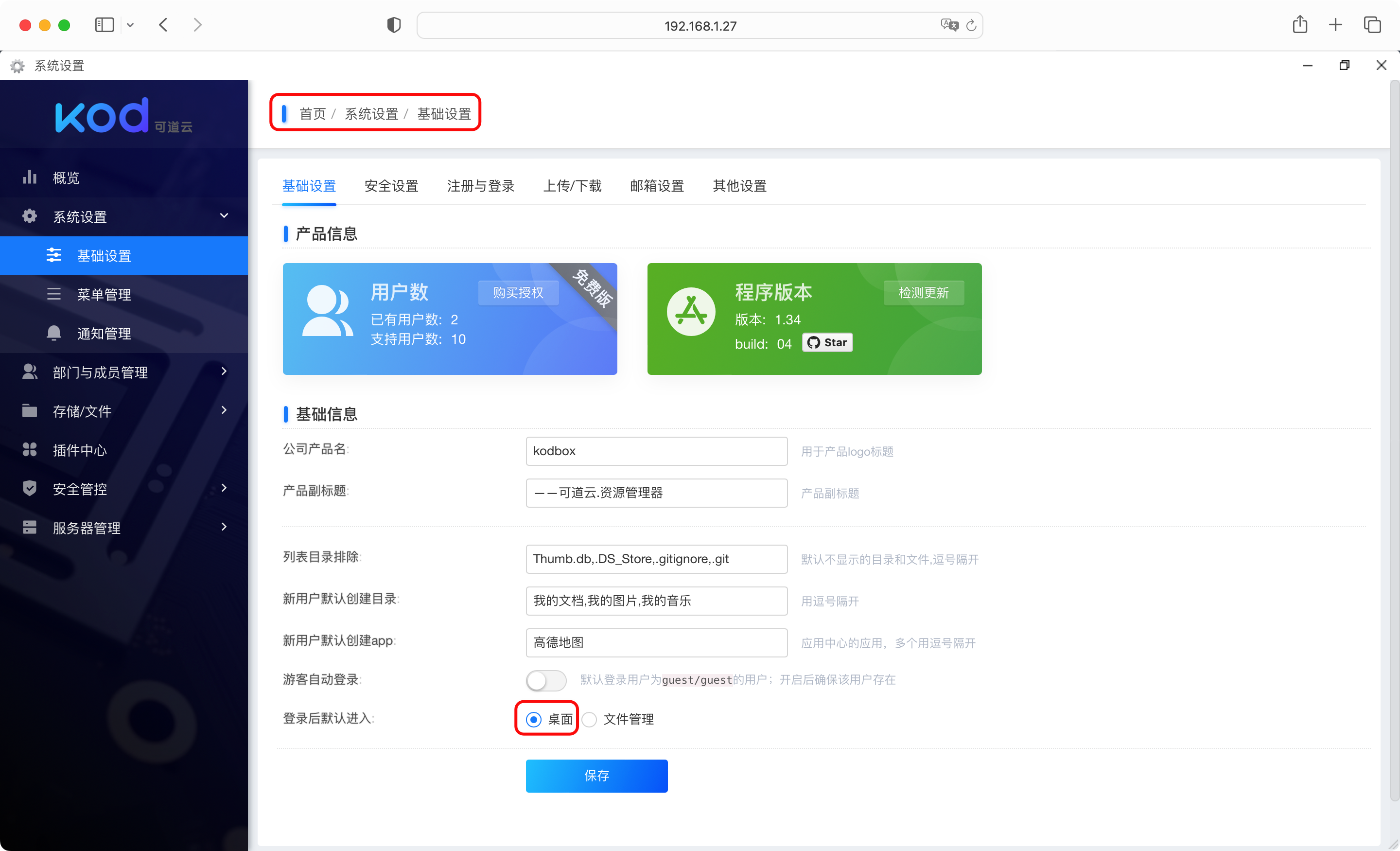
4. Function introduction
netdisc
The most basic function of kodbox is the network disk, and it distinguishes between “personal space” and “enterprise network disk”. At the same time, you can quickly filter and view according to file types and tags.

As a network disk, what is the most basic upload and download experience? My feeling is: very convenient.
Let’s talk about uploading first. Uploading supports the following methods:
-
Upload button: Find the upload button in the file management, click to select a local file to upload
-
Offline download: can be uploaded through the URL of the file
-
Drag and drop upload: Drag and drop files from local or web pages to the file manager to complete the upload
-
Copy and paste upload: Copy the file through the shortcut key Ctrl + C, and Ctrl + V in the file management to complete the upload
Let’s talk about downloading, support the following ways to download files:
-
Download button: Click the download button in the menu bar or right-click to open the menu to find the download button
-
Drag-and-drop download: Drag and drop files directly to the computer to complete the download. If multiple files are selected, they will be packaged and downloaded automatically
After experiencing the drag-and-drop upload and download of kodbox, it will give people a seamless feeling, as if dragging and copying files locally on the computer.
In addition, kodbox also supports online preview, editing and playback of hundreds of file formats, such as pictures, videos and other scene multimedia, Office documents, and even CAD, epub e-books can be easily viewed online.
PS: Editing documents online requires purchasing the Enterprise Edition.
For a single file, kodbox also provides the function of historical version, which can upload a new version for the current file, while retaining the historical version for easy viewing and retrospection.
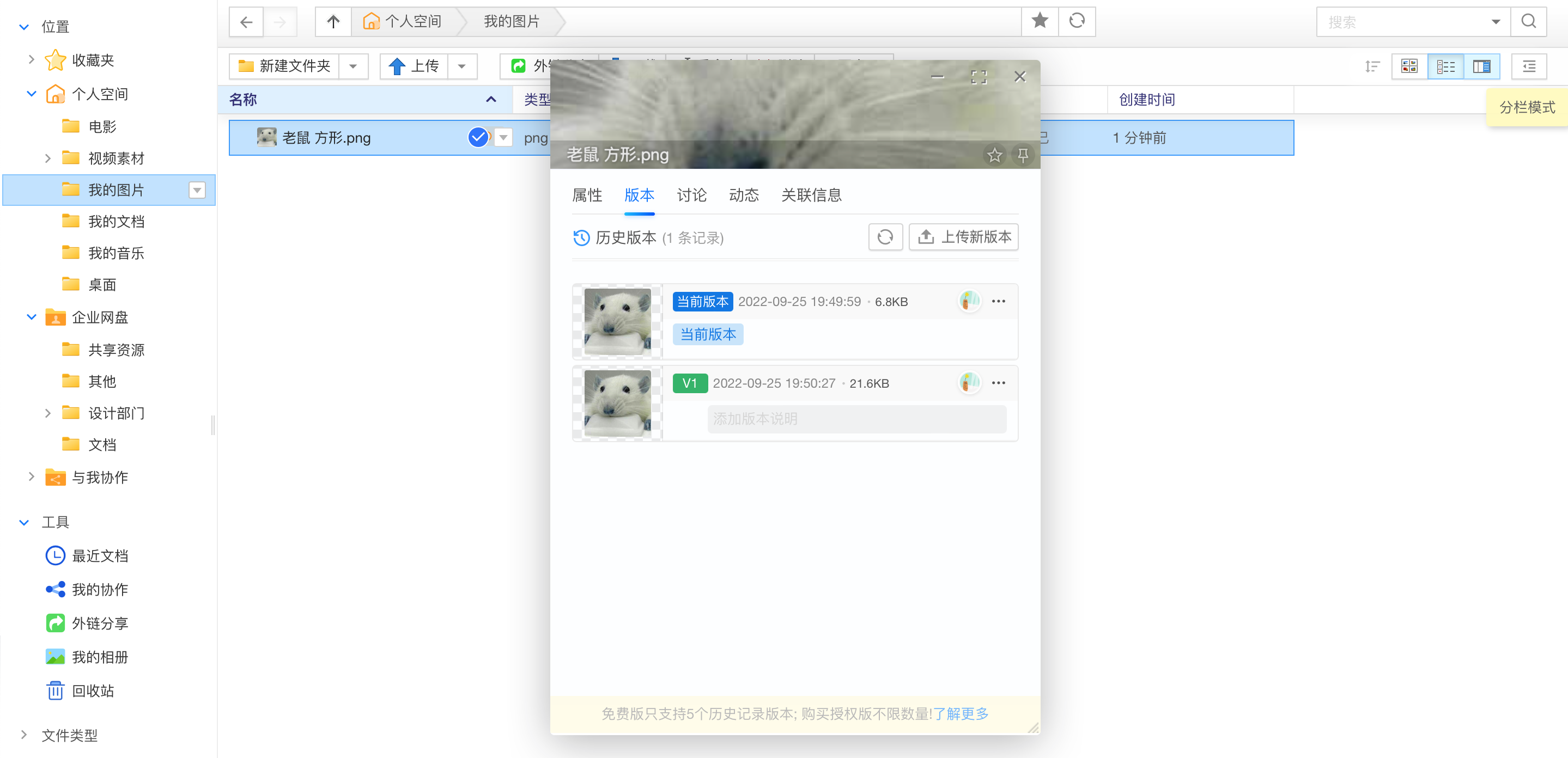
authority management
Another feature of kodbox is permission management.
When an administrator creates an account for an employee, he or she can set the account’s role and operation authority, which greatly ensures the security of the file.
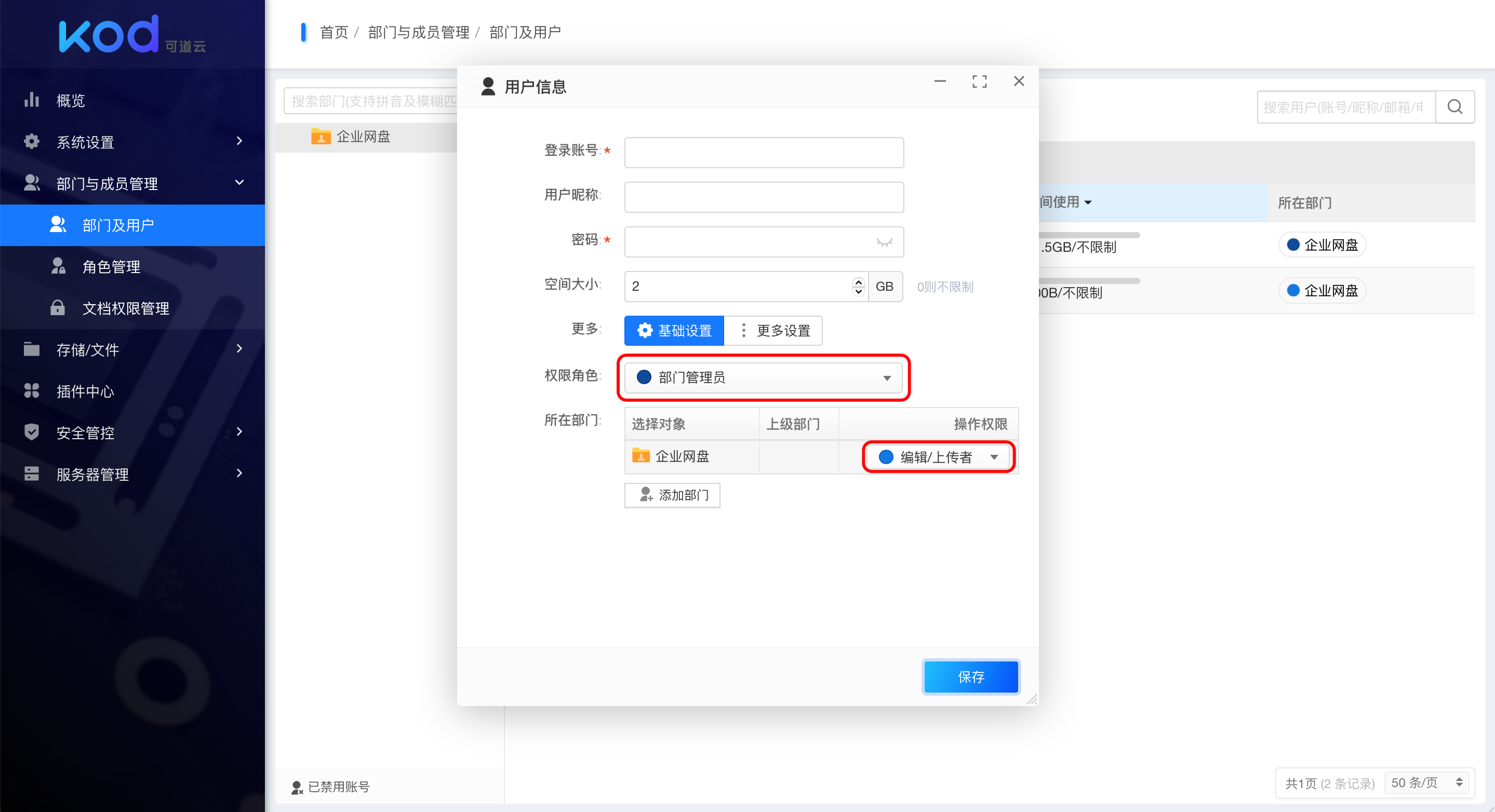
You can also right-click on a folder to set folder permissions.
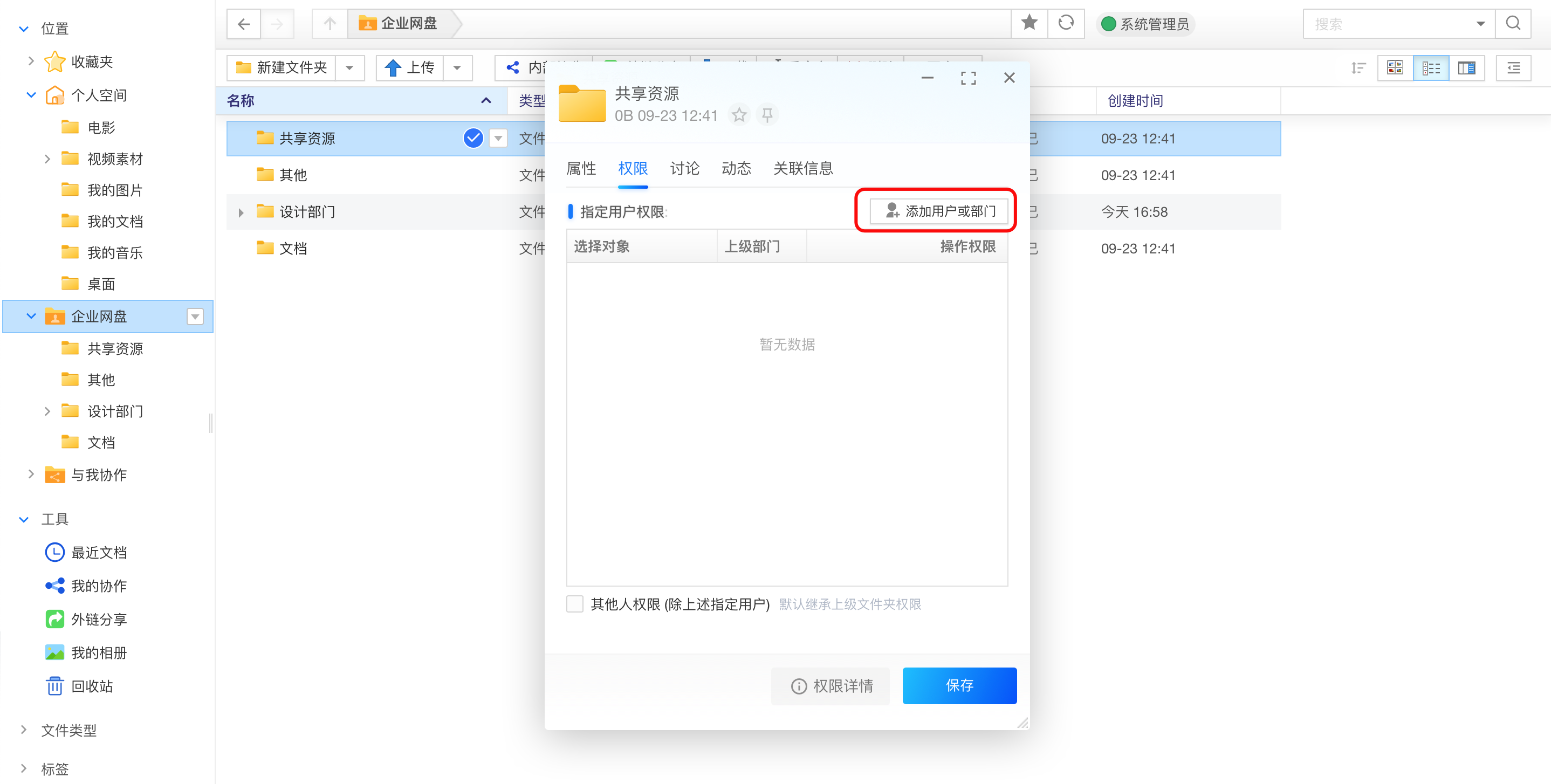
The catalog can also be shared with other departments or people if collaboration is required.
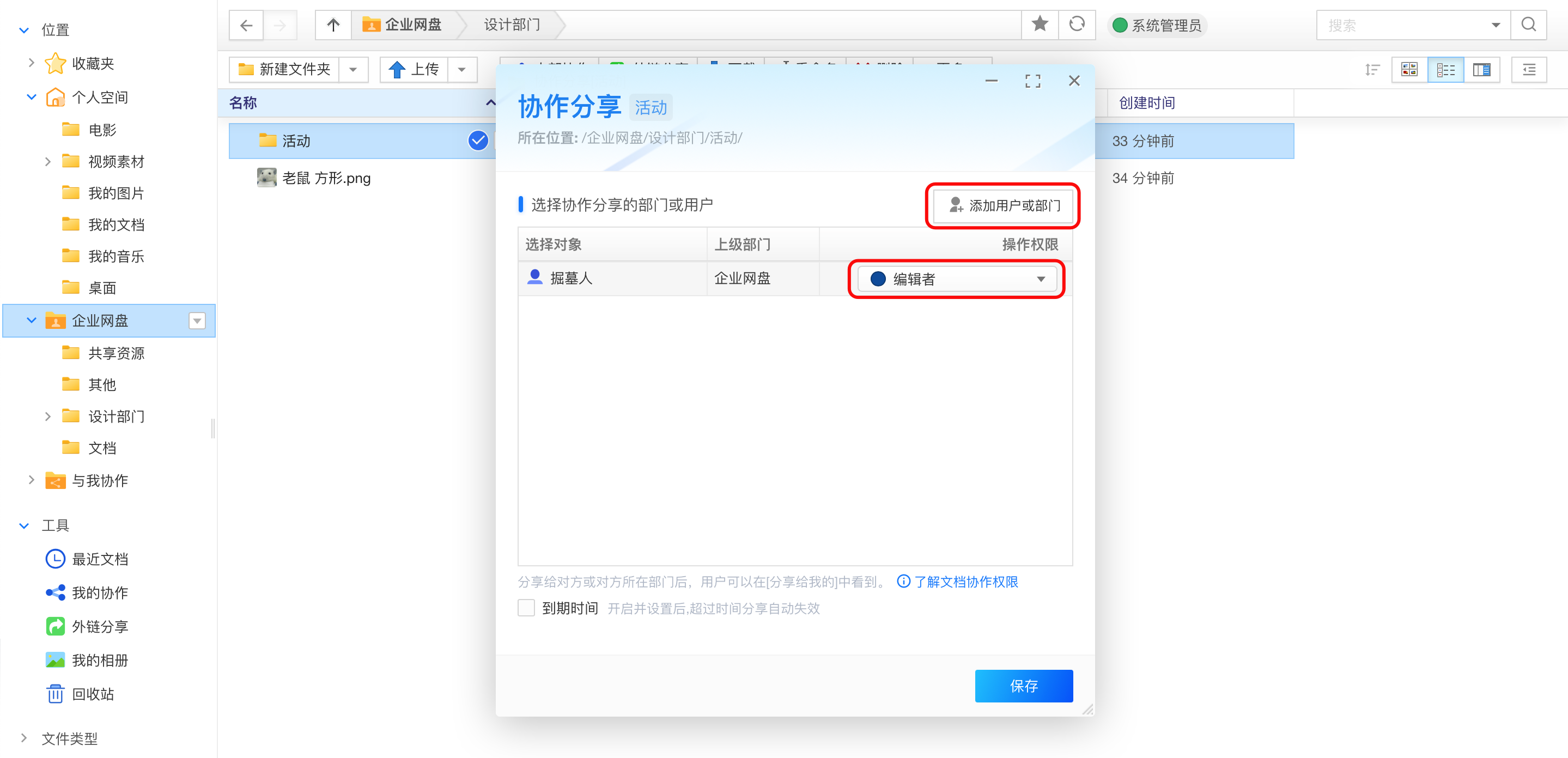
If you need to share files with outsiders, you can choose external chain sharing, which supports functions such as setting passwords and expiration times.
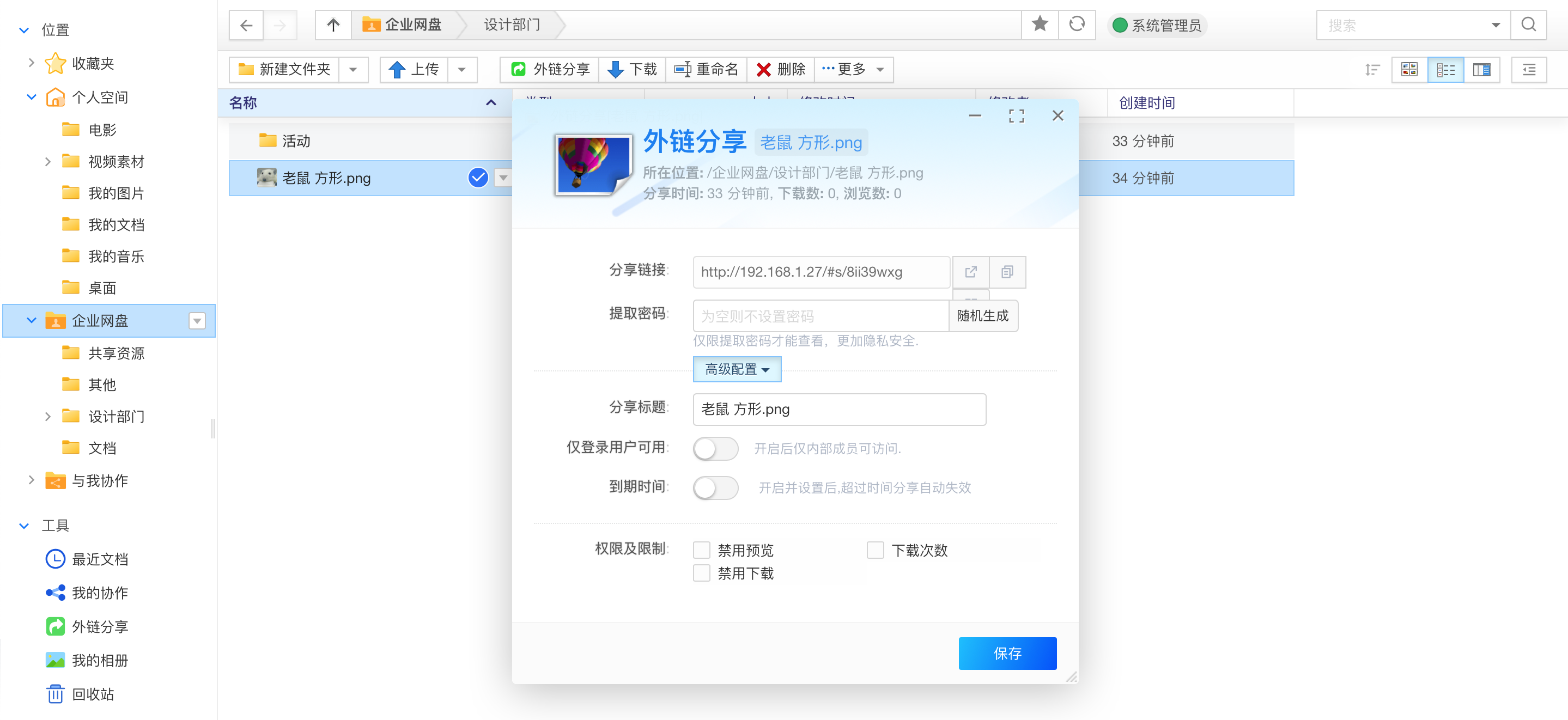
Security control
In addition to the above permission management, you can also query the user’s login or operation log through security control, which is a useful tool for both security prevention and source traceability after security incidents occur.

plugin
Plug-ins are also a feature of kodbox. In addition to common document, picture, and video related plug-ins, there are also plug-ins such as SMS, code, and authentication login.
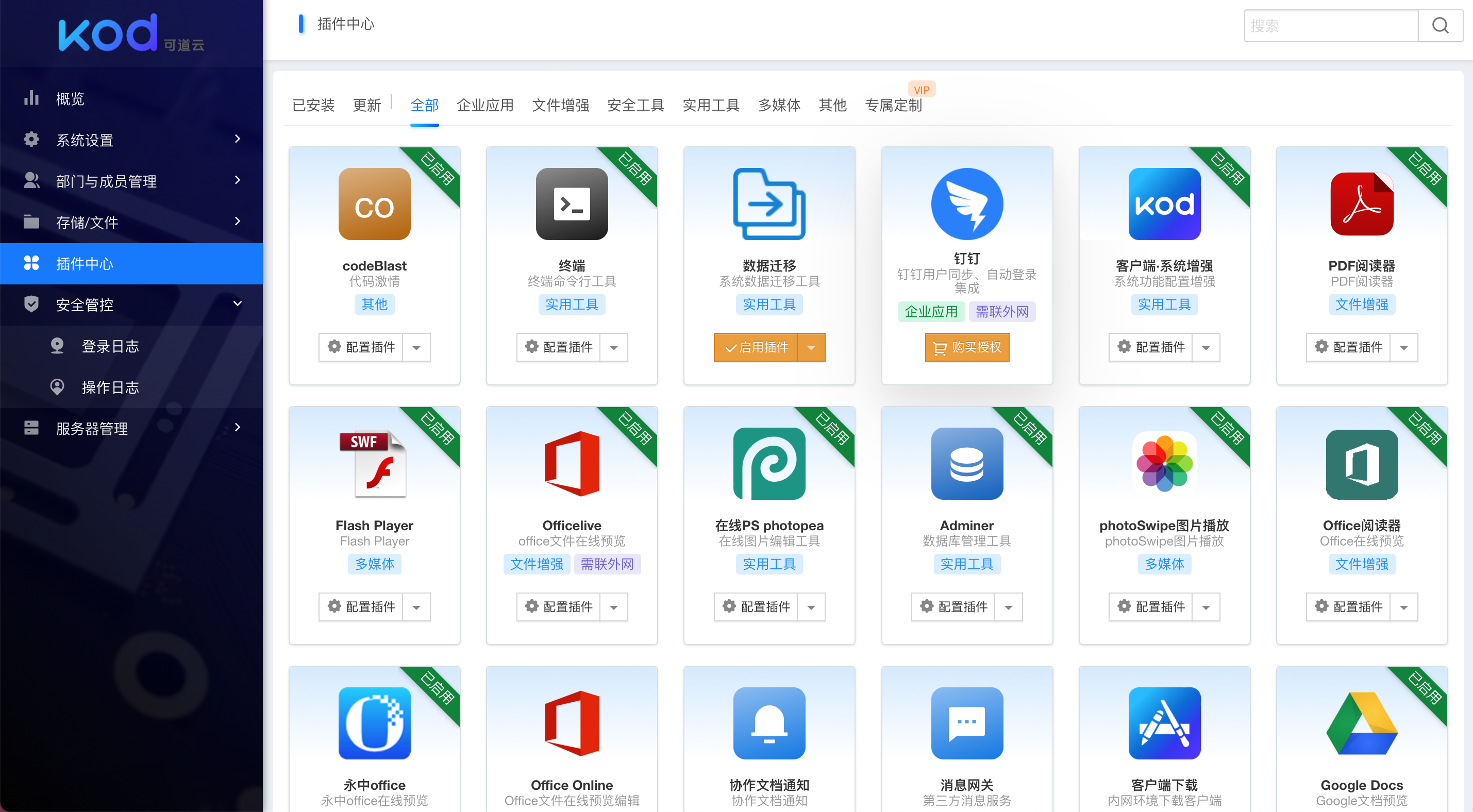
light application
In my opinion, the light application is actually a webpage bookmark. In addition to the common websites that come with the system, you can also add it yourself, and you can set it to open in a dialog box. It feels like a part of kodbox, and the experience is not bad.
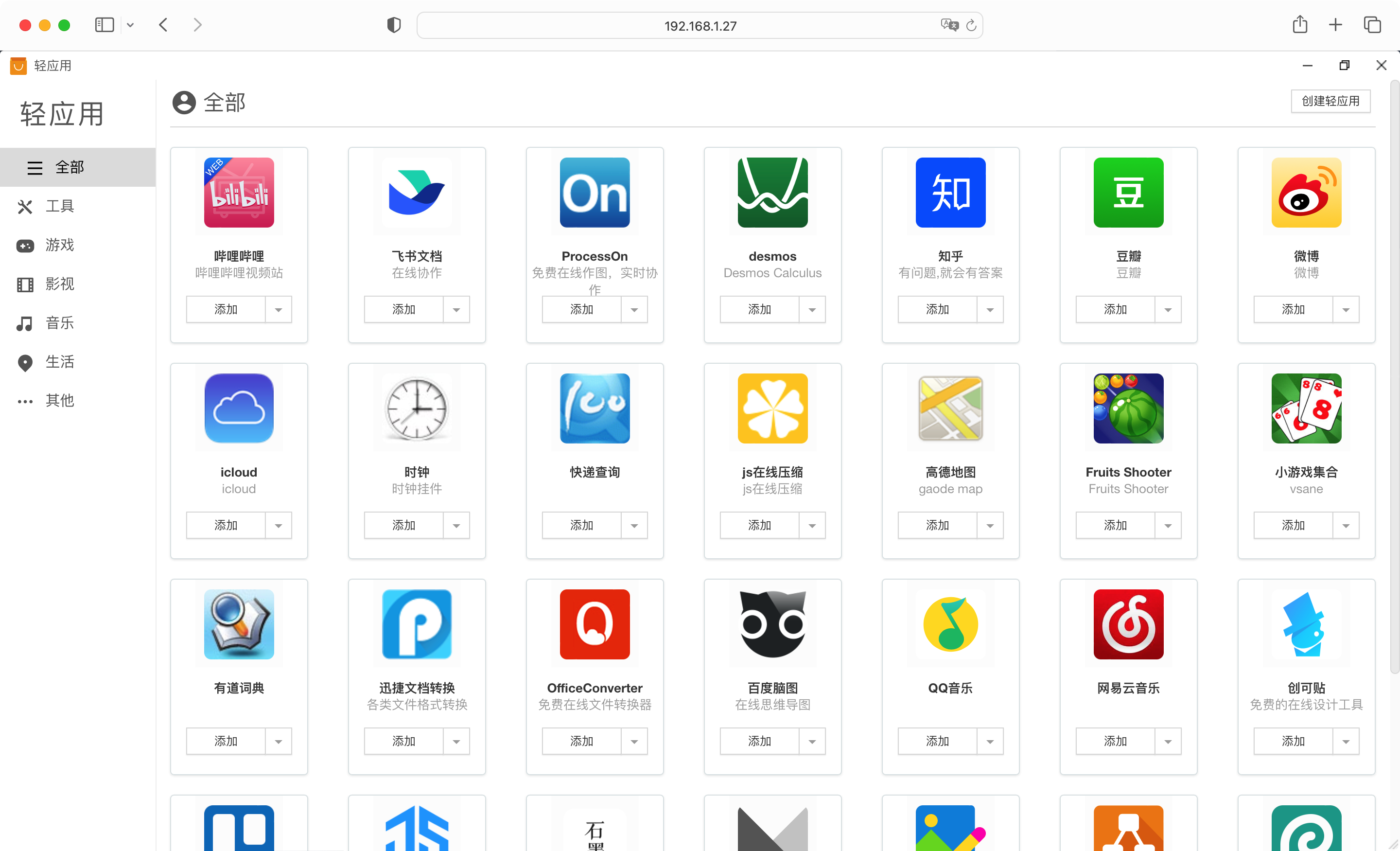
client
kodbox supports full-platform clients, but in my opinion, the experience of using the web terminal is the best, especially when accessing it on a mobile phone, the experience of accessing it using a mobile browser is surprisingly good.
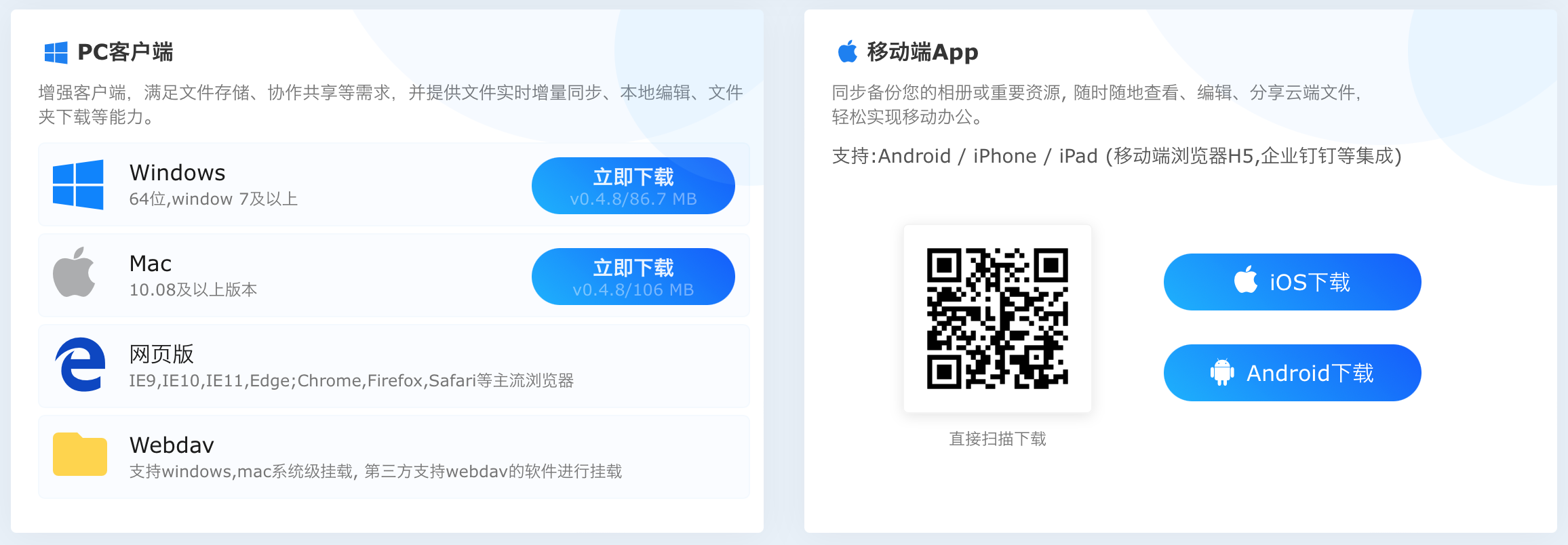
Of course, in addition to the functions mentioned above, kodbox also has the following features:
- Supports up to 14 storage types
- Support for backup strategies and fast recovery
- Support WebDAV mount
I deployed kodbox on my desktop computer at home, and set it to start on boot, so that I can back up or view files at any time, and I can also automatically back up albums through the mobile app, which is very convenient.
Second, the scene example
In this part, we simulate and configure according to the scenarios that may occur during the team’s use of kodbox.
1. Department folder
Create folders with the same name according to different departments, and set only employees in the department to access and upload files, so as to achieve access isolation of data in different departments.
First, we create two sub-departments, “Design Department” and “Operation Department” in the system settings.
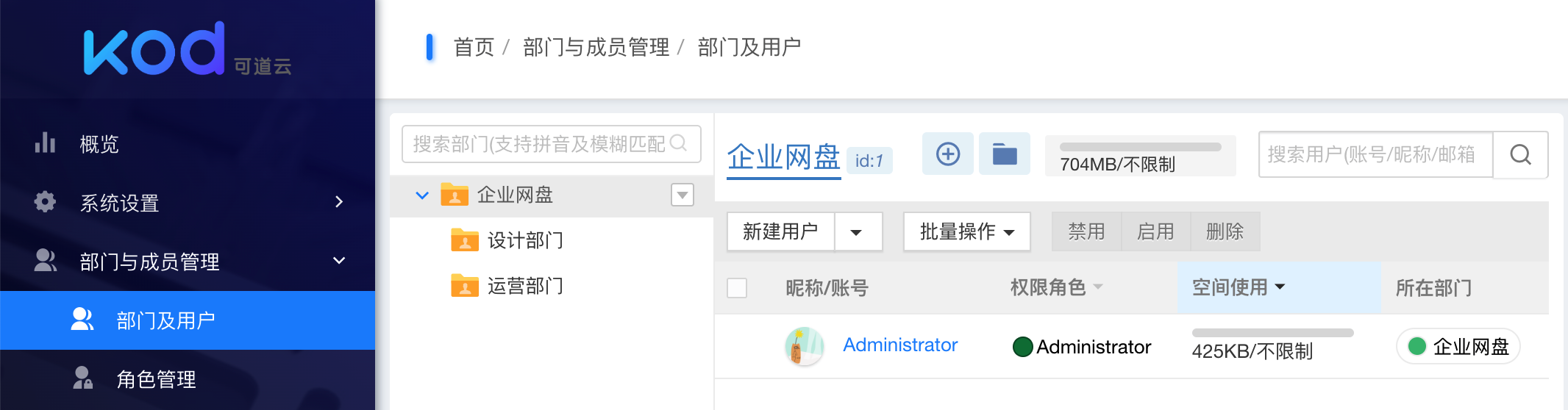
Then create two corresponding subfolders “Design Department” and “Operation Department” in the corporate network disk, and set the permissions to have editing permissions for their respective departments.
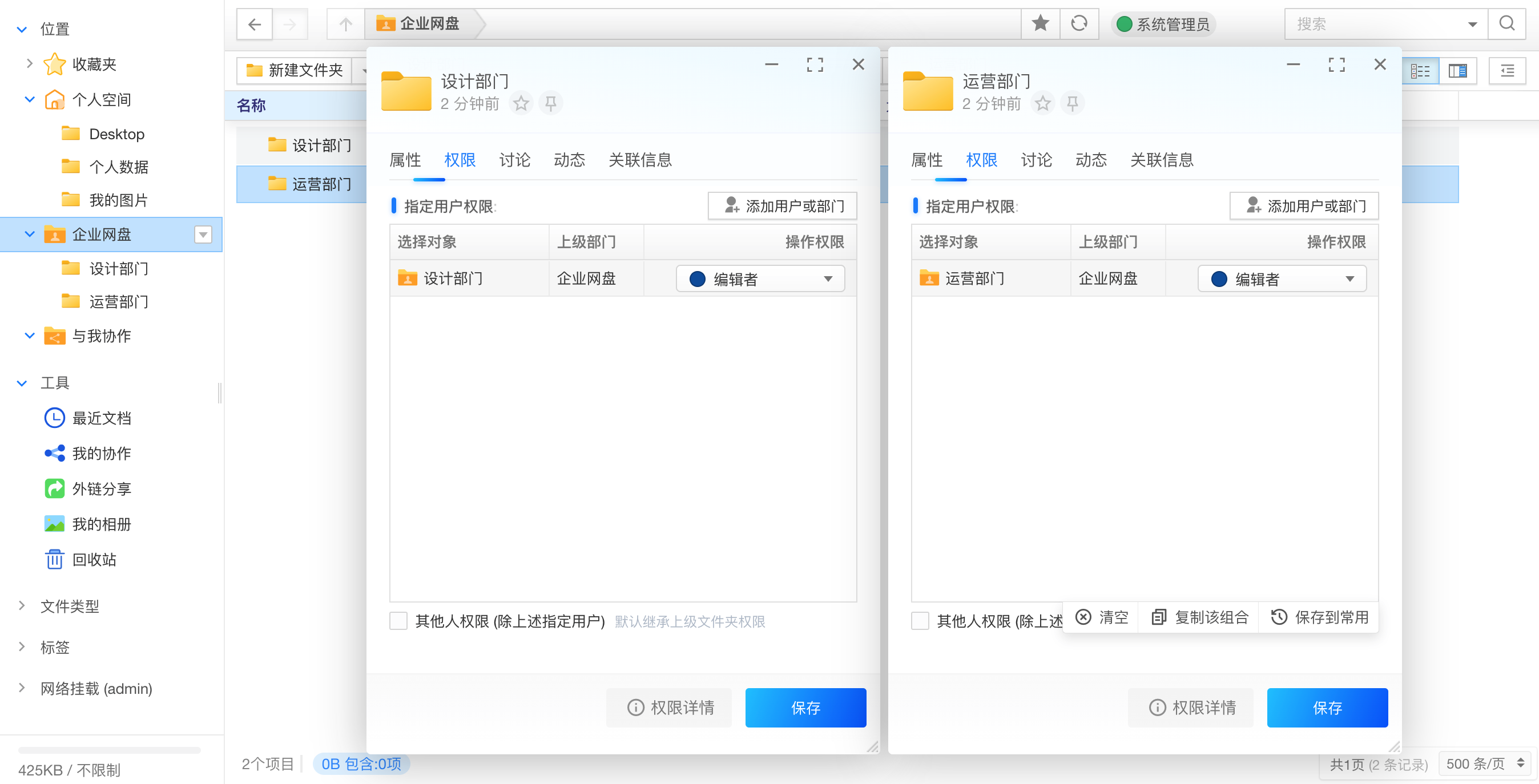
Go back to the system settings again and create accounts Zhang San and Li Si under the design department and operation department respectively.
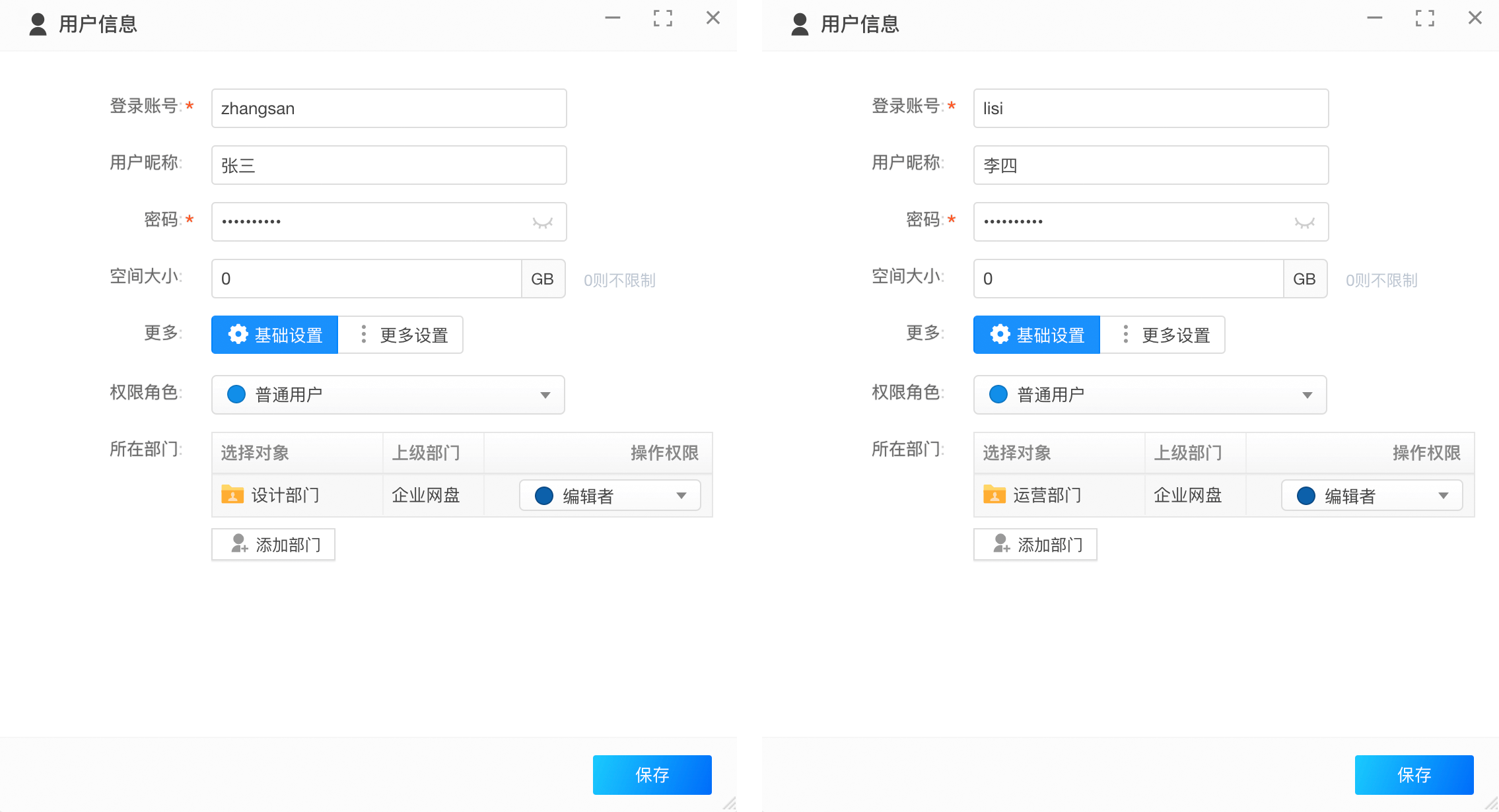
In this way, Zhang San can access the folders of the design department, Li Si can access the folders of the operation department, and cannot see the folders of other departments.
Setting department folders can ensure that each department can and only maintain its own department’s files, which ensures file security and avoids displaying too many irrelevant files.
2. Collaborative sharing
What about collaborative sharing? We can imagine a scenario where the operation department wants to organize a promotional activity, and the design department needs to cooperate with the design of some poster materials. The relevant background and rules of the activity have been uploaded to the “Promotional Activities” folder under the “Operational Department” folder.
In this case, the colleague in the design department cannot access the folder of the operation department by default. It is unreasonable to authorize the colleague of the design department to access the folder of the operation department, because the activities are time-sensitive, and the design department only You need to have access to the promotion folder before the event ends; if you send the files to the design department separately, it is inefficient, and they have to upload them to the design department folder again before they can be shared with colleagues in the department.
At this time, you can set the folder of the promotion as collaborative sharing, and add a design department or a colleague in charge of the design.
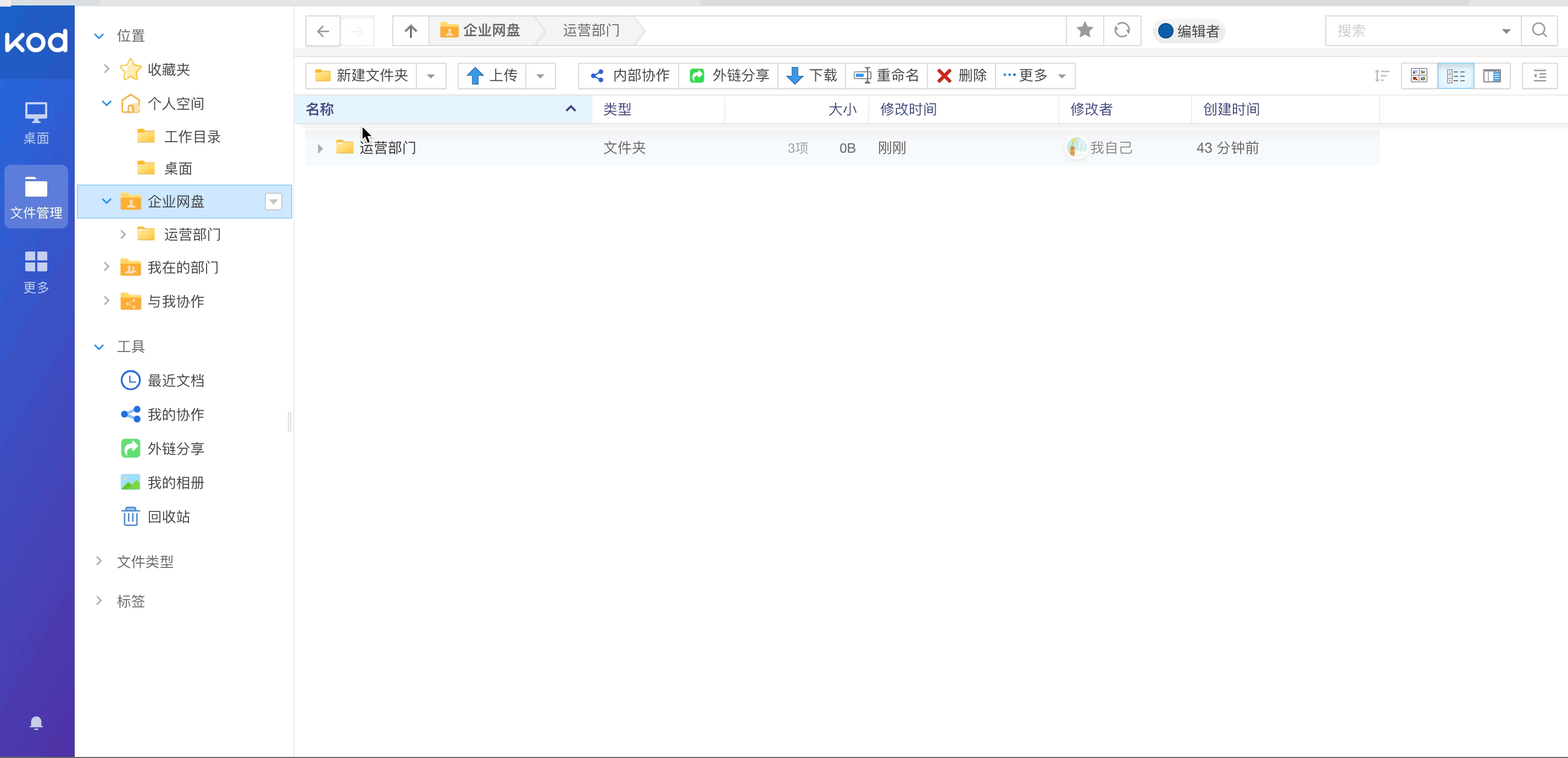
Design colleagues can find the promotion folder that has just been set up for collaborative sharing through “Collaborate with Me” on the left side of the file management.
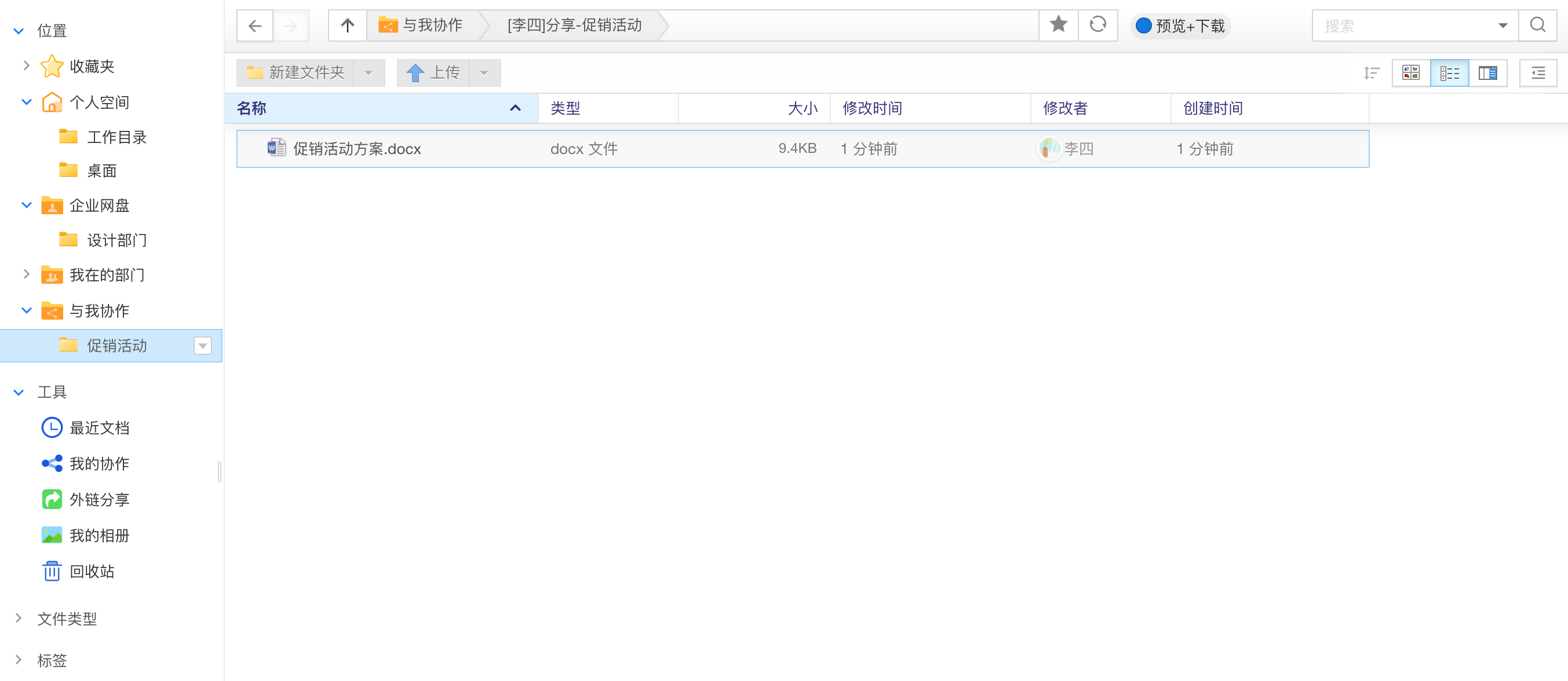
At the same time, the design can also share the designed materials with the operation colleagues in the form of collaborative sharing, which is convenient for the operation colleagues to access and download the materials.
3. External chain sharing
External chain sharing is easy to understand. For example, if a file needs to be reviewed or viewed by customers, it can be achieved through the external sharing function.
The specific operation is to select the file or directory to be shared in the file management, click “External Link Sharing” in the menu bar or select “External Link Sharing” from the right mouse button menu to open the external link sharing, and at the same time, you can go further in the external link sharing. settings, such as setting an extraction password, expiration time, disabling downloads, etc.
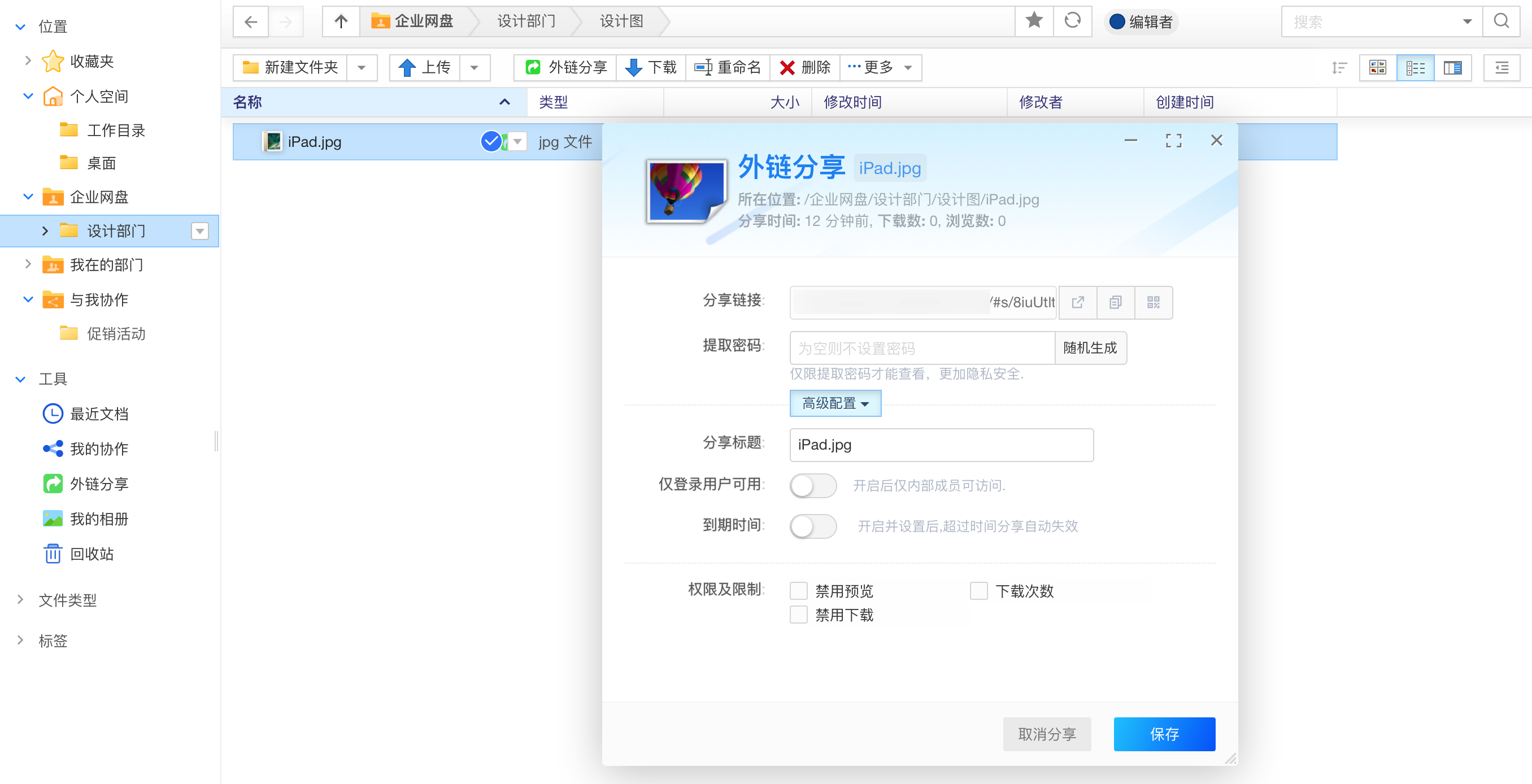
How to ensure security or manage files when there is too much file sharing? In addition to setting the expiration time when sharing, you can also view all shared files through the “External Link Sharing” navigation menu on the left side of the file management, and you can cancel the files shared by external links in batches.
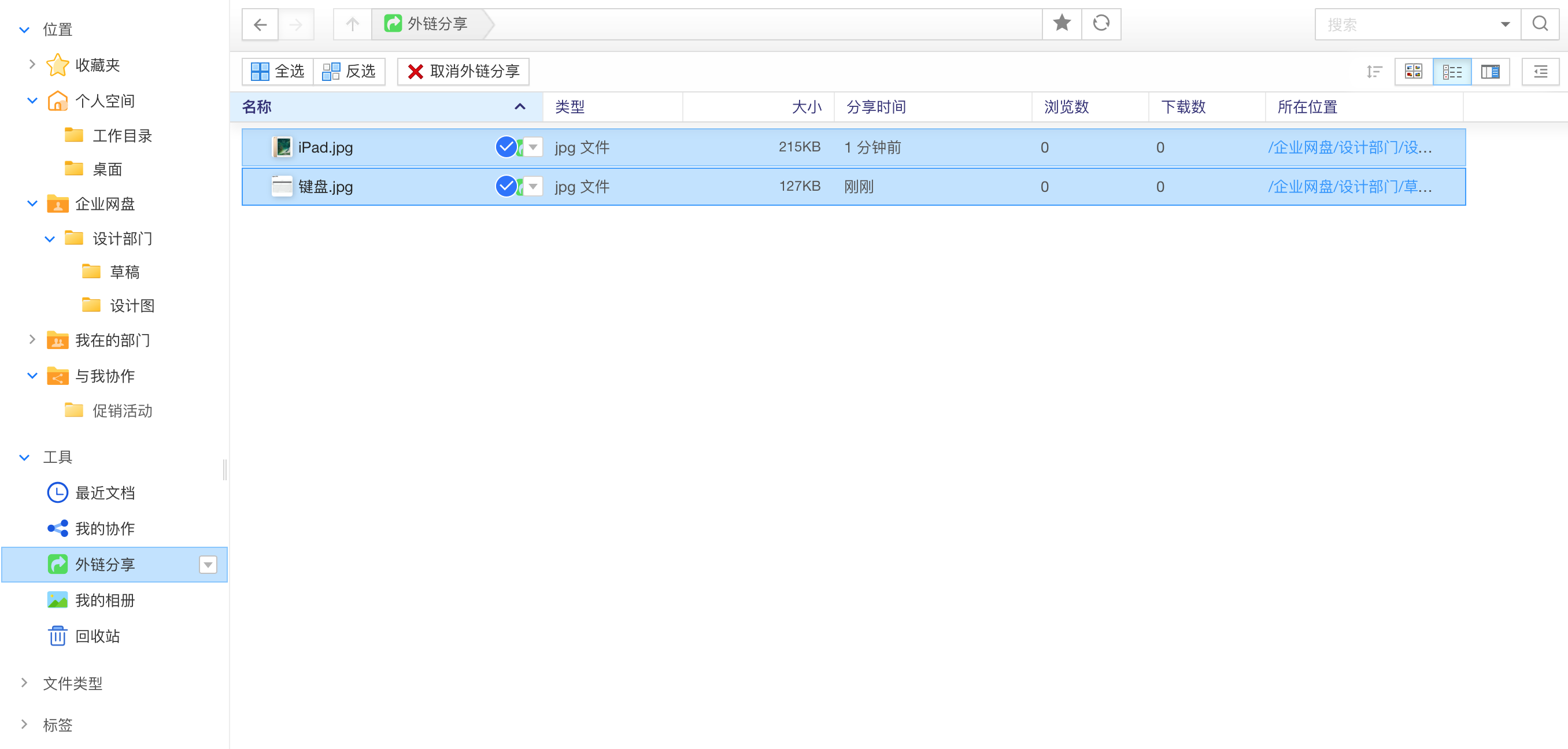
4. Online preview
kodbox supports online preview of files, that is, you can preview the content of files online without downloading.
In addition to common multimedia formats such as pictures, music, and videos, it also supports document formats such as Office and PDF, as well as online preview of formats such as flowcharts, CAD, 3D models, PSD, and epub.
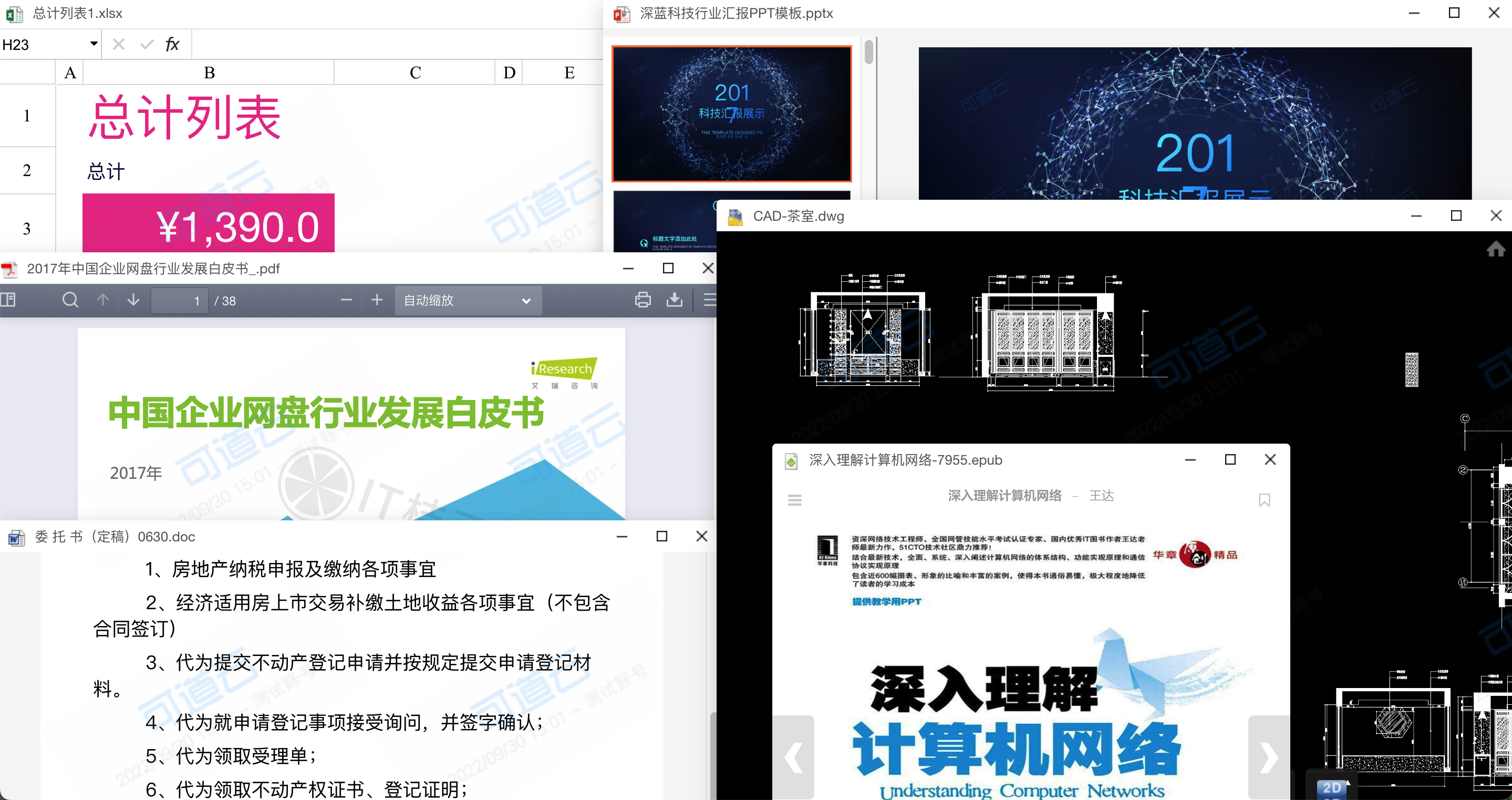
Even more unexpected is that kodbox actually supports online preview of compressed files (zip, rar, 7z, rar, tar, tar.gz). When you are not sure whether a compressed file is what you need, you can preview the files in the compressed package online, and then decide whether to download.
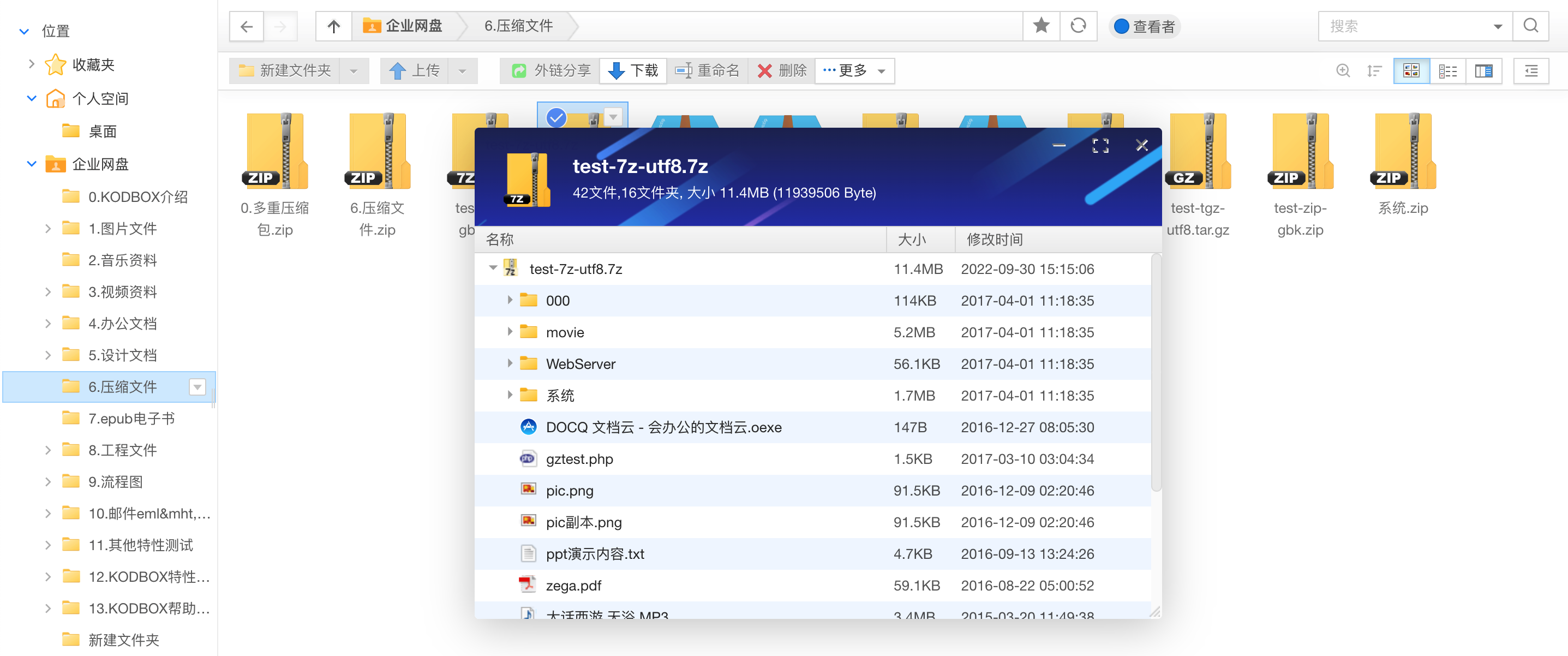
5. Collaborative editing of documents
The same document can be edited online by multiple people at the same time, and can select and comment on the content of the document at the same time, and supports replying, deleting and solving operations of messages.

3. Summary
To sum up, kodbox has an extremely easy-to-use Windows operating experience, and supports online preview and editing of hundreds of file formats, which can be easily accessed through the full-platform client, can also be shared at any time, collaborate efficiently, and can be deployed privately.
The perfect network disk function keeps the data in good order, the historical version makes the version traceable, and the online preview can be viewed without downloading; the flexible permission control not only ensures the security of the data, but also allows the specified files to be shared and collaborated; Detailed security control can check the operation traces of each user and lock the security again; rich plug-ins make the experience of documents and multimedia to a higher level; full-platform access makes mobile and remote office easier.
Whether it is an entrepreneurial team or a medium-to-large enterprise, kodbox is a good choice for shared office. If you are interested, you can visit the “Kedaoyun Official Website ” to learn more.
This article is reproduced from: https://juemuren4449.com/archives/kodbox
This site is for inclusion only, and the copyright belongs to the original author.