Question: Snapdragon 870 processor, 2.5K 120Hz refresh rate screen, stereo system, keyboard and stylus, which Android tablet is this?
Obviously, there is no unique solution to this problem, because a series of Android tablets recently launched, such as Xiaomi Pad 5 Pro, Lenovo Xiaoxin Pad Pro, vivo Pad, OPPO Pad, and Savior Y700, all have similar configurations.

Since the configuration is similar, their software experience must have their own bright spots.
Android tablets are feature-rich, but less detailed
In fact, not only the hardware configuration, but also in terms of system experience, the direction of the Android tablet is also very unified, that is, vigorously develop the horizontal screen scene.
Compared with the Mi Pad 4, which was used as an artifact for watching dramas many years ago, today’s manufacturers all want you to use the tablet for productivity work. Last year, it was still the mainstream to place the camera above the vertical position. Today, the OPPO Pad and vivo Pad released, even the camera has been moved to the side, and I really want you to use the horizontal screen and keyboard. However, the road of “involution” for Android tablets is not easy.

Because the Android horizontal screen ecology is too sloppy, to expand the horizontal screen scene, manufacturers must promote the third-party app developers to improve the horizontal screen ecology. In addition to adaptation, they must also use various practical system functions to improve the horizontal screen. experience.
The first is split screen. Through buttons, gestures, etc., multiple software can be run on one screen at the same time, and the split screen mode of how many apps have been adapted has always been the focus of major manufacturers’ promotion.
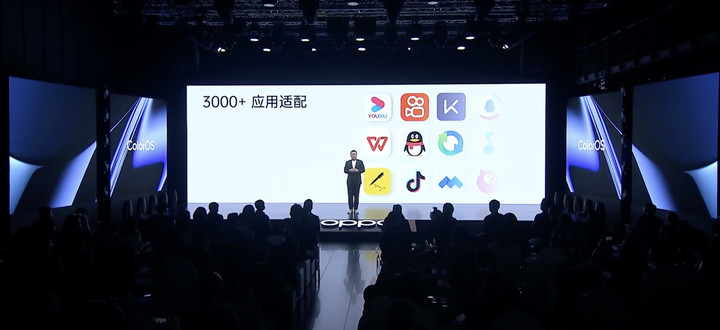
The second is the “parallel horizon”. At that time, Huawei’s EMUI expanded the Android display framework, allowing different interfaces of an app to be displayed independently on different positions of the screen. Title catalogue + articles, product list + details were once the exclusive highlights of Huawei tablets.
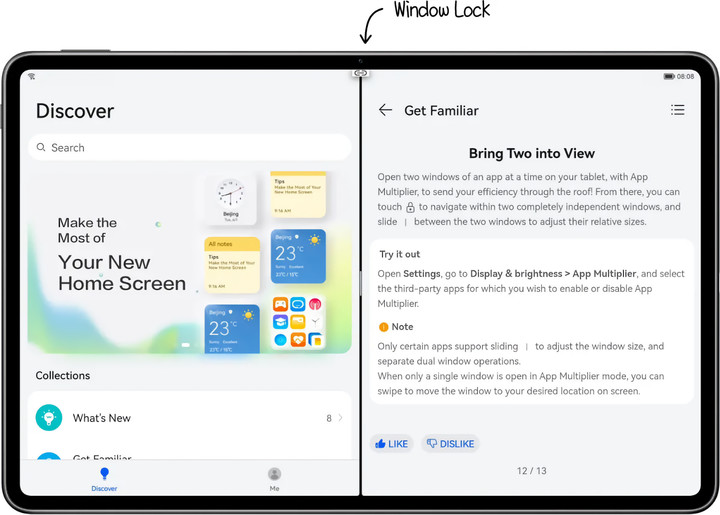
Finally, there is the small window mode. The best small window experience should be the infinite window of the Xiaomi tablet. Just swipe from the corner to reduce the app to the small window mode, and adapt to a variety of sizes.
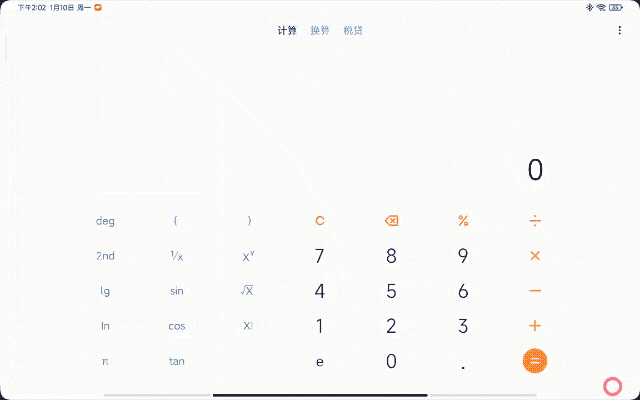
At the press conference of vivo Pad, vivo said that everyone was not very satisfied with the Android tablet released before. Although the parameters have not been lost, the experience has not been won.

And the last released vivo Pad has indeed done everything, including split screen, split screen in the app, small windows, and horizontal screen services. After the experience, we also gave the evaluation of “come later, the experience is really better”.
But in the process of using an Android tablet, it always makes me feel uncomfortable.
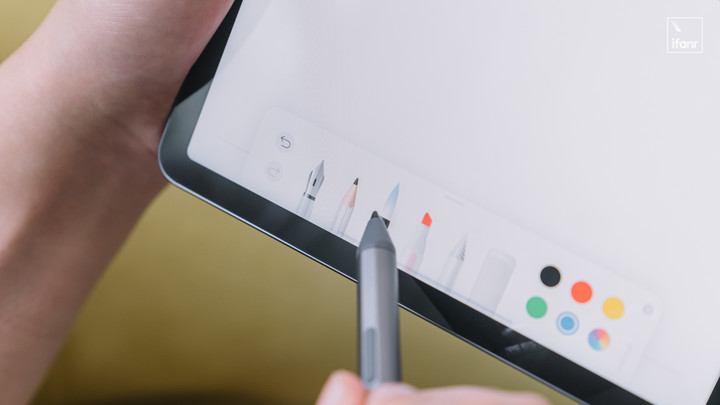
This uncomfortable feeling is not easy to describe, I will share with you a few examples.
When using WeChat on a horizontal screen, click “Discover”, and the status bar at the top on the right turns black, but I don’t care. Open a video account and chat with friends on the split screen of WeChat. Hey, why is the video of the video account rotated?

If I accidentally change the orientation of the tablet, the video number will not be able to find its orientation at all.

If you want to quit after using the split screen, you always have to quit one, and then quit the second one. There is no way to keep the split screen settings in the background, and you can’t quit both at once.

When using the split screen function in the app, some can adjust the ratio of different interfaces after split screen, sometimes not.
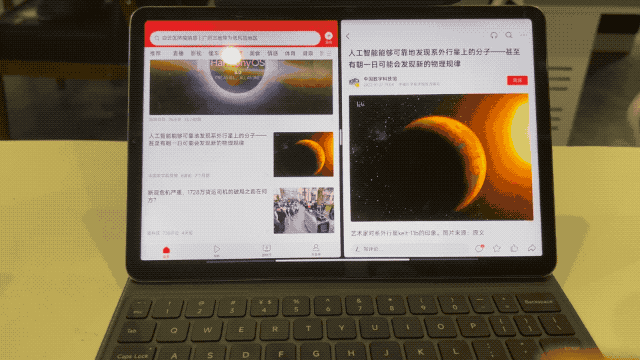
▲ “Today’s Toutiao” that can adjust the split screen ratio
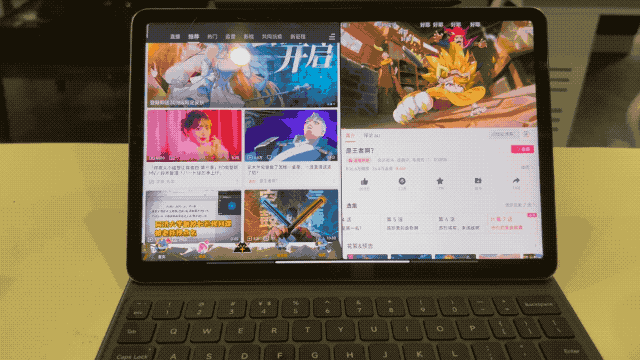
▲ “Bilibili”, which cannot be split screen to adjust the ratio
Are these sporadic bugs? I don’t think it should be. A 100% trigger probability is not called a bug. This is a simple adaptation issue. And these problems basically cover the popular Android tablets released in the past two years:
- The system function experience is flawed, and frames will always freeze in some places;
- The third-party app has landscape mode, but it is not easy to use;
- Third-party apps are adapted to system functions (such as parallel horizons and small windows), but they are not perfect.
There are also bugs. For example, when I use a certain tablet, when I use “Graphite Document” to input content, the input box is always in the lower left corner of the screen. On the other hand, when using the built-in note-taking app, there will be a lag.
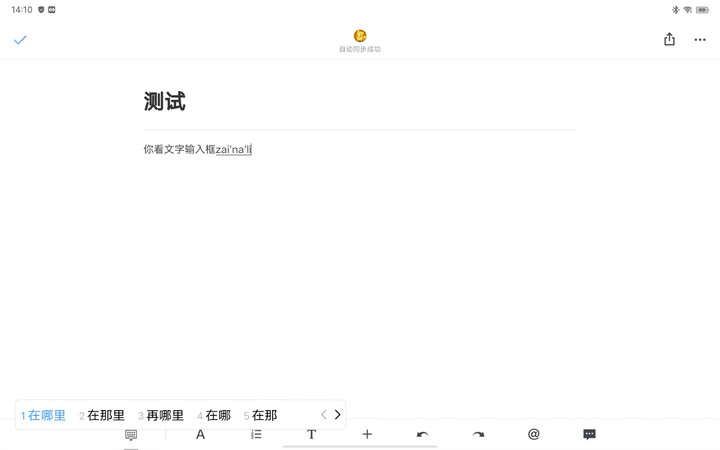
▲ The text input box is in the lower left corner of the interface
At all Android tablet press conferences, users will be told how many large-screen modes of apps it has adapted to, and how many small windows and split-screen operations it has optimized for large screens. Every time I watch the press conference, it makes me feel Android The tablet is about to be completed, but as long as you get started and experience it, there will always be a feeling that it is completed, but not completely.

▲ At the launch of the Android tablet, productivity is the main theme
Is the Android tablet configuration not high enough? I don’t think so. The performance has a Snapdragon 870, the screen has a 2.5K, and the accessories have a keyboard and stylus. It’s really not bad.
Is your Android tablet experience bad? In fact, it is not. The larger size of the Android tablet allows the processor performance to be released more comprehensively. Whether it is playing games or watching videos, the experience is still good. But as long as the keyboard and stylus are connected and you want to do something with it, the details of the experience will be less interesting.

So, if the Android tablet can smoothly implement the various functions it advertises, without strange bugs, how about the horizontal screen experience? There will be improvements, but…still not good enough.
A good horizontal screen experience must conform to cognitive logic
The problem with Android tablets is adaptation.
True, but not quite.
But before I argue this point, I still have a question to think about, and that is how to write it so that people think it is not an advertisement for Apple. So I’m going to talk about some of the iPad’s problems when using it in landscape orientation.
The first is the adaptation of third-party apps. For example, “Little Red Book” does not have a landscape mode. If it is opened with an Android tablet, there is a “parallel horizon” that can be used.
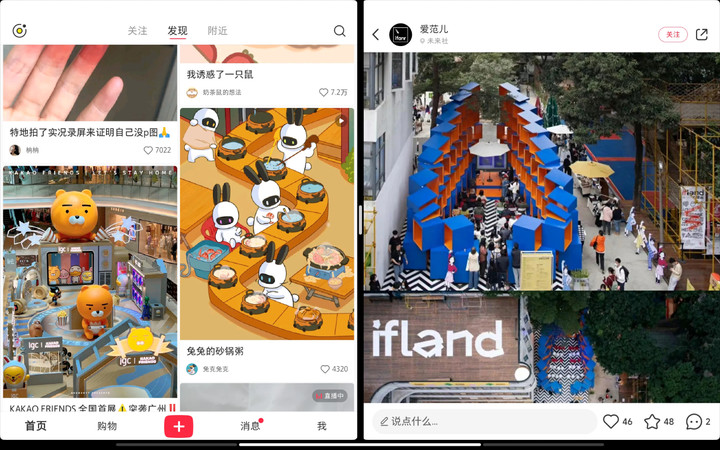
▲ The in-app split screen of “Little Red Book” on an Android tablet
Secondly, in terms of system functions, although the iPad also has small windows, it can only stay on the left and right sides of the screen in a long bar shape. The experience is indeed inferior to the Android tablet that can change the size of the small window at will.
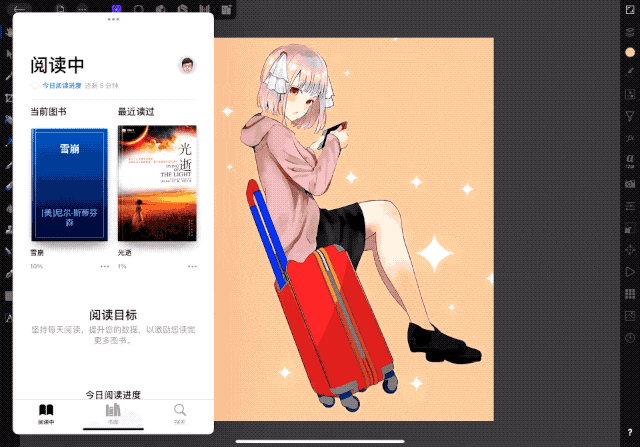
Well, next, let’s talk about those things about the operation logic.
In the era of physical fingerprint identification, the most popular operation method for users is Meizu’s mBack. Although it is only a return, it uses “tap” and “repress” to correspond to “level” and “all”. a return operation. Do less work with less effort, and do more with more effort, which is in line with our intuition and has almost no learning cost.

In the era of full screen, the iPhone X combined with the previous right swipe to return, using a thin rod to define the operation: throw it back to the desktop, pull it down to enter one-handed mode, and swipe left and right to switch apps, which is also intuitive.

If a certain operation is not intuitive, it has to be through long-term user education, such as screenshots.
After the iPhone was changed to a full screen, how to take screenshots and how to shut down made many users who got new mobile phones confused, and even made a joke that they could not shut down when they got on the plane. The reason is very simple. The screenshot of the familiar “power button + Home button” is gone, and the “power button” on the right side of the fuselage is also gone. It has a new name, called “side button”.
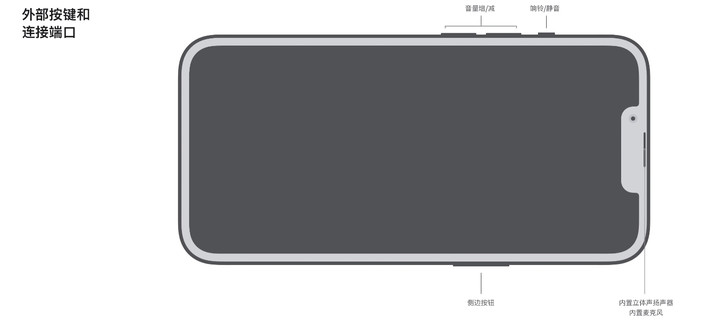
▲ It takes time to relearn a function
The same situation also occurs on the Android platform. Except for the control center icon and “power + volume keys” that everyone has, the two screenshot methods, knuckle screenshots, three-finger slide screenshots, and double-click screenshots, all require learning costs. When I tested an Android tablet before, the buttons and the pull-down control center were blocked in the game, so I couldn’t take screenshots. I tried a variety of screenshot methods in a panic, and finally succeeded when I swiped with three fingers.
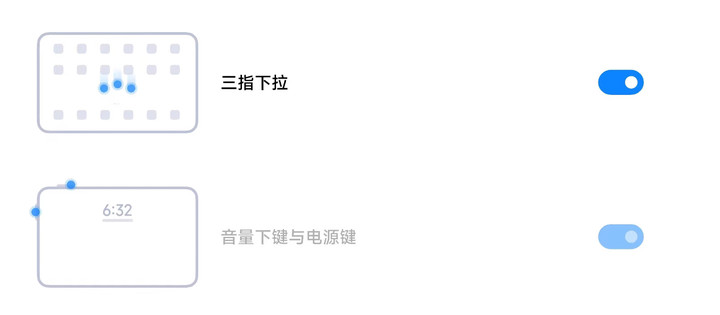
▲ Two screenshot methods of Xiaomi tablet
At this time, we have clarified two points: first, the operation should be intuitive, otherwise it will take a long time to educate users; second: if it can’t be done, then you should set up buttons with clear functions, such as Android’s three Diamond keys, such as power and volume keys.
Meizu’s mBack and iPhone’s full-screen gestures are intuitive, and various screenshot gestures and iPhone shutdown methods have long-term user education. But when it comes to the horizontal screen operation of Android, in the past few years of barbaric growth, the operation method can almost be described as “showing their magical powers”.

Let’s take a look at how the iPad does it. When you open an app, you have two split-screen gestures. The first is to drag out the bottom program dock, drag the app that you want to split screen up, put it on the left and left split screen, put it on the right split screen, if not on the left and right, it will become a small window.
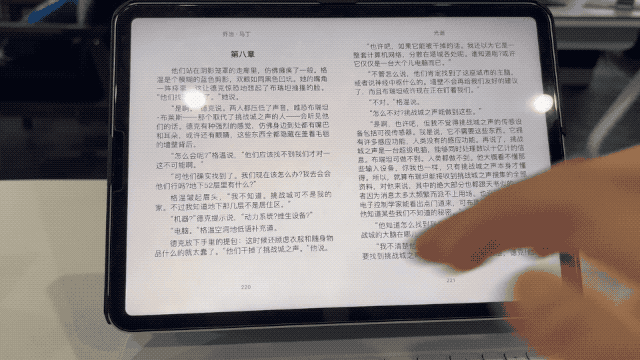
Second, drag from the top middle of the app (with “…” indication) to the left, you can see the desktop, and then select another app you want to split screen on the desktop. Of course, you can also drag to the right, so that the previously full-screen app will stay on the right.
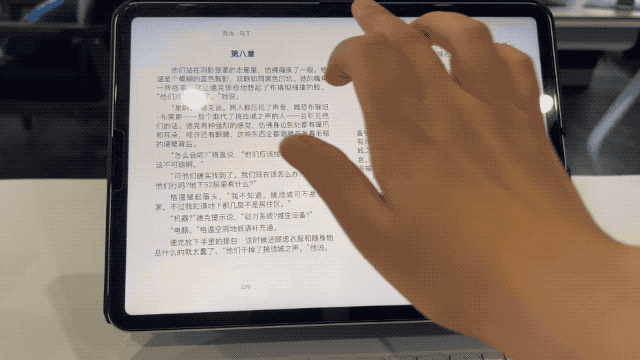
Want to go back to the interface of an app? Drag the dividing line in the middle to one side, and the one that remains will become the only app on the screen. Drag to the right to keep the app on the left, and drag to the left to keep the app on the right.
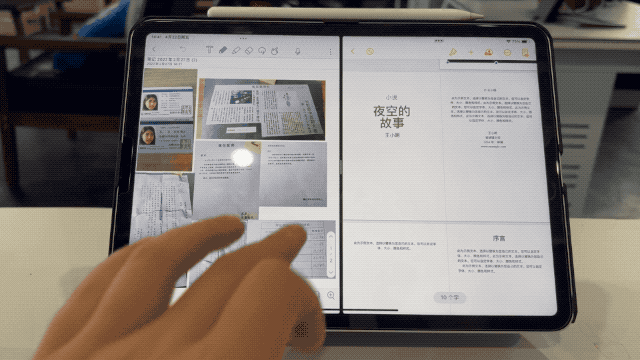
You can directly exit both apps by swiping up directly. Because they are exited at the same time, these two apps will maintain a split-screen state in the background, which you can see in the multitasking interface. In the multitasking interface, you can also easily combine the split-screen styles of various apps by swiping up, dragging and other operations.
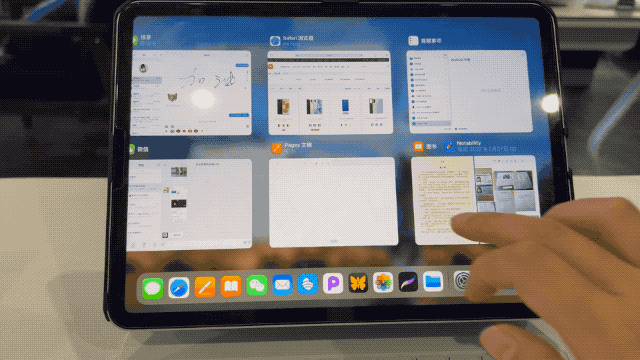
This set of operations is very intuitive. If you want to split the screen on the left, you can drag it to the left. If you want to combine the split screen, it is in the background group. If you want to exit the split screen, you can easily achieve it. Even if you don’t know gestures, the “…” at the top can be tapped to achieve various split-screen functions.

The only learning cost should be the new split screen in the same app added in iPadOS 15. You need to open the app, drag out the dock, and click the same app, so that you can create a new window, and the personal experience is somewhat fragmented.
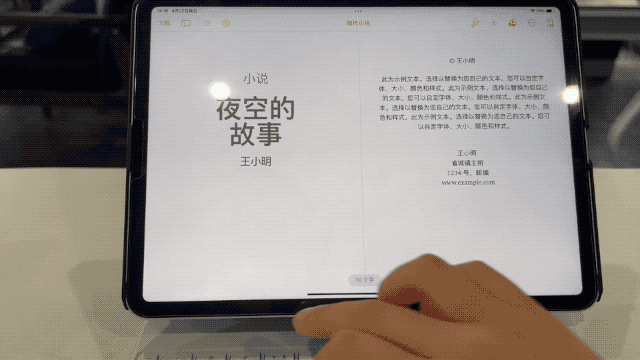
So, how does Android tablet achieve split screen? To give a few simple examples, Xiaomi Mi Pad 5 enters the background, long press the app icon, and click the split screen function button to realize split screen.
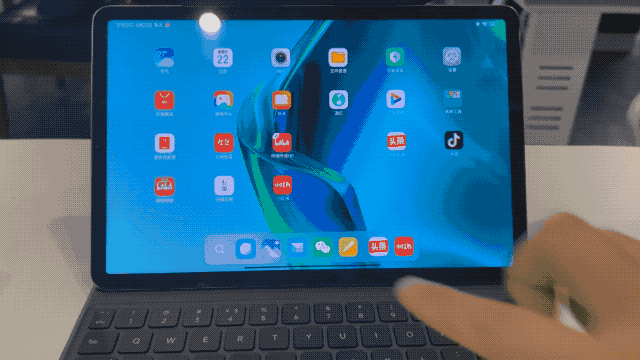
OPPO Pad is two fingers sliding down from the middle to enter the split screen.
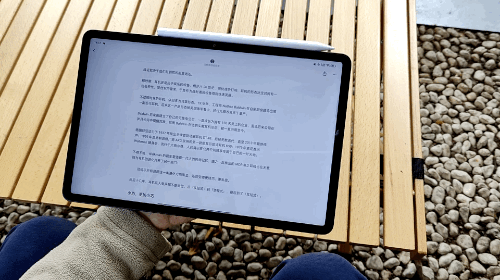
Vivo Pad is a three-finger swipe up to enter the split screen.
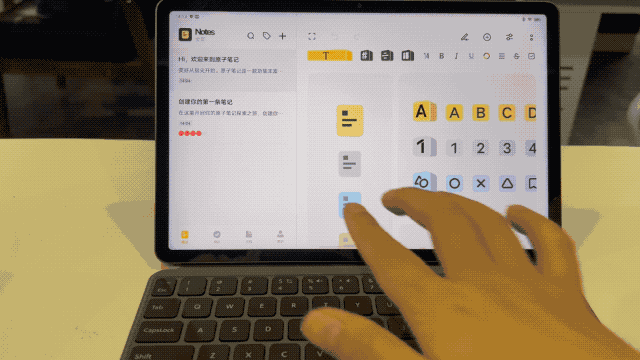
Remember what I said earlier? The operation should be intuitive. Obviously, two-finger or three-finger swiping is not in line with the intuition of “put one app on one side and another app on the other side”. So do they have educational users? OPPO Pad still uses the split-screen operation of OPPO Find N (but it was released at the end of last year), but vivo Pad started from scratch.
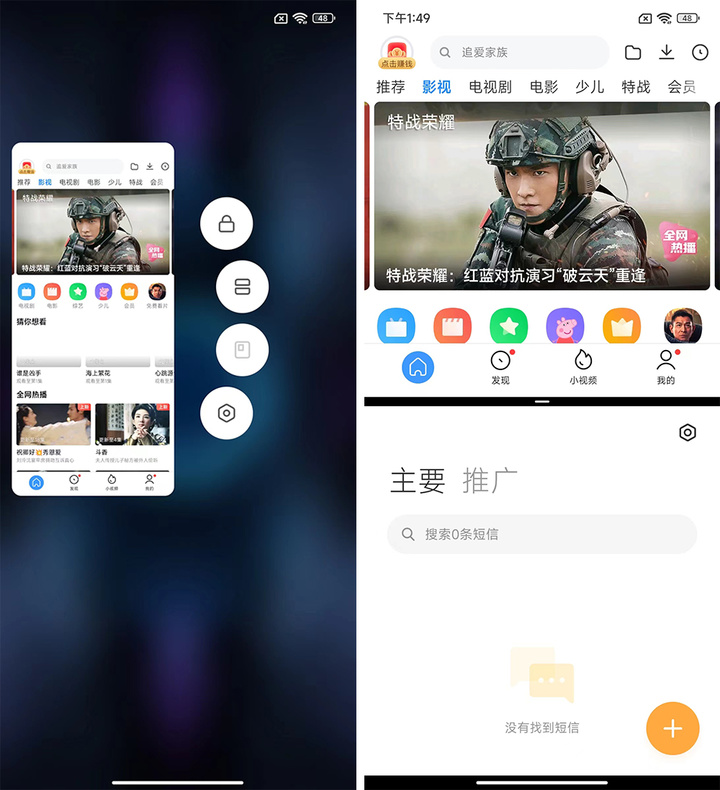
▲ Xiaomi does follow the split screen method on the mobile phone, but it is not a gesture
Moreover, the whole set of split-screen operations of the iPad can also be realized by dragging the pointer with the touchpad, but with the vivo Pad with a touch version, the three-finger swipe up is to exit the app-this operation has been educated by users for a long time. But it is indeed different from vivo’s own gesture logic.
Today, when the screen is getting bigger and there are fewer and fewer buttons, the gesture operation of smart devices should allow users to realize various functions more quickly, rather than increase the user’s learning cost.
However, when I took off the keyboard, put down the pen, and opened the app with the screen upright, the Android tablet worked just as well as an Android phone.
Of course, we should see progress in Android tablets
We were happy when Huawei almost single-handedly revived the Android tablet; when Xiaomi tablet announced its return on Weibo and picked up the tablet business that had not been updated for several years; We were also happy when the top mobile phone manufacturers in China launched the last tablet.
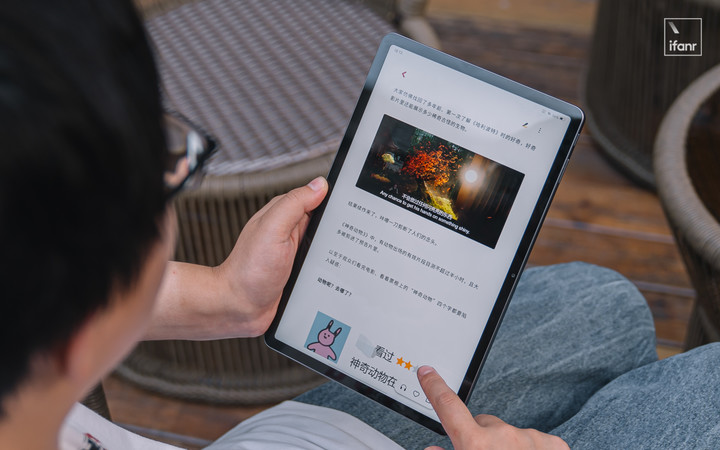
Not optimized for large screens? Then actively promote third-party application developers to adapt; does not natively support the keyboard “ESC” key? Then adjust the bottom layer of the system; lack of competitiveness? Then add innovative functions such as extended screen and multi-screen collaboration to the tablet.
The feature that has made me interesting recently is that vivo Pad supports saving two split-screen apps on the desktop, which can be opened in one step – although the split-screen state is not retained in the background like iPadOS, Android manufacturers are still working on the curve save the country.
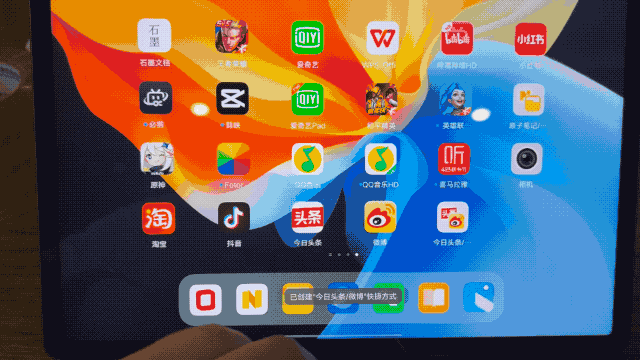
▲ Split screen combination of Toutiao and Weibo
After several years of development, Android tablets are no longer just large Android phones for watching dramas, which also makes Google start to pay attention to the large-screen market again.
At the end of 2021, Google announced the Android 12L system for large-screen devices, and updated development standards and design resources. This time, Android natively supports a split-screen mode similar to iPadOS.
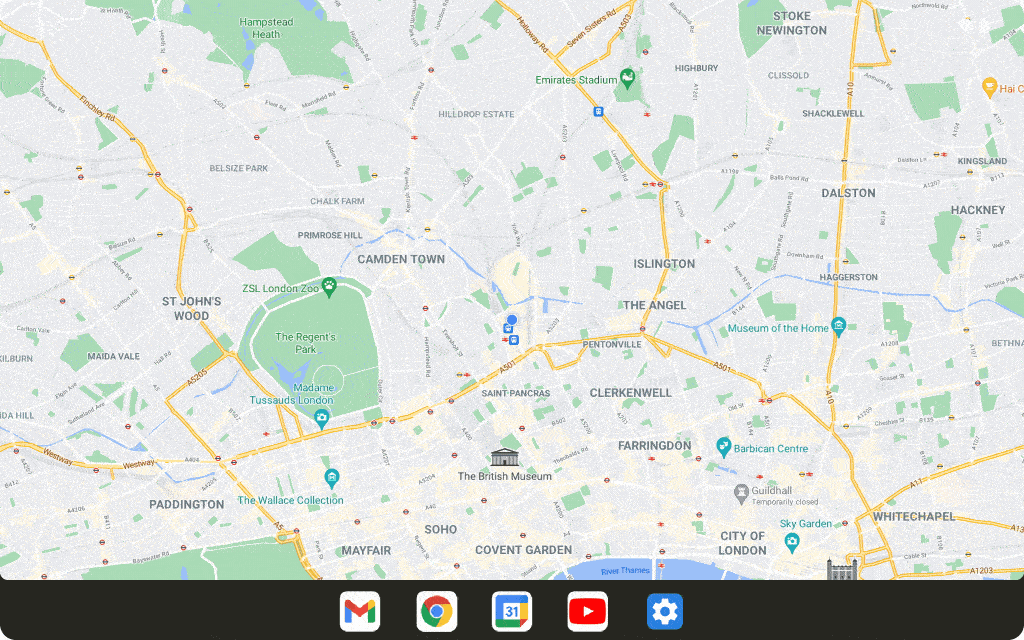
In addition, Google also proposed an adaptive design that changes the way content is displayed according to different screen sizes. The underlying support will reduce development and maintenance costs to a certain extent.
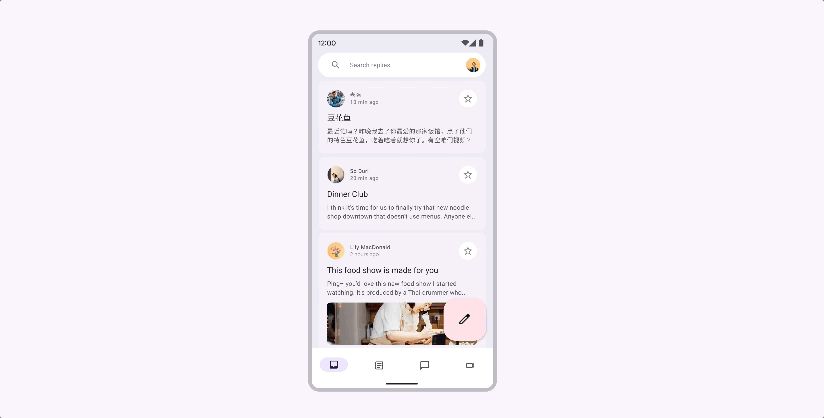
I admit that for many Android tablet users, a big screen where they can watch TV shows and play games is all they want from a tablet. And with Google’s native support and the manufacturer’s efforts to adapt, all dissatisfaction with Android tablets can be taken away with the phrase “the future can be expected”.
But today, when keyboards and styluses have become standard for tablets, and every press conference will use the horizontal screen function and third-party adaptation as highlights, it is clear that Android tablets still have a long way to go.

This article is reprinted from: https://www.ifanr.com/app/1484132
This site is for inclusion only, and the copyright belongs to the original author.