Original link: https://aaronnick.github.io/posts/query-and-web-browser/
In the previous article, I introduced my usage habits – the intermittent diary of the daily diary file is used as the general input port , including current feelings, experiences and plans. Dataview and its own Query syntax management.
Next, I will introduce the management and experience processing of the articles I read later, or the collected good articles, taking the built-in Query syntax as an example .
Aggregation management
- When entering intermittent diary, bring labels, set to-dos, and facilitate retrieval of aggregations
- Aggregate to a page with the Query syntax that comes with Obsidian
- In the same way: you can also aggregate
想看的电影想读的书into one page. When the intermittent diary has this tag, it will be aggregated on the page.
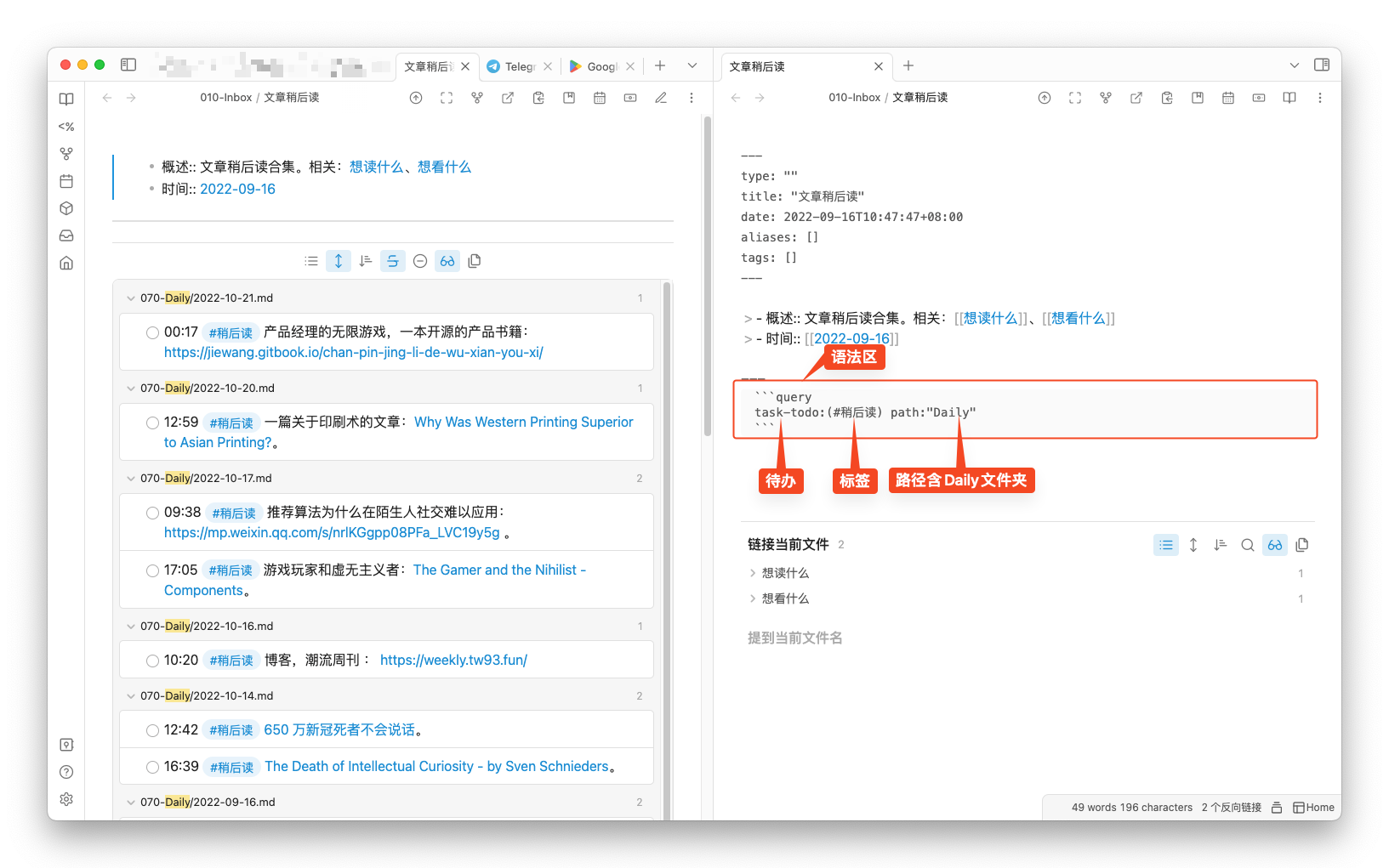
reading experience
In the previous article, you have to jump out of Obsidian after clicking. Since you have multiple browsers, you have to install a plug-in to specify a browser. In particular, clicking on the link to jump out will affect the reading experience. A few days ago, the community released an Obsidian Web Browser plug-in, which supports clicking the URL in Obsidian to open a web page in a new Tab; it also supports embedding a web page when opening a new Tab,
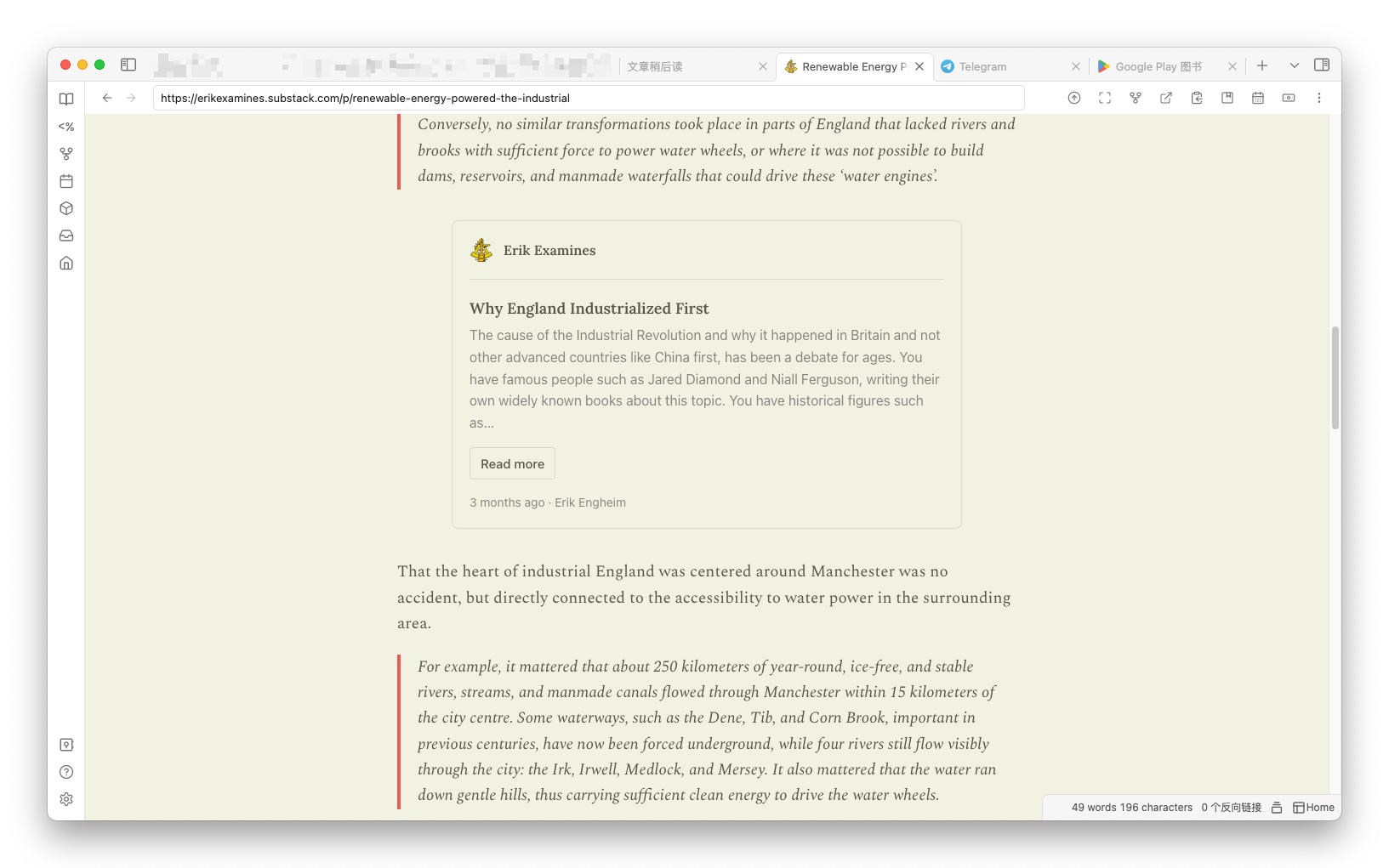
Based on this, the plugin has infinite possibilities , such as embedding WeChat reading to realize reading in Obsidian, embedding tick list to manage to-do, embedding calendar to manage schedule, and even like me, embedding Telegram online chat…
After a few days of experience, the speed is very fast, and there is no problem with compatibility. It’s just that there is no operation menu yet, and it is impossible to move forward, backward, refresh, etc., but the plugin is currently only version v0.0.1, and subsequent iterations may gradually improve these functions.
The author has planned a lot of function points in the Road Map, and it feels promising.
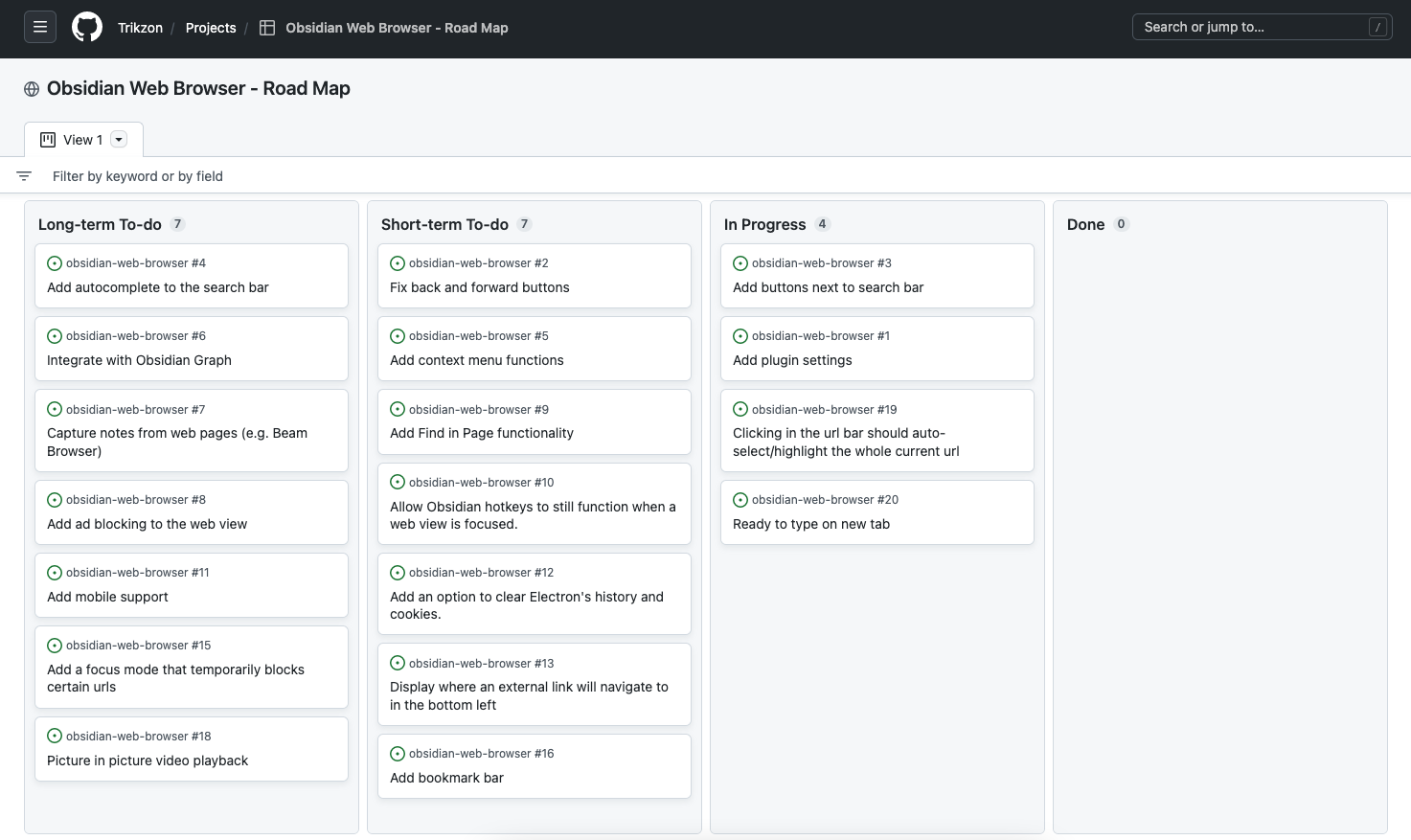
Installation Guide
Note: Currently this plugin is not listed on the community plugin market, it needs to be installed locally or installed using BRAT.
local installation
- Download the
main.jsmanifest.jsonstyles.cssfile in the repository and put it in theweb-browserfolder - Put the
web-browserfolder into the plugins directory under the notes directory. Such as: XXX/.obsidian/plugins
Install via plugin BRAT
- Install the obsidian42-brat plugin
- Enter the proxy-github repository address:
Trikzon/obsidian-web-browser - List of third-party plugins to enable the plugin
Note: If you cannot access the community plugin, see the previous article: Proxy-free access to the community plugin
This article is reprinted from: https://aaronnick.github.io/posts/query-and-web-browser/
This site is for inclusion only, and the copyright belongs to the original author.